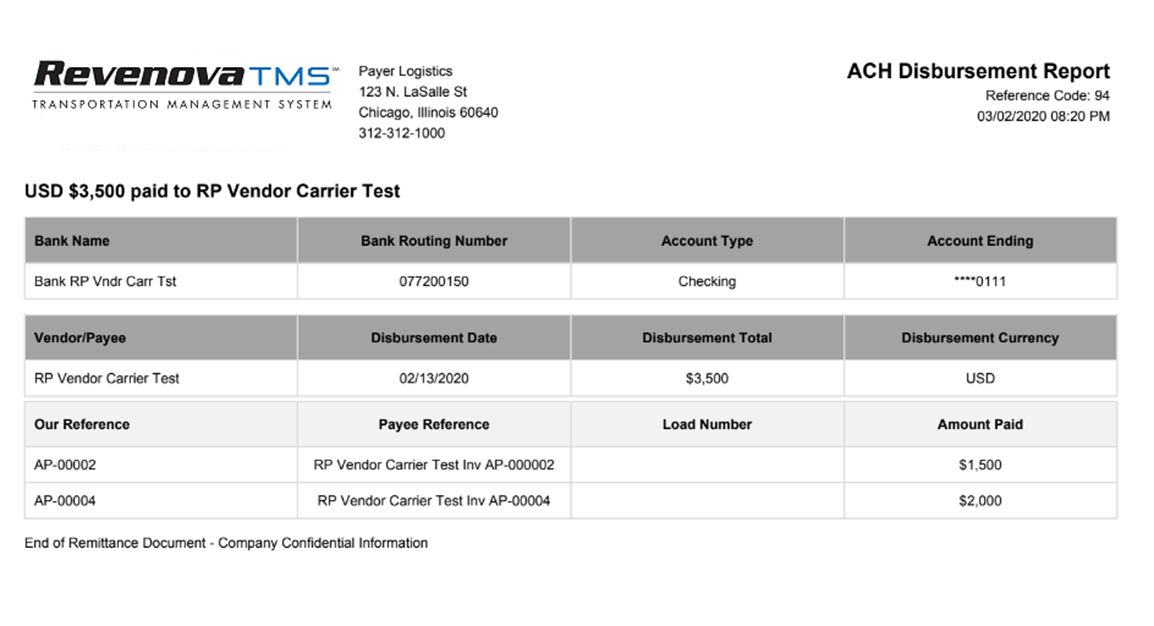Overview
ACH/NACHA Support
The product includes a sample NACHA File Definition that is used as the starting point, and customized according to the bank’s NACHA file specification.
The process for configuring the TMS to generate a NACHA file is the following:
Set up the payer (e.g. Revenova customer) and vendor (carriers and factoring companies) account records.
For vendors and factor companies: Set the Default Payment Method field to ACH (NACHA File). This sets the Payment Method field on the Payable record to ACH (NACHA File) when a Payable is created for those Vendors.
Set up the Bank Account record for the Payer, the Vendors paid directly, and the Factoring Companies.
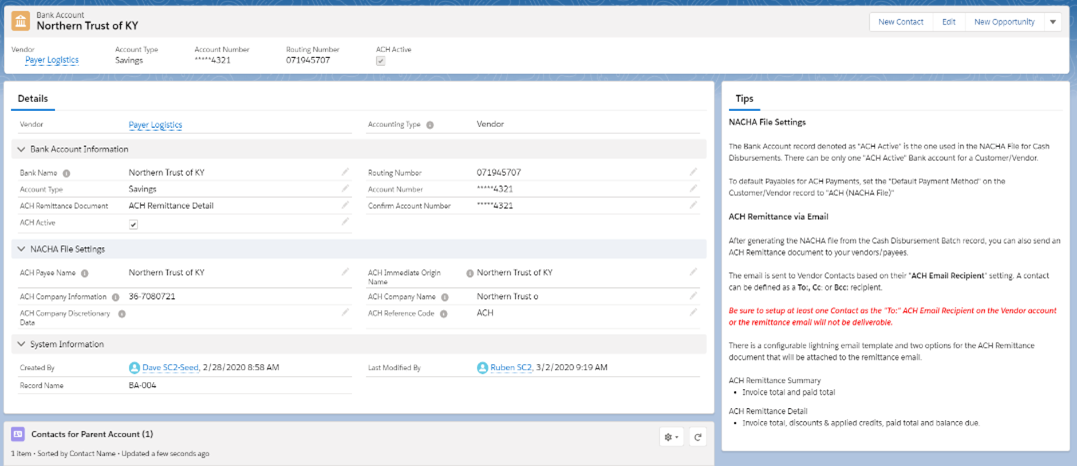
Payer bank account record:
Complete the “Bank Account Information” section. The “ACH Remittance Document" does not apply to this bank account record.
Only the ACH Payee Name and ACH Company Information fields are needed in the “NACHA File Settings” section.
Vendor/Factoring company bank account record:
Complete the “Bank Account Information” section.
Only the ACH Payee Name, ACH Immediate Origin Name and ACH Company Name fields are needed in the “NACHA File Settings” section.
The “ACH Active” field must be set to true (checked) for one bank account for the payer, each vendor that gets paid directly and for each factoring company.
The ACH Remittance Document (Detail, Summary or Itemized) can be configured here to override the application-level setting in the TMS Accounting Admin page.
Vendors paid through a factoring company don’t need a Bank Account record set up.
Set up the contacts for each vendor and factoring company.
Set the “ACH Email Recipient” field to one of the following values: “To:”, “Cc:”, or “Bcc:."
Multiple contacts can be set up to receive the ACH email notification for each vendor or factoring company.
Configure the NACHA section in the TMS Accounting Admin tab:
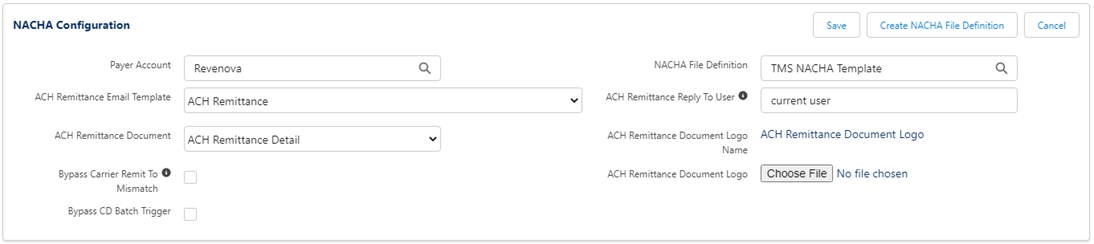
Payer Account: set up per Step 1 above.
ACH Remittance Email Template: an ACH Remittance email template is included in the package; a custom email template can be created and then configured here.
ACH Remittance Document: global setting for what type of ACH Remittance document to send to the vendor. Three documents are included in the package: Detail, Itemized and Summary versions.
Bypass Carrier Remit To Mismatch: when checked, the process will still create the NACHA file when Carrier Remit To on the Transportation Profile record of the carrier is different from the Alternate Payee of the Payable and corresponding Cash Disbursement.
ACH Remittance Reply to User: set up who receives replies from the vendors and factoring companies that receive the ACH Remittance email. This can be the user who sends the ACH Remittance (current user) or a valid email address (e.g., an AP email address).
Upload your company logo to include in the ACH Remittance Document.
Payables: when a payable is created by the TMS, either through a load reaching the “Carrier Invoice Creation Trigger” configuration value or by setting the Settlement Status of a Carrier Quote to “Approved”, the “Payment Method” on the Payable field is set to the “Default Payment Method” of the vendor (account) record as previously noted.
For the payable to be included in a NACHA file the “Payment Method” method field must set to “ACH (NACHA File)."
One or more list views will be created in your Payables tab based on your needs:
NACHA - Ready for Approval
NACHA - Ready for Posting
NACHA - Ready to Pay
When ready to pay payables via ACH/NACHA, go through the list views above. Some examples:
NACHA - Ready for Approval: the list will display the "ACH (NACHA File)" payables that need to be approved before posting and paying them:
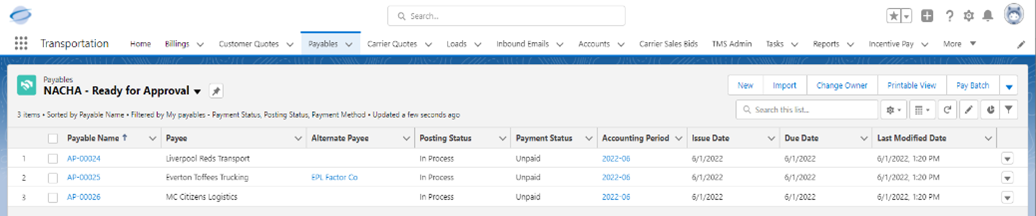
Set the Posting Status to Approved:
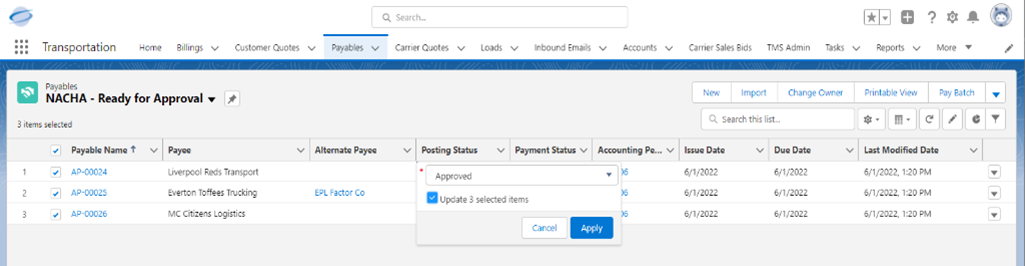
After clicking Save, the Posting Status is set to Approved:
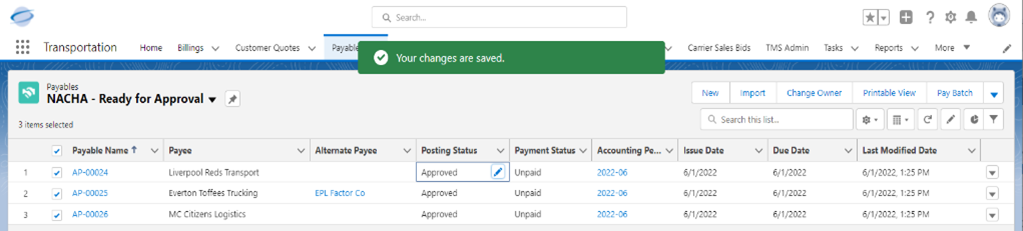
Change the list view to “NACHA – Ready for Posting”
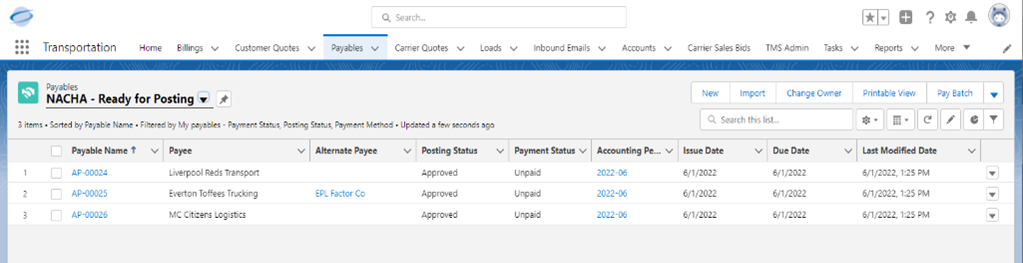
Select the payables that are ready to be posted and paid from the list and click "Post and Pay" button:
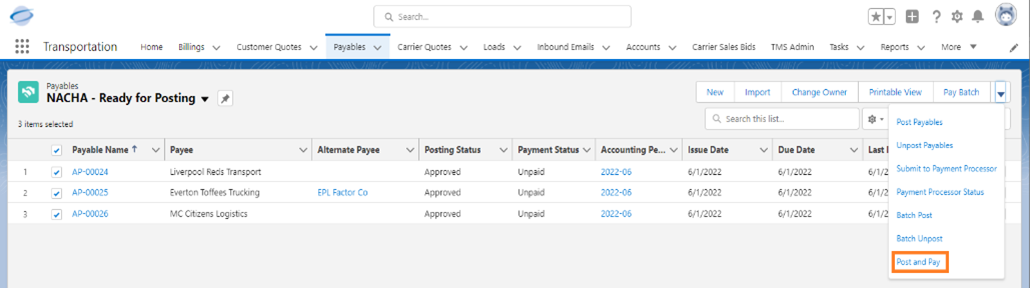
The Pay Vendors page is displayed:
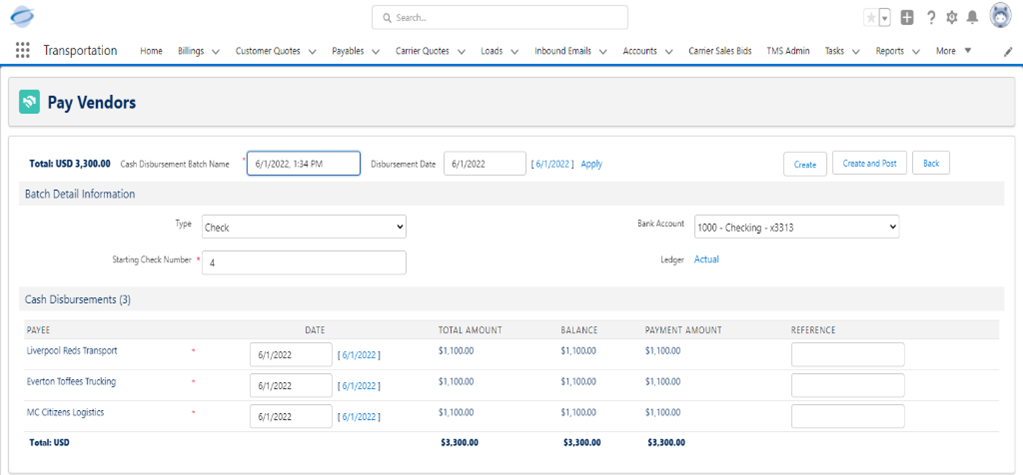
Check with your bank as to whether you can upload ACH/NACHA files for payment on the same day. If you need to change the payment date, change the Disbursement Date to a future date:
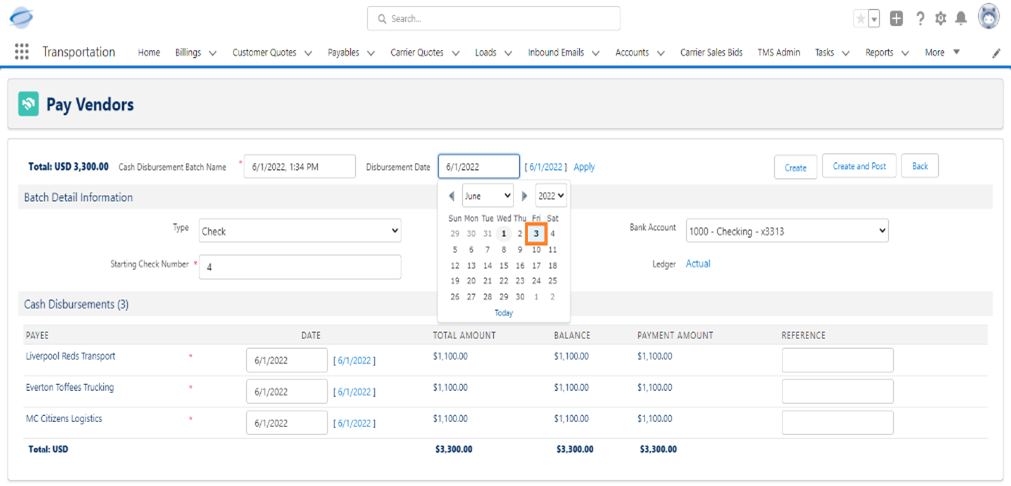
Click the Apply link to change the Date on all Cash Disbursements on the list to that date:
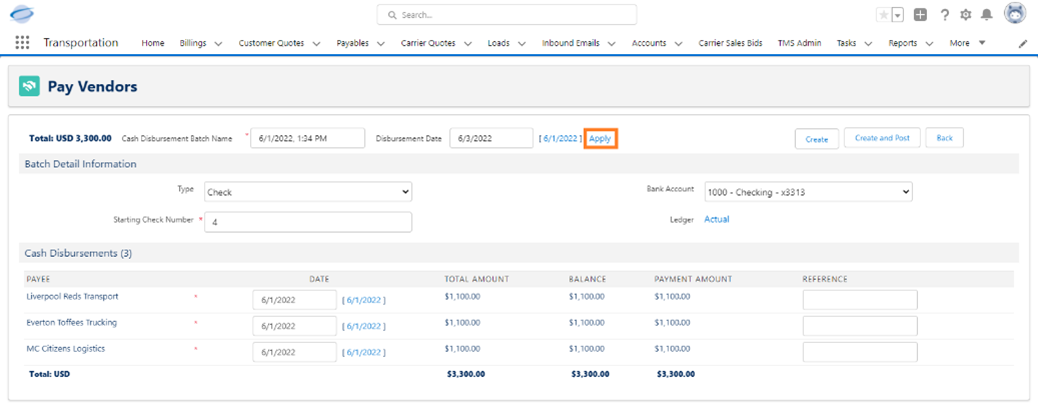
Change the Type field to "Electronic" and click the Create and Post button to post and pay the payables:
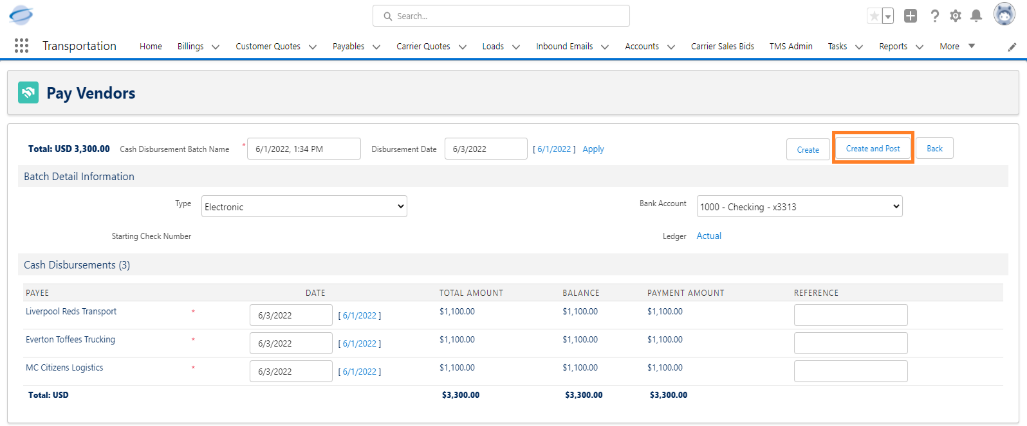
T he Pay Vendors page shows the status of the process of locking and posting the payables, creating and posting the cash disbursements, and unlocking the payables:
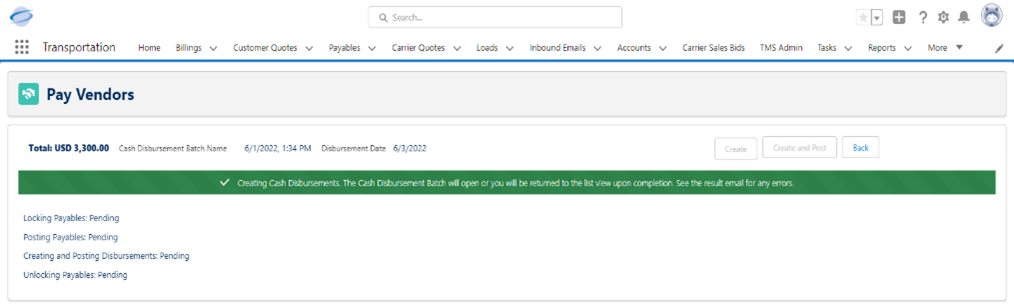
The Cash Disbursement Batch record along with the Cash Disbursement records are created. The “Batch Type” needs to be set to “ACH (NACHA File)” to generate the NACHA file:
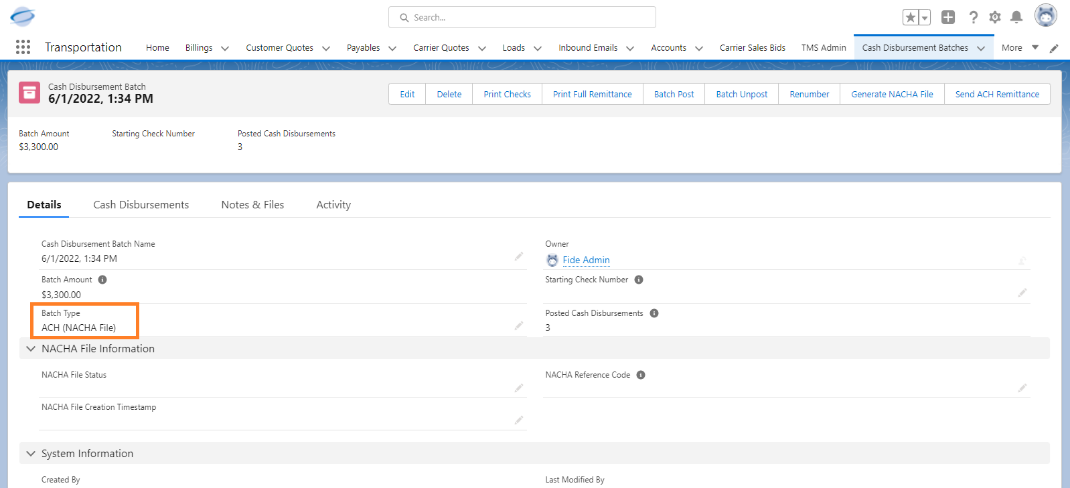
Click on the Generate NACHA File button:
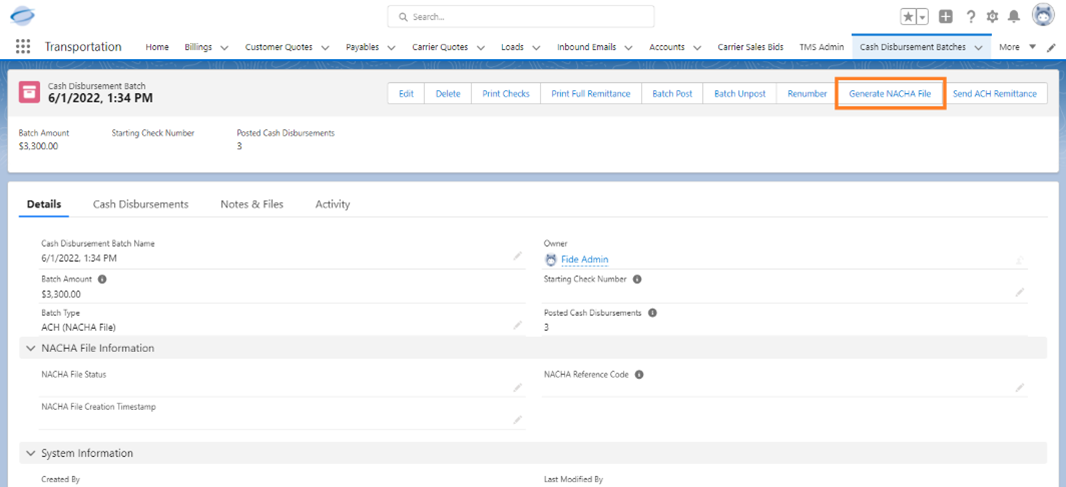
The process that performs all the necessary validations and generates the ACH/NACHA file runs:
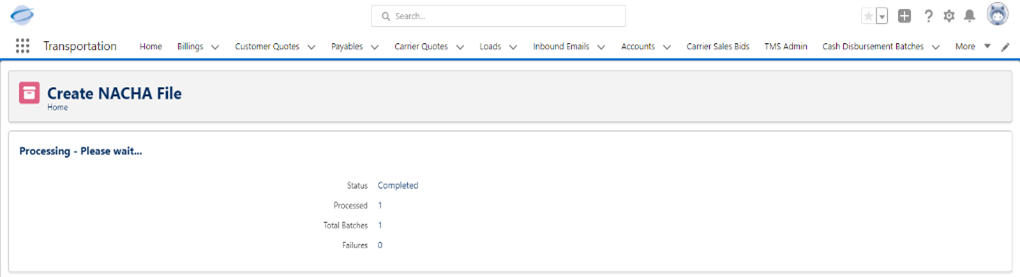
When the process completes and the file is generated, the following message displays:
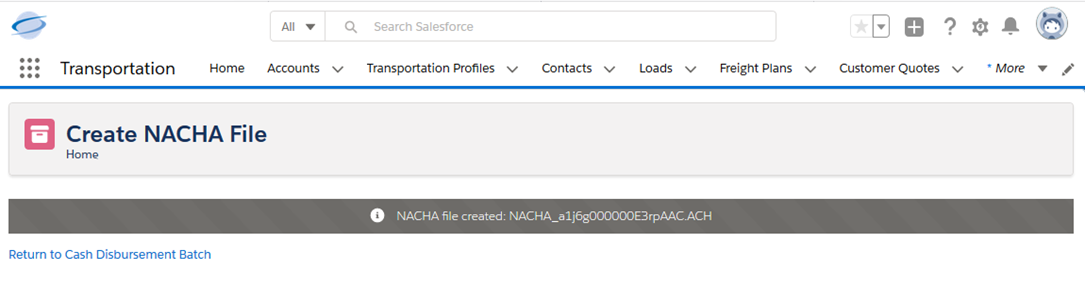
The "NACHA File Status," "NACHA Reference Code," and "NACHA File Creation Timestamp" fields on the Cash Disbursement Batch are updated accordingly:
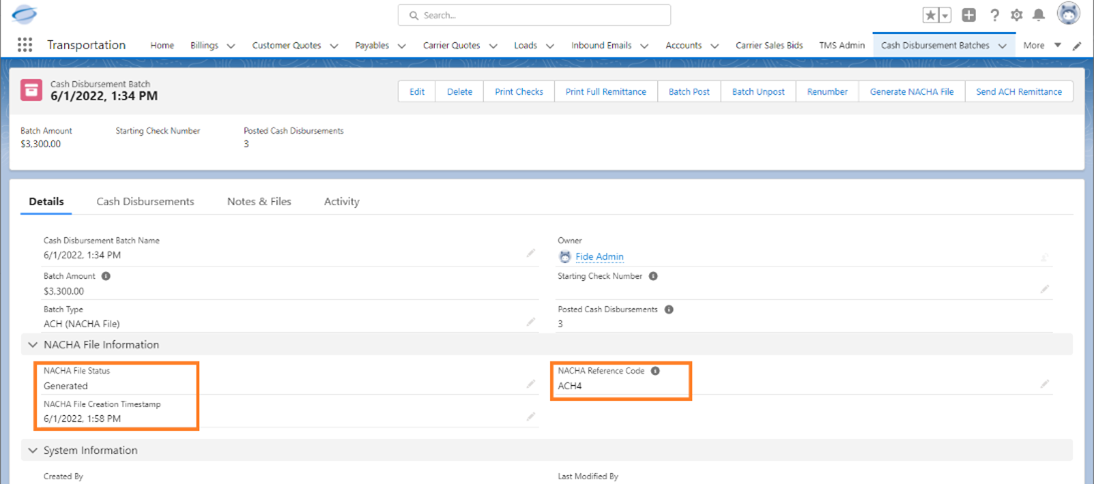
The user will also receive an email confirmation for the generation of the NACHA file and the successful update of the “ACH Payment Info” and “Included in NACHA File” checkbox for all cash disbursements in the cash disbursement batch:
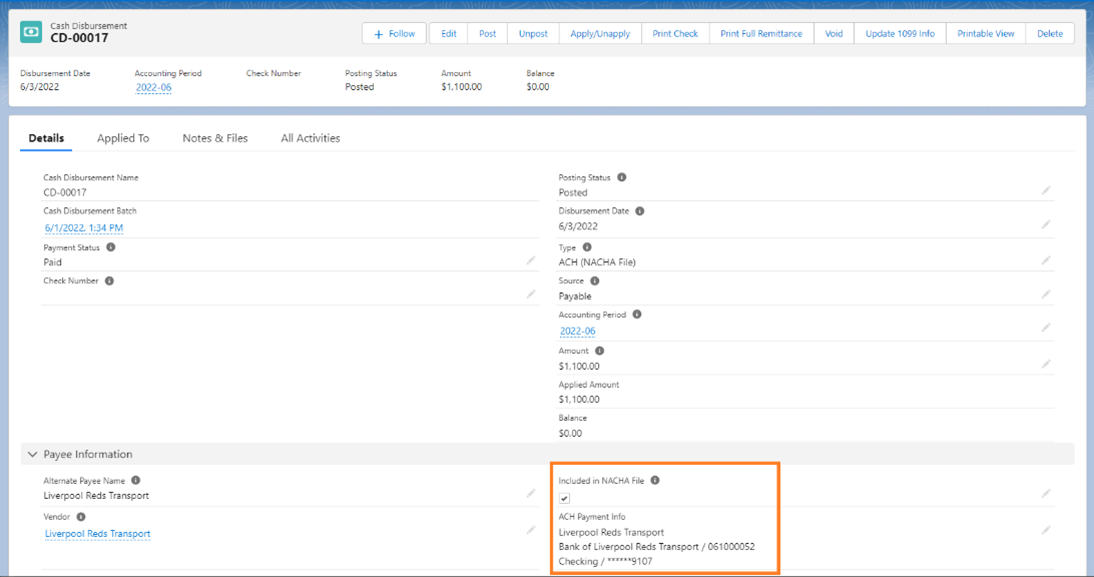
Click on the NACHA file in the Notes & Files subtab and download it:
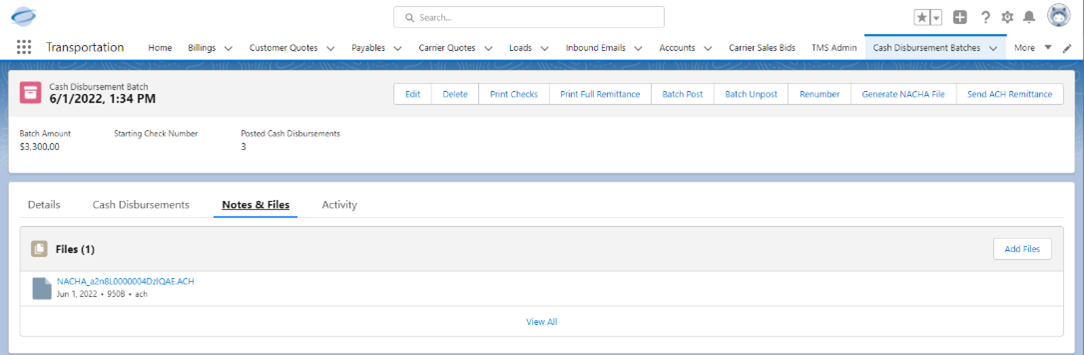
Once uploaded to your bank's portal, set the NACHA File Status field on the Cash Disbursement Batch record to Uploaded and save the record: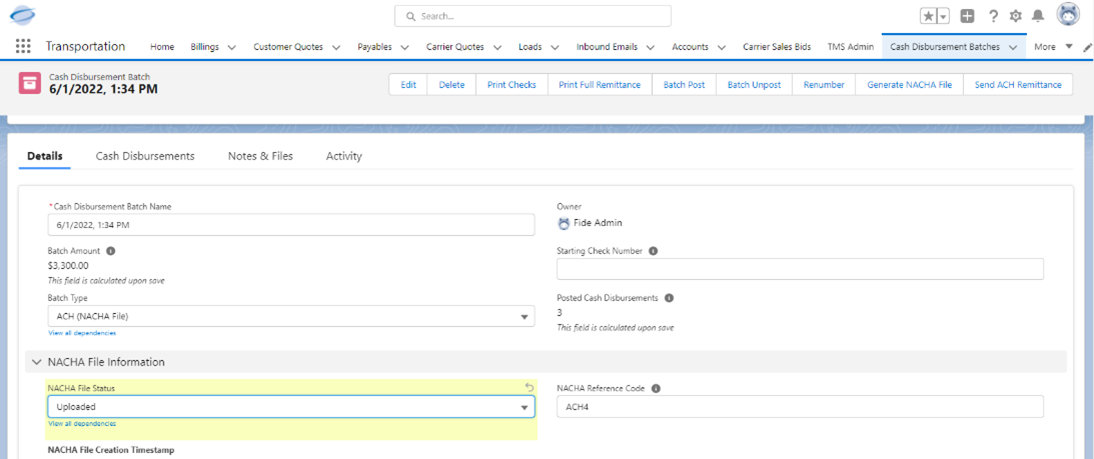
Click the Send ACH Remittance button on the Cash Disbursement Batch detail record:
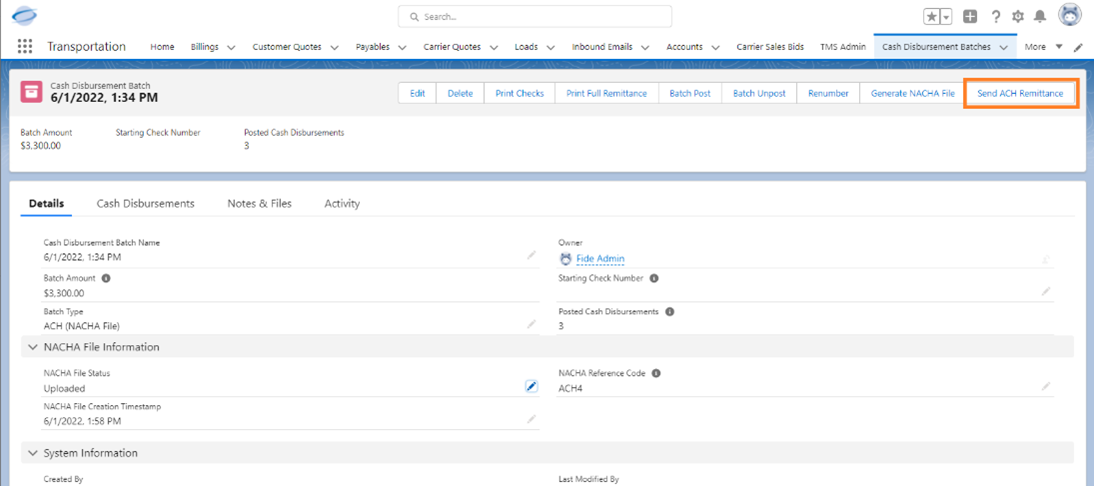
If all validations pass, a batch job submits it. The batch job sends an email to each vendor and an email to all factoring companies that receive a payment via the ACH/NACHA file:
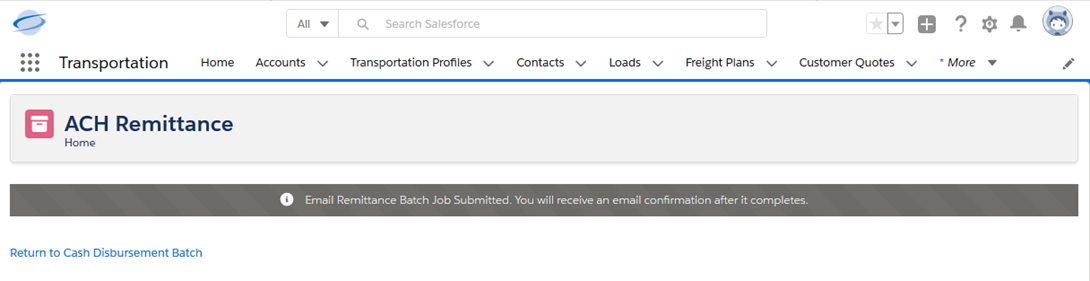
Upon completion of the batch job, the "NACHA File Status" is set to Remitted:
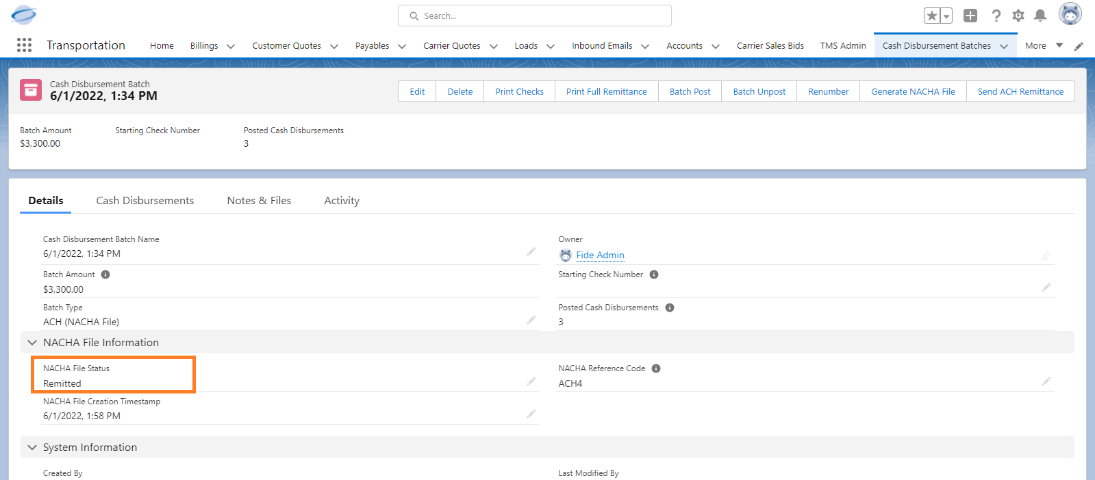
Each Cash Disbursement will have an attachment created with the appropriate ACH Remittance Document for the vendor or factoring company (Detail, Itemized, or Summary):
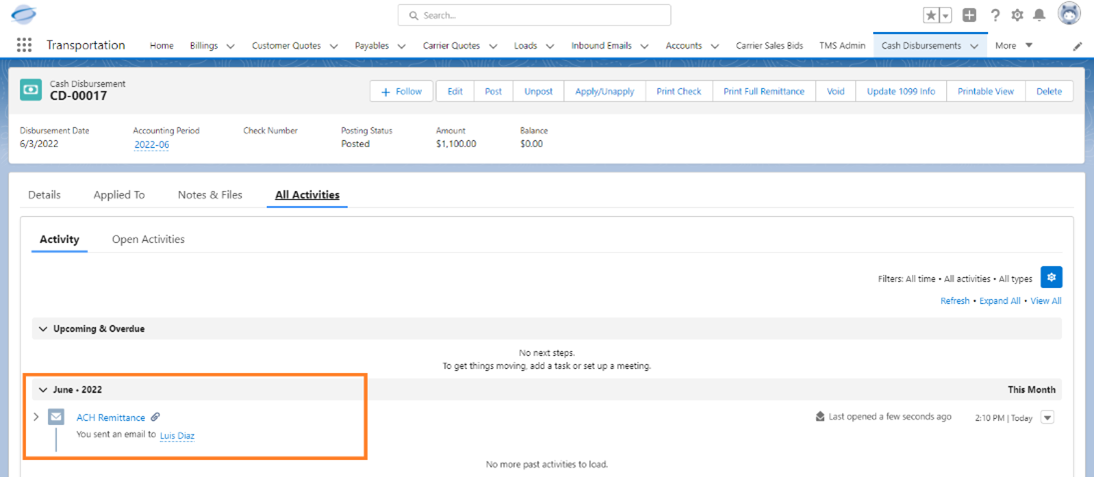
The ACH Remittance Detail document looks like this:
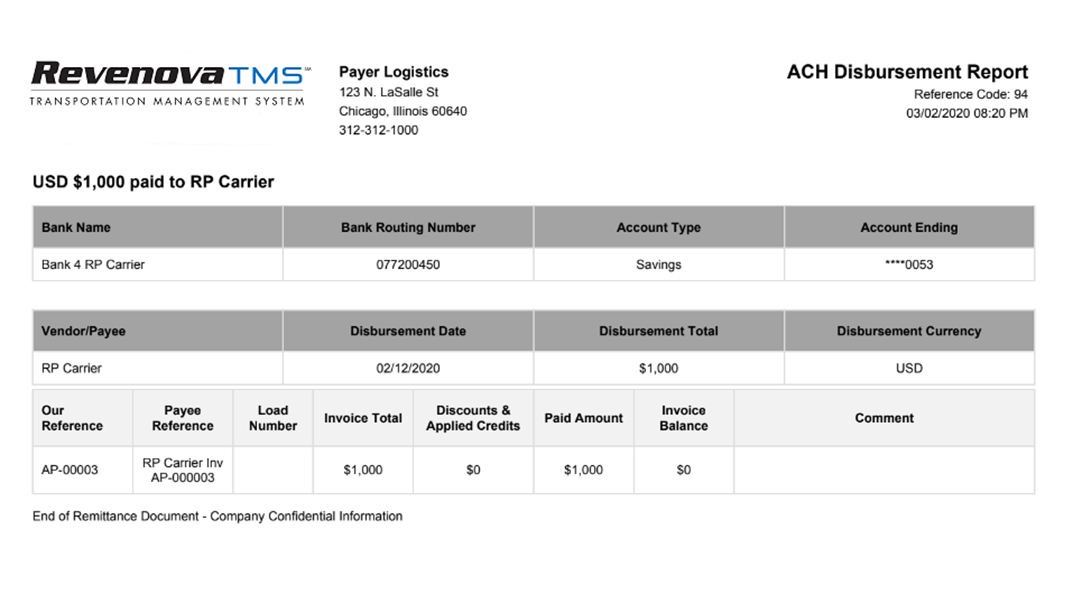
The ACH Remittance Itemized document looks like this:
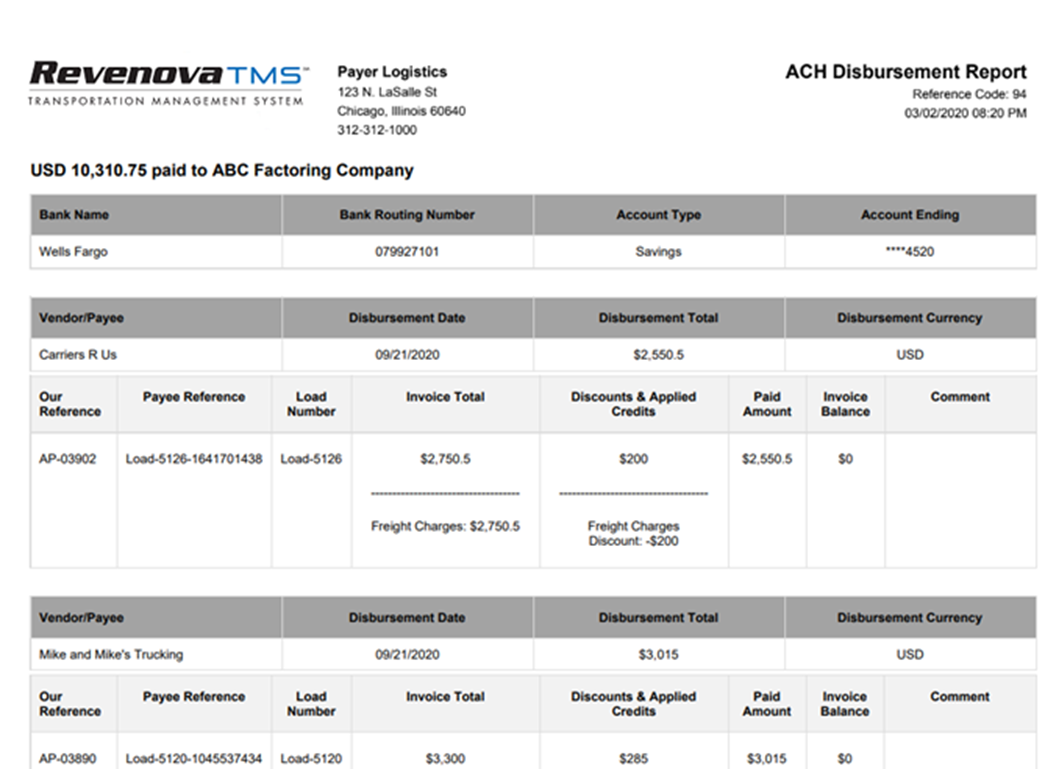
The ACH Remittance Summary document looks like this: