Overview
Initial TMS Installation
Use these instructions only if you are a first-time installer of Revenova TMS. Go to the Upgrading from a Previous Version section to perform an upgrade of a previous release.
From Setup → Lightning Email Templates toggle Folders and Enhanced Sharing to On.
Create a new Permission Set.
From Setup → Permission Sets.
Click the New button at the top of the Permission Sets list.
Label the new Permission Set, "Manage Public Lightning Email Templates and Drag-and-Drop Content Builder."
Click Save.
Click the link for System Permissions and click the Edit button. Search for these two permissions and add them to the Permission Set:
Manage Public Lightning Email Templates.
Access drag-and-drop content builder.
On the Permission Changes Confirmation modal, click Save.
Assign the Manage Public Lightning Email Templates and Drag-and-Drop Content Builder Permission Set to the logged in user completing the installation.
Obtain the URL and install the package, using the Install for all Users setting.
Wait a few minutes for the application to complete the installation process. You will receive an email upon completion of the installation.
From Setup → Installed Packages click on the Manage Licenses link for the TMS package and assign licenses to users.
From Setup → State and Country/Territory Picklists turn on Country/State Picklists. Start with the United States as the only country unless you have more information.
From Setup → Data Management → Data Integration Rules activate Geocodes for Account Shipping Address.
From Setup → Enhanced Email. Confirm that Enhanced Email is Enabled.
From Setup → Workflow Rules. Make sure the TMS Auto-Reject Carrier Transportation Profile workflow rule is active or an equivalent method to invalidate unacceptable carriers.
From Setup → Duplicate Rules. Turn off Matching Rules and Duplicate Rules for Accounts and Contacts as they can prevent auto-creation of accounts in the application.
From Object Manager, navigate to the following objects. For each, click the Edit button. Under Optional Features, check the box for Track Field History. Click Save.
Carrier Quote
Carrier Quote Accessorial
Claim
Container
Customer Quote
Customer Quote Accessorial
Customer Quote Tax
EPayment
Line Item
Load
Load Accessorial
Load Reference
Stop
Transportation Profile
From TMS Admin → Configuration click on the Reset Reference Data button ONCE. Wait for this process to complete.
From TMS Admin → Configuration fill out all the fields in the top section with valid values.
Create a global (broker) transportation profile as the global default and set it from TMS Admin → Configuration.
From TMS Admin → Equipment Types set the four load board equipment types by visiting and filling out all information on each Equipment Type record.
From Setup → Chatter Settings enable Chatter.
From Setup → CSP Trusted Sites add an entry for ALK Maps:
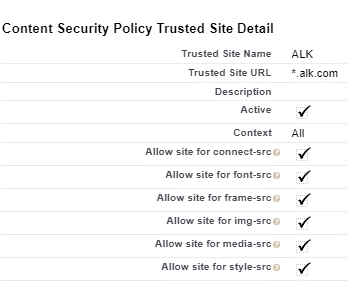
Make sure these custom Account fields are displayed for TMS users, properly secured:
TMS Type
Transportation Profile
DBA Name
Customer Sales Rep
Default Payment Method
Posting City
Posting State/Province
Time zone
Make sure the Transportation Role field is displayed for TMS users on the Contact page layout.
Provide appropriate CRUD access to each user profile for each TMS object.
Tailor page layouts and lightning record pages as appropriate for each profile.
Please refer to the Revenova Knowledge Base for detailed descriptions, configuration settings, and customizations available in the application.
Initial Accounting Seed Installation
Install the Accounting Seed managed package and follow their configuration instructions.
Install the TMS-Accounting Seed extension package.
Add “Transportation” to the Product object Product Family field as a picklist choice.
Make the new TMS Accounting Admin tab visible to the system administrators.
From the TMS Accounting Admin tab:
Set all the Global Default fields you can and click Save.
Click the Create Default Products button if you do not have default products available or selected on the right side of the Global Defaults section.
If the Unlinked Items sections is not empty:
Click the Create/Match Products for Unlinked Accessorials button to associate products to all your unlinked accessorials.
Click the Create/Match Products for Unlinked Taxes button to associate products to all your unlinked sales taxes.
After clicking these two buttons the Unlinked Items section should be empty.
Provide access to appropriate internal users for the following Visualforce pages/data:
TMSAccountingAdmin
Add as a visible tab for appropriate internal user profiles.
BillingAutoCreation
Add the Create Billing button to the Customer Quote related list on the Load page layout.
BillingTaxUpdate
Add the Calc TMS Tax button to the Billing page layout.
BillingEDISend
Add the Send via EDI button to the Billing page layout.
BillingGenerateAndSend
Add the Send Invoices button to the Billing tab list view
BillingBatchPost
Add the Batch Post button to the Billing tab list view.
BillingBatchUnpost
Add the Batch Unpost button to the Billing tab list view.
PayableAutoCreation
Add the Create Payable button to the Carrier Quote related list on the Load page layout.
PaymentProcessorSubmit
Add the Submit to Payment Processor button to the Payable page layout.
PaymentProcessorStatus
Add the Payment ProcessorStatus button to the Payable page layout.
PaymentProcessorSubmitBulk
Add the Submit to Payment Processor button to the Payable list views
PaymentProcessorStatusBulk
Add the Payment ProcessorStatus button to the Payable list views.
InvoiceAdjustment
Add the Adjust button to the Payable page layout.
PayableBatchPost
Add the Batch Post button to the Payable tab list view.
PayableBatchUnpost
Add the Batch Unpost button to the Payable tab list view.
EPaymentDetail
Add the ePayment related list to the Load page layout.
Add the New button to this related list.
BatchPostAndPay
Add the Post and Pay button to the Payable list view.
Drag all fields desired onto the Billing page layout.
Drag all fields desired onto the Payable page layout. The Payment Processor XXX fields relate to the TriumphPay integration.
From a list view, make sure all Product records have the appropriate Revenue GL Account and Expense GL Account values.
Add the Unapplied Cash/Credit Memos field to the Shipper/Consignee Transportation Profile page layout right below the Credit Limit field.
Remove all access and visibility to the Customer Invoice and Vendor Invoice objects:
Remove related lists from Load page layout.
CRUD access should be none for these objects for all profiles.
Hide the Customer Invoice and Vendor Invoice tabs from all profiles.
See the documentation for instructions on setting up NACHA file generation.
It is highly recommended that NO security Profiles have Delete rights on the EPayment object.
TMS Commissions – Installation Instructions
Before installing the application,
If the customer is using the Revenova Customer and Vendor Invoice objects then you will need to turn history tracking for the following objects/fields;
rtms__CustomerInvoice__c.rtms__Invoice_Total__c
rtms__CarrierInvoice__c.rtms__Accessorial_Charges__c
rtms__CarrierInvoice__c.rtms__Adjustments__c
rtms__CarrierInvoice__c.rtms__Line_Haul__c
rtms__CarrierInvoice__c.rtms__Fuel_Surcharge__c
If the customer is using Accounting Seed, then turn history tracking on for the following objects/fields;
AcctSeed__Billing__History.AcctSeed__Status__c
AcctSeed__Billing_Line__History.AcctSeed__Rate__c
AcctSeed__Payable__History.AcctSeed__Status__c
AcctSeed__Payable_Line__History.AcctSeed__Amount__c
Obtain the current installation URL and password from your Revenova representative.
Check the option to "Install for All Users"
Check the "I acknowledge…" checkbox
Click the "Install" button"
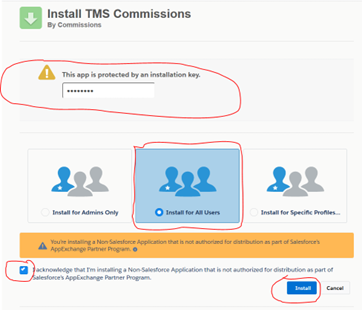
Once the application is installed, assign licenses TMS Commission license to user who require access to the data.
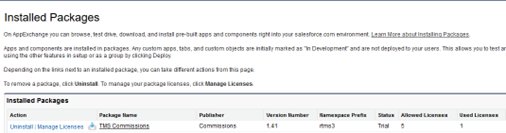
Setup the Incentive Payment Configuration.
Go to Setup > Develop > Custom Settings
Click on the link RTMSIncentivePaymentConfiguration

Click on the Manage button
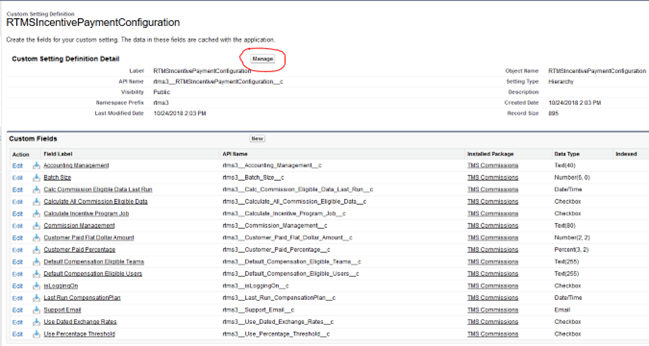
Click on the New button
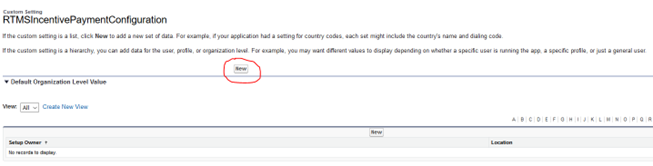
Enter the following information
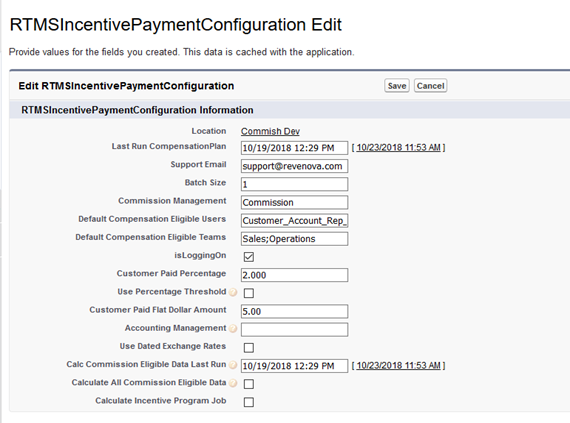
NOTE: If you are installing the app in an org that has Accounting Seed then enter ASAccounting in the Accounting Management field.
If you’re performing an upgrade, ensure that the Load field set ‘Commission’ has the following selected:
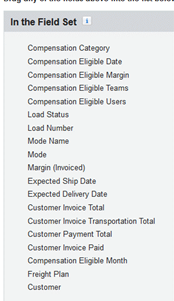
You’re all set up!
Upgrading from a Previous Version
You must perform each set of upgrade tasks (EXCEPT for the package installation step which can skip from any release to the latest) if you are upgrading from a release prior to the previous release.
Follow the upgrade steps from the oldest release to the newest release, in order, for any upgrades that span multiple releases.
Release 7.11 Upgrade Instructions
Release 7.11 TMS Upgrade Instructions (ETC: 30 minutes)
Accounting Package Compatibility
Prior to TMS package installation, confirm there is a compatible accounting package version for the options below.
Sage API (Sage 300)
Sage Flat File
Dynamics GP
Contact Professional Services with any questions.
Items in blue can be skipped if the feature is not being used. Structural changes in red should always be made.
You must install and test in a sandbox environment before upgrading to the production environment.
You must have installed and completely configured Release 7.10 before installing this release.
SFDC/TMS Pre-Configuration
For Accounting Seed customers, do not install this TMS release until you have the Accounting Seed Bridge package URL also. They must be upgraded at the same time.
From Setup → Duplicate Rules. Turn off Matching Rules and Duplicate Rules for Accounts and Contacts as they can prevent auto-creation of accounts in the application.
From Setup → Data Management → Data Integration Rules activate Geocodes for Account Shipping Address.
From Setup → State and Country/Territory Picklists turn on Country/State Picklists. Start with the United States as the only country unless you have more information. These picklists should be enabled unless there is a backward-compatibility issue with other packages or customizations.
From the Object Manager, make sure the customer has not added any values to the Load object’s Sales Status or Load Status picklist fields or the Stop object’s Stop Status picklist field.
For trouble deleting items in the Lightning UI, change to the Classic UI to perform the deletions.
From Setup → Tabs, confirm there is no custom tab for Recurring Load Schedules.
If no custom tab exists, move to Step 4.
From the App Launcher → Recurring Load Schedules, take note of the user-created views. These views need to be recreated once the packaged Recurring Load Schedule tab is added during installation.
Return to Setup → Tabs.
Delete the custom Recurring Load Schedule tab.
From the Object Manager, open the EPayment object.
From the Details tab, click the Edit button.
Under Optional Features, click the Track Field History box.
Click Save.
Prior to performing this upgrade, provide the LaneIQ Network Opt-In Contract to the customer for review and signature. This contract is necessary to perform the LaneIQ Network upgrade steps of this installation. If the customer does not sign the contract, skip the LaneIQ Network portion of the upgrade.
Obtain the 7.11 installation URL and password from your Revenova representative.
Install the upgrade.
Select Install for All Users.
Click Upgrade.
Check the Yes, grant access to these third-party web sites box.
Click Continue.
In Setup, find Deployment Status and click the link to view the progress of the installation.
Wait for the “installation succeeded” email.
When adding new fields to page layouts during upgrade installation, set the the CRUD access as appropriate.
Warning:
Upgrade installations do not add any objects or fields to custom permission sets. Add new fields as necessary to any custom permission sets. New fields are added automatically to Revenova packaged permission sets and do not require additional setup.
Custom permission sets are commonly used for:
Carrier Community
Carrier Email Loop
Customer Community
Customer Email Loop
From TMS Admin → Configuration click on the Reset Reference Data button ONCE and wait for the email indicating completion. The process does the following:
Sets the ePayment Recipient Required field to "checked" for all Advance Payment Authority records.
Adds the LaneIQ Network credentials record.
Removes the old TMS Admin → Configuration Use Platform Events field and creates the new Use Platform Events For field.
Installation Note:
Several steps require adding or changing Load fields and page layout. It is recommended to keep the load object open in a separate tab.
Organizations with a custom Recurring Load Schedules tab pre-installation
From TMS Admin → Recurring Load Schedules.
Recreate the list views that were removed with the custom Recurring Load Schedules tab. (Step 3g).
Move TMS Queued Transaction Event Processing to Platform Events
Unless otherwise specified, it is strongly recommended to use Platform Events for all processes provided.
Confirm from TMS Admin → Configuration that Use Platform Events For is checked for:
Barcodes
Blue Yonder
HubTran
Insurance
LaneIQ Network
MacroPoint
Remote Documents
TruckerTools
CustomerRateLoad
CarrierRateLoad
Login to Subscriber mode and Delete the Use Platform Events field. This field is replaced with the new Use Platform Events For field.
While logged in via subscriber mode, click the Manage your Custom Settings link.
Click the TMS Configuration link.
Delete Use Platform Events.
While in Subscriber Mode, navigate to the Visualforce Pages list. Delete the following obsolete VFP:
RecurringLoadScheduleList
From the Object Manager, open the EPayment object.
From the Fields & Relationships tab, click the Set History Tracking button.
Check the Recipient box.
Confirm the Recipient Email box is checked.
Click Save.
EPayment Without Recipient Enhancements
From TMS Admin → EPayment Administration uncheck the ePayment Recipient Required field for any users that do not require recipients when saving or issuing ePayments.
Add new the new field as Read-Only to the EPayment page layout.
Recipient Email
LaneIQ Network
Prior to performing this upgrade, provide the LaneIQ Network Opt-In Contract to the customer for review and signature. This contract is necessary to perform the LaneIQ Network upgrade steps of this installation. If the customer does not sign the contract, skip this LaneIQ Network portion of the upgrade.
From the Object Manager, go to each object and add the following selections to the picklist fields:
Mode → Default Equipment Category, confirm Van, Flatbed, Reefer, Specialized, and Ocean/Intermodal as picklist choices.
Rate Calculation Rule → Data Source, in the Values section click New and add LaneIQ Network as a picklist choice. Once added, click Reorder and move as necessary.
Add the following field dependencies for the Equipment Category, Paid/Posted, and Search Radius.
Under Field Dependencies click the Edit link for each Dependent Field. Select each value and press the Include Values button.
Click Save.


From TMS Admin → Configuration:
Under Global Settings, Use Platform Events For, confirm LaneIQ Network is checked.
Under Global Settings, check LaneIQ Network Enabled.
Contact Revenova Support to provide the User ID and Password 1.
From TMS Admin → Credentials find the LaneIQ Network card on the Global Services tab.
Check the Enabled box.
Enter the Revenova provided User Id and Password 1.
Confirm the Service URL and Test Service URL are correct.
Service URL: https://api.revenova.com:8081
Test Service: https://qa.revenova.com:8081
Add Email contacts on an individual load basis with the Load Emails List
Select Edit on the Load Lightning Page.
Navigate to the desired Load page tab.
Add a single Related List to the page layout.
From the Related List options, select Load Emails from the picklist.
Lane Enhancements
Confirm the following fields are added to the Lane page layout. Set these fields as Required.
Origin Type
Destination Type
Auto-Apply Accessorial Rate Entries
Add Read and/or Edit access to the Auto-Apply field that is added to the Rate Entry Detail LWC.
Auto-Create API and Stored Rate Quotes during load creation
Quotes can now be generated more efficiently during load creation.
Enable this feature from TMS Admin → Configuration and check the Enable Save & Rate for Load Creation box.
Confirm Customer Rate Load and Carrier Rate Load are checked for Use Platform Events For.
Add the field Save & Rate Chosen to the Load Detail page layout. Mark as Read-Only. This field helps prevent creating duplicate quotes for a load.
Project44 Truckload Tracking Enhancements
If using Project44 Truckload Tracking, see the article for Reference Data Key setup.
Falvey Cargo Insurance Enhancements
The Cargo Value field is required when requesting insurance from Falvey. When adding it to any page layouts it is recommended to set this field as required. Load field set TMS1 is another location to add, as well.
Add the following fields to the Load Detail page layout. Set as Read-Only.
Total Insurance Premium. Place on the Insurance/Claims tab.
Insurance Certificate PDF Link. Place on the Insurance/Claims tab.
Add the following fields to the Shipper/Consignee Transportation Profile page layout. Grant appropriate CRUD access.
Internal Cargo Insurance Option.
Internal Cargo Insurance Mode.
From TMS Admin → Configuration:
Under Global Settings, Use Platform Events For, confirm the Insurance box is checked.
From the Object Manager, add the following selection to the picklist field:
Load → Insurance Policy Status field.
Click New in the Values section.
add Offered as a picklist choice.
Click Save.
Reorder as necessary (Pending, Offered, Authorized, Voided).
Click Save.
The fields that display in the Insurance LWC are controlled by the Load TMS36 field set. Add fields to this field set as necessary.
For users that want to see the "All Risk Insurance" accessorial when creating new loads:
From TMS Admin → Accessorials, click Edit for All Risk Insurance.
Check the Pre-Quote box.
Click Save.
Customer Portal Changes: Make the insurance certificate link an available document in the portal.
From Setup → All Sites, click the Customer Portal Builder link.
Find the Load Options LWC. (By default this field is on the Load Detail page).
Check the "Show Cargo Insurance Certificate" box on the LWC options. NOTE: This LWC property can cause error messages in the builder. These error messages no longer occur once the page is Published.
Click Publish.
.jpg)
Load Tracking Enhancements
Add new tracking fields to the Load page layout. Set these fields as Read-Only.
Tracking Duration
Tracking Notes
Tracking Update Email List
Tracking Update Interval
Add new tracking fields to the Carrier Transportation Profile(s) page layout(s).
Tracking Provider
Add new tracking fields to the Customer (Shipper/Consignee) Transportation Profile page layout.
Tracking Notes
Tracking Update Email List
Pub/Sub API Accounting Integration
Add the new Accounting Status field to the Account, Customer Invoice, and Vendor Invoice page layouts.
See the Pub/Sub API Accounting Integration article for Setup and Configuration information.
Mass Import 3rd Party User Credentials
If necessary, add the new Update User Credentials LWC to the Home page layout. See the linked article for more information.
From the Object Manager, go to each object and remove the following choices from the picklist field:
Transportation Profile 🡪 Tracking Provider, if present, delete Truckstop.com as a picklist choice.
Make sure all relevant TMS batch jobs are running and/or scheduled. See the Batch Processes article for suggested run times.
Release 7.11 Field/Field Set Modification Summary – TMS
Review fields added by the installation. Set CRUD access as needed.
Object | Field/Field Set | Action | Populated | Notes |
|---|---|---|---|---|
Account | Accounting Status | Add | Manual | Flag for Pub/Sub Accounting Integration |
Account | Field Set TMS6 | Add | Manual | Pub/Sub Accounting Integration |
Account | Field Set TMS7 | Add | Manual | Pub/Sub Accounting Integration |
Account | Field Set TMS8 | Add | Manual | Pub/Sub Accounting Integration |
Account | Field Set TMS9 | Add | Manual | Pub/Sub Accounting Integration |
Advance Payment Authority | ePayment Recipient Required | Add | Auto/Manual | ePayment recipient enhancements |
Contact | Field Set TMS4 | Add | Manual | Pub/Sub Accounting Integration |
Customer Invoice | Accounting Status | Add | Manual | Flag for Pub/Sub Accounting Integration |
Customer Invoice | Field Set TMS2 | Add | Manual | Pub/Sub Accounting Integration |
Customer Invoice Accessorial | Field Set TMS1 | Add | Manual | Pub/Sub Accounting Integration |
Customer Payment | Field Set TMS1 | Add | Manual | Pub/Sub Accounting Integration |
Default Accessorial | Accessorial Application | Add | Manual | Falvey Insurance Enhancements |
Default Accessorial | Mode | Add | Manual | Falvey Insurance Enhancements |
EPayment | Recipient Email | Add | Manual | ePayment recipient enhancements |
Load | Field Set TMS33 | Add | Manual | Pub/Sub Accounting Integration |
Load | Field Set TMS34 | Add | Manual | Pub/Sub Accounting Integration |
Load | Field Set TMS35 | Add | Auto | Informational fields on the Load Tracking Admin LWC |
Load | Field Set TMS36 | Add | Auto/Manual | Informational fields on the Insurance LWC |
Load | Insurance Certificate PDF Link | Add | Auto | Falvey Insurance Enhancements |
Load | Insurance Provider Fee | Add | Auto | Falvey Insurance Enhancements |
Load | Insurance Service Fee | Add | Auto | Falvey Insurance Enhancements |
Load | Insured Amount | Add | Auto | Falvey Insurance Enhancements |
Load | Save & Rate Chosen | Add | Auto | Auto-Generating Stored Rate Quotes |
Load | Total Insurance Premium | Add | Auto | Falvey Insurance Enhancements |
Load | Tracking Duration | Add | Manual | Total time to track a load. |
Load | Tracking Notes | Add | Manual | Notes sent when tracking a load. |
Load | Tracking Update Email List | Add | Manual | List of email addresses that receive MacroPoint tracking notifications. |
Load | Tracking Update Interval | Add | Manual | The update interval for a tracking session. |
Load Email | Contact | Add | Manual | Email Recipient Enhancements |
Load Email | Document Option Actions | Add | Manual | Email Recipient Enhancements |
Load Email | Email Address | Add | Manual | Email Recipient Enhancements |
Load Email | Email Recipient Type | Add | Manual | Email Recipient Enhancements |
Load Email | Load | Add | Manual | Email Recipient Enhancements |
Load Email | Name | Add | Manual | Email Recipient Enhancements |
Load Email | Target Email | Add | Manual | Email Recipient Enhancements |
Load Email | User | Add | Manual | Email Recipient Enhancements |
Mode | Default Equipment Category | Add | Manual | Used to query the Lane IQ Network database. |
Rate Calculation Rule | Data Source | Modify | Manual | Add Lane IQ Network as a data source. |
Rate Entry | Accessorial Name | Add | Manual | Supports auto-applied accessorials rate entries. |
Rate Entry | Auto-Apply | Add | Manual | Supports auto-applied accessorials rate entries. |
Transportation Profile | Auto-Apply Accessorial Rating Source | Add | Manual | Supports auto-applied accessorials rate entries. |
Transportation Profile | Field Set TMS3 | Add | Manual | Pub/Sub Accounting Integration |
Transportation Profile | Field Set TMS4 | Add | Manual | Pub/Sub Accounting Integration |
Transportation Profile | Field Set TMS5 | Add | Manual | Pub/Sub Accounting Integration |
Transportation Profile | Field Set TMS6 | Add | Manual | Pub/Sub Accounting Integration |
Transportation Profile | Field Set TMS7 | Add | Auto | Informational customer TP fields on the Load Tracking Admin LWC |
Transportation Profile | Internal Cargo Insurance Mode | Add | Manual | Falvey Insurance Enhancements |
Transportation Profile | Internal Cargo Insurance Option | Add | Manual | Falvey Insurance Enhancements |
Transportation Profile | Tracking Notes | Add | Manual | Notes sent when tracking a load. |
Transportation Profile | Tracking Provider | Add | Auto | The default tracking provider in the Load Tracking Admin modal. |
Transportation Profile | Tracking Update Email List | Add | Manual | List of email addresses that receive MacroPoint tracking notifications. |
Transportation Profile | Field Set TMS8 | Add | Auto | Informational Carrier TP fields on the Load Tracking Admin LWC |
Vendor Invoice | Accounting Status | Add | Manual | Flag for Pub/Sub Accounting Integration |
Vendor Invoice | Field Set TMS2 | Add | Manual | Pub/Sub Accounting Integration |
Vendor Invoice Accessorial | Field Set TMS1 | Add | Manual | Pub/Sub Accounting Integration |
Vendor Payment | Field Set TMS1 | Add | Manual | Pub/Sub Accounting Integration |
Release 7.11 Accounting Seed Integration Upgrade Instructions (ETC: 15 Minutes)
Accounting Seed customers must have BOTH the TMS and Accounting Seed Bridge packages before upgrading. Complete the TMS Upgrade installation before installing the Accounting Seed Bridge package.
Items in blue can be skipped if the feature is not being used. Structural changes in red should always be made.
You must install and test in the sandbox before upgrading production.
You must have installed Release 7.10 before installing this release.
Obtain the 7.11 installation URL and password from your Revenova representative.
Install the upgrade. Wait for the “installation succeeded” email.
Release 7.11 Field/Field Set Modification Summary – Accounting Seed Integration
Object | Field/Field Set | Action | Populated | Notes |
|---|---|---|---|---|