Overview
Customer/Shipper/Consignee Transportation Profile Setup
From the Transportation Profiles tab, click the New button.
Select Record Type of Shipper/Consignee and click the Continue button. Fill in the appropriate header information and click the Save button.
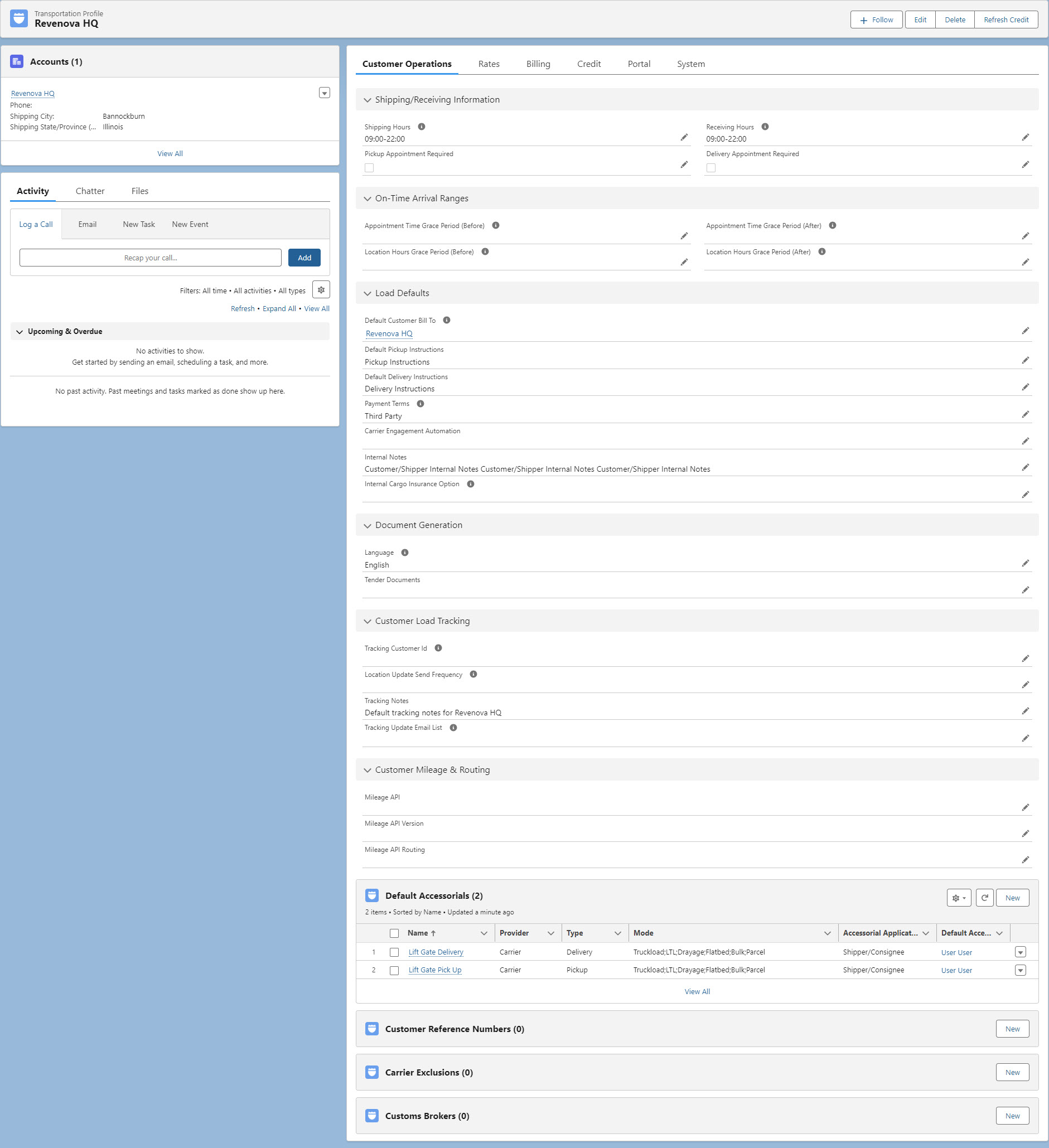
Much of the information above defaults into loads when created. Each customer, bill to, shipper, and consignee may have an associated Transportation Profile.
On the right side of the profile in the top banner are four buttons. The first is a + Follow button that notifies you whenever there is activity on this Transportation Profile record. Feed tracking must be enabled on Transportation Profile record types.
The Edit and Delete buttons allow editing or removing the record from the organization, respectively.
The Refresh Credit button recalculates the A/R balances and credit limit available for this customer. This calculation overrides Sharing Settings to provide accurate results.
Additional Tabs
The following tabs and sections come pre-packaged but may be customized based on customer needs. Each tab contains additional Transportation Profile information.
Customer Operations
Rates
Billing
Credit
Portal
System
Customer Operations
The Customer Operations tab contains several sections of information that determine how the TP operates. These sections include the following.
Shipping/Receiving Information
On-Time Arrival Ranges
Load Defaults
Document Generation
Customer Load Tracking
Customer Mileage & Routing
The Load Defaults section contains the Internal Cargo Insurance Option and Internal Cargo Insurance Mode fields. These fields control the automation for adding cargo insurance to loads. When a selection of "Opt In" or "Opt Out" is made for the Internal Cargo Insurance Option field, the Internal Cargo Insurance Mode field becomes required. Select the modes from the multi-select picklist to determine which modes the automation applies to. If a value is selected for either Internal Cargo Insurance option OR Internal Cargo Insurance Mode, but not the other - validation prevents the selection from saving. Add values to both fields, or to neither.
Opt Out - Cargo insurance is automatically added to the load and applied to the customer quote as an accessorial.
Opt In - A price for cargo insurance is automatically provided but NOT automatically authorized. To insure the cargo, authorize the policy on the Insurance LWC.
See the Insurance LWC and Falvey articles for more information.
The bottom of the Customer Operations tab contains related Lists for Default Accessorials, Customer Reference Numbers, Carrier Exclusions, and Customs Brokers. Click the New button on the related list to create a new record of that type.
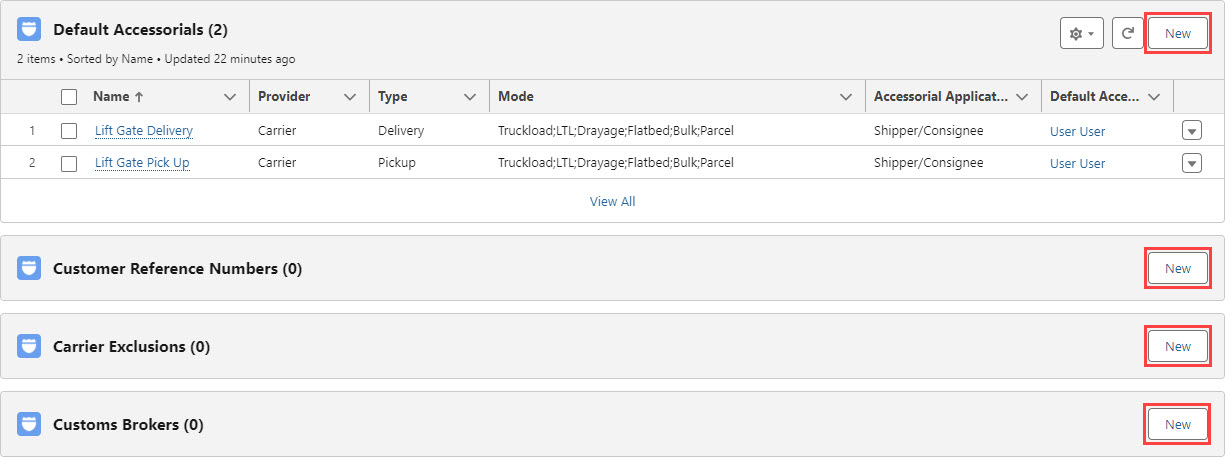
Each related list New button opens a corresponding modal to create that new record type.
Rates
The Rates tab contains sections of information that determine how pricing functions. These sections include the following.
Consumer Product and Pricing Information
Rating Automation Setting
The bottom of the Rates tab contains related Lists for Customer Rate Entries and Carrier Rate Entries. Click the New button on the related list to create a new record of that type.

Selecting New on these related lists takes the user to the Rate Entry Detail LWC under TMS Admin.
Carrier Markup Group Assignment
Assign a Carrier Markup Group to the global and/or customer Transportation Profiles to support cost-plus customer quotes.
Billing
The Billing tab contains sections of information that determine how invoicing functions. These sections include the following.
Billing Information
Tax Information
Credit
The Credit tab contains sections of information that determine how credit limits functions. These sections include the following.
Company Credit Risk
Credit Limit Information
AR Summary Snapshot
Portal
The Portal tab contains the Customer Community Settings for configuring Customer Portal functions.
In the Company Logo field, add an image into the Rich Text Editor. See Salesforce documentation for more information.
The Cargo Insurance Option is a picklist field that determines how cargo insurance operates in the Customer Portal. Available settings include:
Hide - the Show Cargo Insurance Options field is not visible to the customer in the Portal.
Opt In - the Show Cargo Insurance Options field is checked by default for all load quotes in the Portal.
Opt Out - the Show Cargo Insurance Options field is unchecked.
When using insurance automation, set the Cargo Insurance Option field appropriately. If the Cargo Insurance Option field is hidden in the customer portal, users are not able to select a value.
See the Falvey and Insurance LWC articles for more information.
Enter the number of minutes into the LTL Quote Refresh field to control how long a quote is available in the Customer Portal before a user must refresh the quotes.
The Portal Quote HU Count Threshold field prevents the user from viewing quotes when the HU Count is greater than the value in this field.
Prevent a user from viewing quotes when the requested weight is greater than the Portal Quote Weight Threshold in the selected Weight Units.
Filter the available Carrier quotes displayed to the user with the Portal Quote Direct/Interline Filter field.
Select the appropriate Direct/Interline value(s) to filter out the Carrier Quotes that return and match the selected values. Quotes that match the value are not displayed to the Portal user. Choose from the following values.
Direct
Interline
Partner
Unspecified

See specific integration information for handling Carrier quote Direct/Interline values.
AccuFRATE
Banyan
Project44
SMC3
WWEX Speedship
The bottom of the Portal tab contains the Load Entry References related List. Click the New button on the related list to create a new Load Entry Reference record.

System
The System tab contains the Record Information for the Transportation Profile. There is a related list with the Transportation Profile History.
