Overview
PayIQ – Installation Instructions
Installation and System-Level Configuration should be performed with the assistance of the System Administrator or Revenova Support.
Package Installation
In order to install PayIQ onto a TMS installation:
Obtain the latest install link and password by contacting Revenova Support.
Use the password provided, and use the Install for all Users setting.
Check the acknowledgement and click Install.
Wait a few minutes for the application to complete the installation process. An email is sent upon completion of the installation.
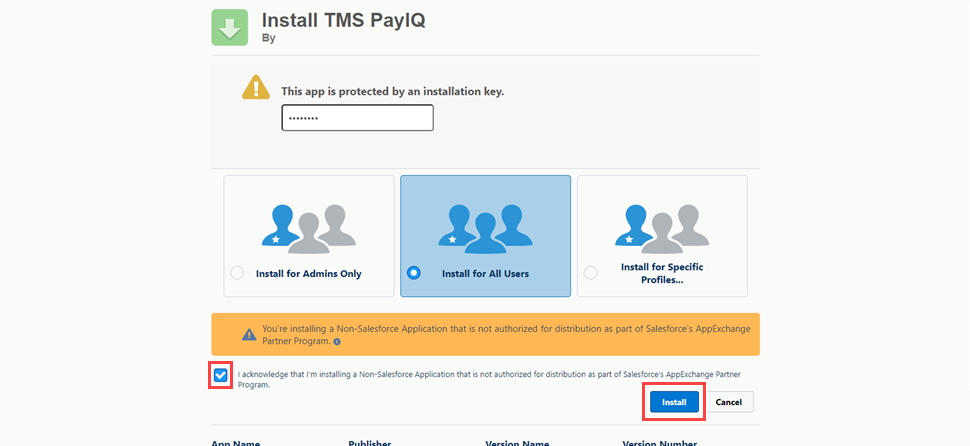
Delete the following field when upgrading the TMS to the Fall ‘24 release.
From Setup → Object Manager navigate to the Load object.
Delete the Driver Assignment Status field.
Assign Licenses to User Accounts
Assign TMS PayIQ licenses to the appropriate users. Only licensed users have access to PayIQ objects and fields.
PayIQ Fields and Related Lists
Add fields and related lists to the Load record page to allow Users to view pay from the Load the pay was generated.
Navigate to Setup → Object Manager → Load object → Lightning Record Pages. Select the appropriate Load record page.
If necessary, assign the record page as the org default for all users, app default, or app/record type/profile settings. See Salesforce documentation linked in the dialog under “Learn more about Lightning page assignment” for more information.
After assigning the default, customize the Load page layout with the following lists and fields that are applicable to PayIQ.
Participant Matches (related list)
Pay Details (related list)
PayIQ Logs (related list)
PayIQ Locked (field)
Sales Lead (Contact) (field - only relevant if this field is used for pay)
Custom PayIQ Eligible Date (field - only relevant if this field is used to customize when a Load is paid)
Save the page layout when complete.
Permission Sets
One permission set is included with the PayIQ package: TMS Developer PayIQ. This permission set includes all objects and fields within the PayIQ package. Assess the business needs and develop appropriate permission sets for users based on data accessibility. See additional Salesforce documentation on Permission Sets here.
Review fields added by the installation here. Set user CRUD access as needed.