Overview
Load Detail
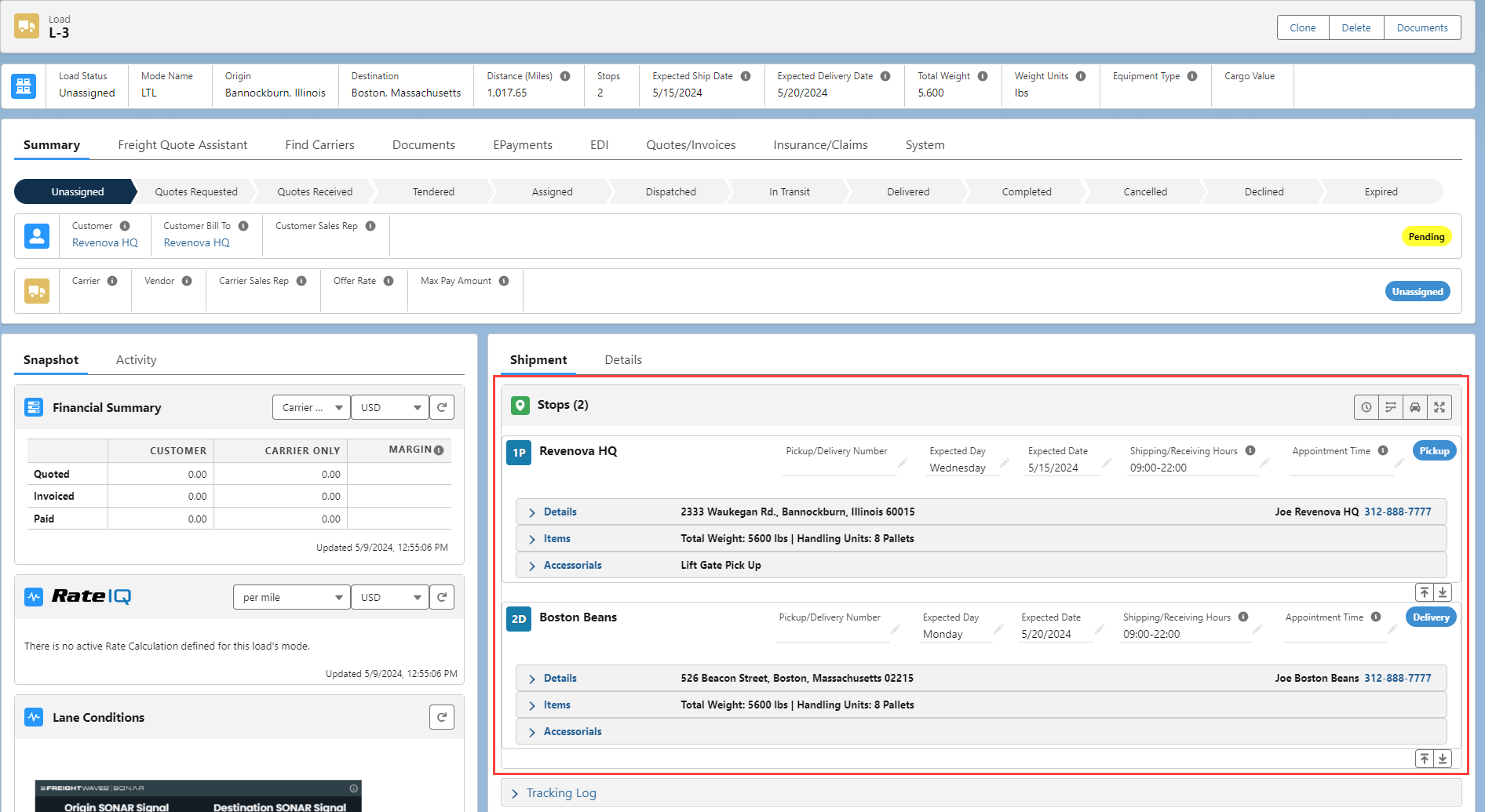
The Load Detail Lightning Web Component (LWC) contains the Stop/Route, Line Item, and Accessorial information for a Load. It provides the ability to make changes to these Load components, and manage other Load tasks. The default location of the Load Detail LWC is on the Load Summary tab below the Load, Customer, and Carrier Banner LWCs.
Field Sets
Account, Commodity, Contact, Line Item, Load, and Stop field sets may be configured to add fields to the component. See the Field Set Summary for more information.
Click the arrow for each section to expand.
Stop Information
Line Item Information
Accessorial Information
Stop Information
A banner of four buttons provide additional functionality for the Load route.

The Schedule button that creates a Recurring Load Schedule record. See Master Book Scheduling documentation for more information.
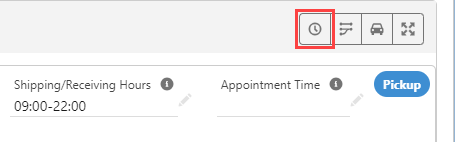
The Freight Plan button opens the Freight Plan Console and adds the Load as a customer Load to a new Freight Plan.
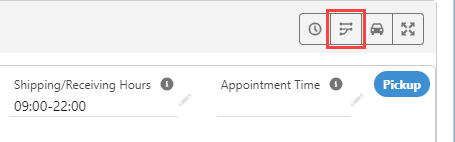
The Refresh Route button updates any stop information and refreshes the map when changes are made to Load stops.
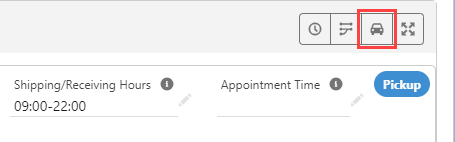
The Expand All or Collapse All button shows or hides additional stop information with the Stop map.
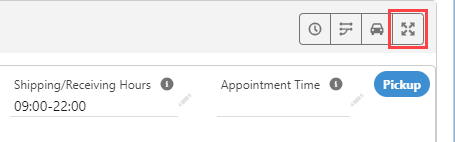
Each Stop location for a Load appears in the Load Detail LWC. Location Details are provided including:
The Stop Account location name and sequence number.
Pickup or Delivery Expected Date and Time and any appointment information.
A pill indicating pickup or delivery.
The Stop location address.
The Stop location Contact and phone number.
Stop map.
Additional Stop information including instructions.
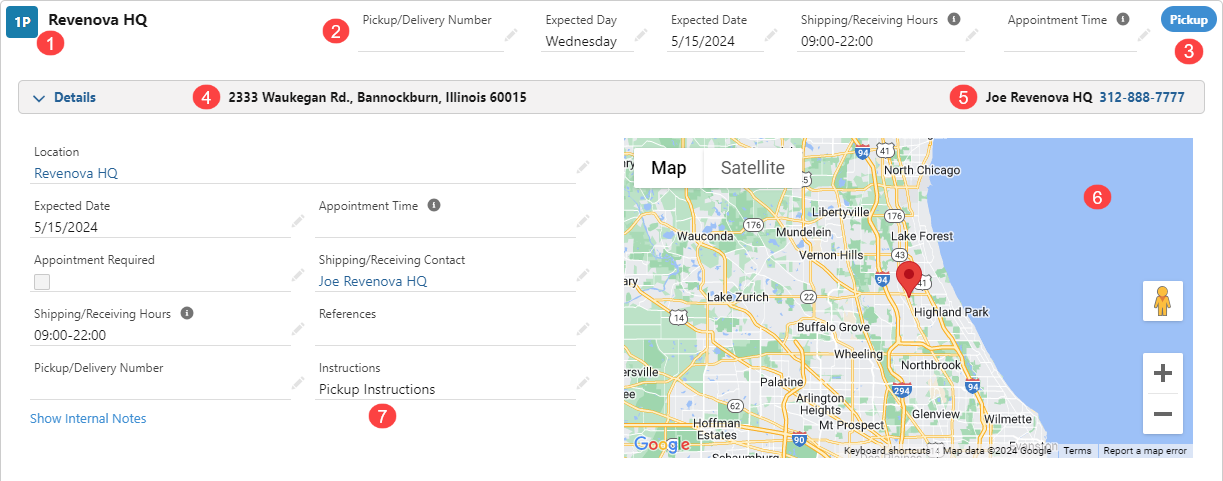
Long and Rich Text Area type fields such as the Stop Instructions field support Carriage Return functionality. Use the Enter key to add a line break.
Click the pencil icon to the right of any field to adjust stop information. Fields such as Location and Shipping/Receiving Contact search existing records.
A single Load may contain multiple Stops with the same Account location.
Add Stops with the Add Pickup and Add Delivery buttons.
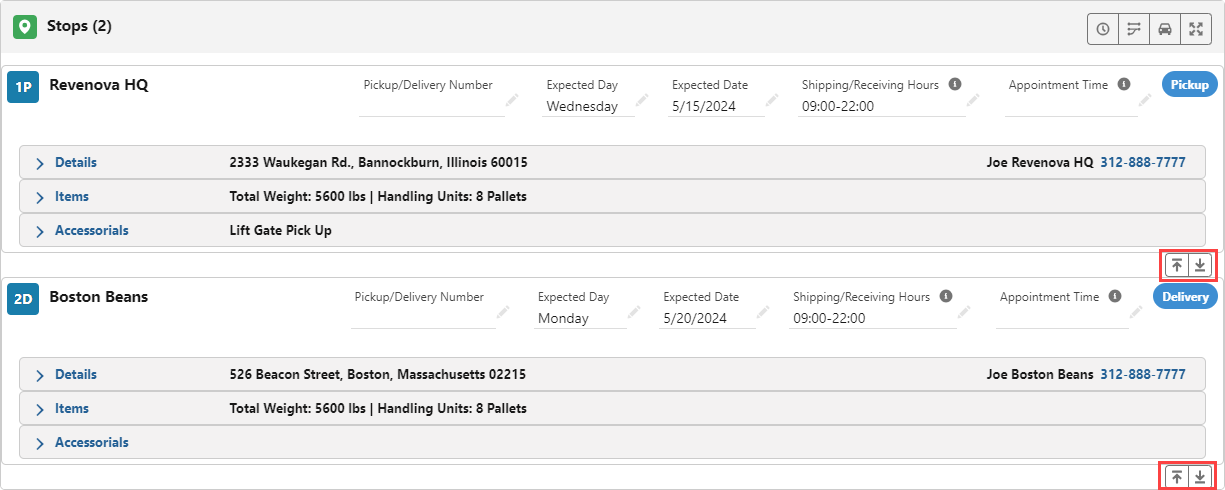
Search and enter Stop information and click Cancel to discard or Save to add the new Stop to the Load.
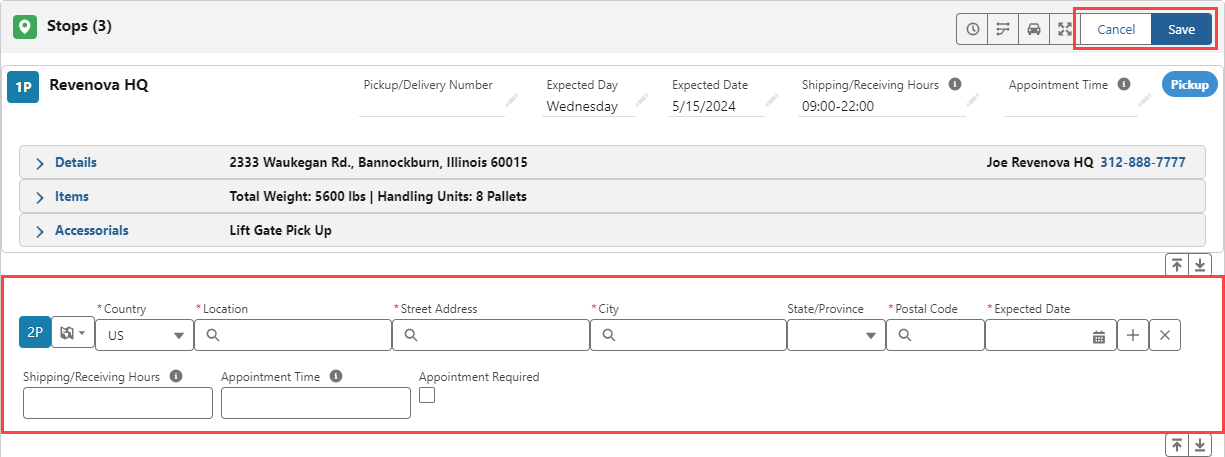
Delivery locations can not be the first Stop location in a route.
Pickup locations can not be last Stop location in a route.
Routes must have another Stop location between Pickup and Delivery locations that are the same.
When adding Stop locations, the location and filtering functionality of the Country picklist is customizable. The State Country Picklists Enabled and Country Picklist Location fields found under TMS Admin → Configuration control this functionality.
Line Item Information

The Line Item section provides detail for every Line Item that is picked up or delivered at the selected Stop. Line Item Weight, Handling Unit, and Packaging Unit information is provided in the banner when available.
The Item Number and Stops are hyperlinked to the Line Item and Stop records for each Line Item.
Edit Line Items by clicking the pencil icon.
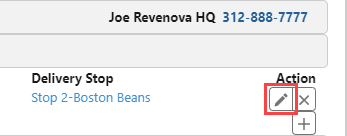
Remove Line Items with the X icon.
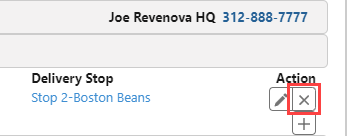
Add Line Items with the + button.
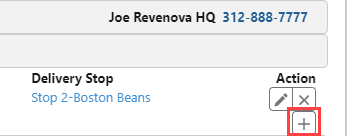
Adding Line Items is identical to the process when creating new Loads.
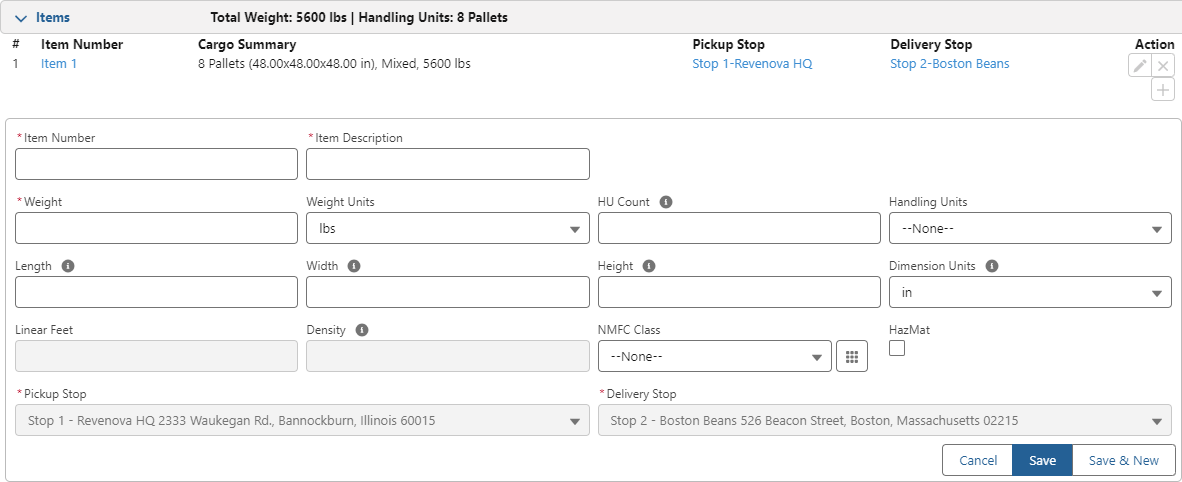
Click Cancel, Save, or Save & New when finished adding, removing, or changing Line Items.
Accessorial Information
Add or remove accessorial charges from each Stop location.

Configure accessorial charges as necessary. Check charges to add and Un-Check to remove them from the delivery or pickup accessorial charges.
Checked accessorial charges display in the banner as Lift Gate Pick Up is shown above.
When adding or removing Stops, accessorial charges must be manually added or removed from Stop locations. The exception is Stop Off accessorial charges based on the number of Stops defined by matching Rate Entry. Adding or removing Stops updates the Stop Off accessorial charge automatically and updates the quote(s) appropriately.
The Limited Access Accessorial charges picklist only appears when the accessorial is set to Pre-Quote.