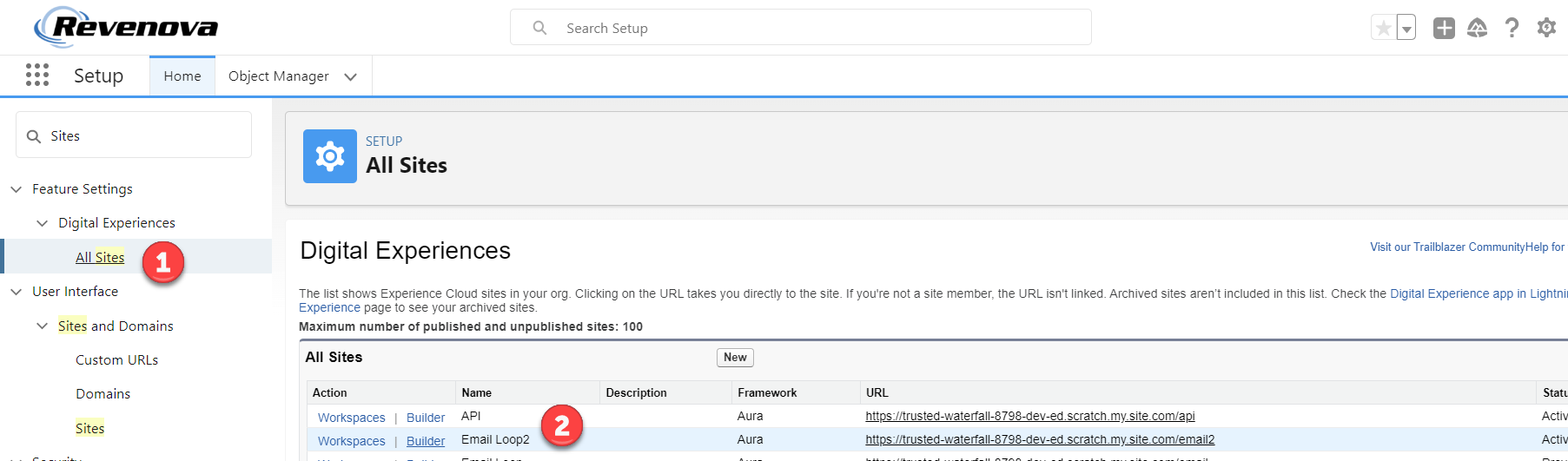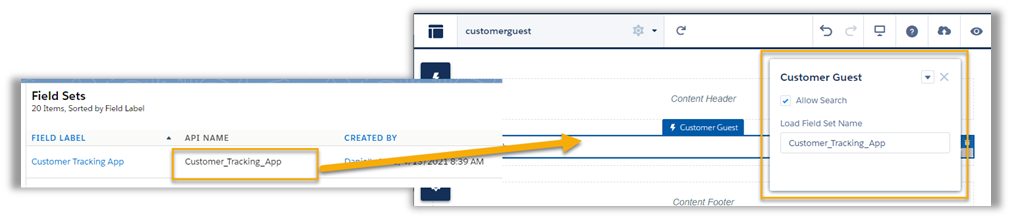Overview
The Customer Guest Shipment Tracking feature generates a unique URL for each Load record. The URL can be sent to Customers for shipment and load tracking, providing greater visibility throughout the Load lifecycle.
Customer Guest Tracking
The Customer Guest Shipment Tracking feature generates a unique URL for each Load record. The URL can be sent to your Customer(s) for shipment and load tracking, providing greater visibility throughout the Load lifecycle.
Setup Customer Guest Tracking Page
The Customer Guest Shipment Tracking page consists of the following items that may be configured.
Allow Search: If Checked, the Customer guest user is able to search for other Loads anonymously.
Load Field Set Name: If desired, a custom Load field set may be created to display additional information/fields for the Customer guest user.
If left blank, the BOL Number, PRO Number and Load Number is displayed.
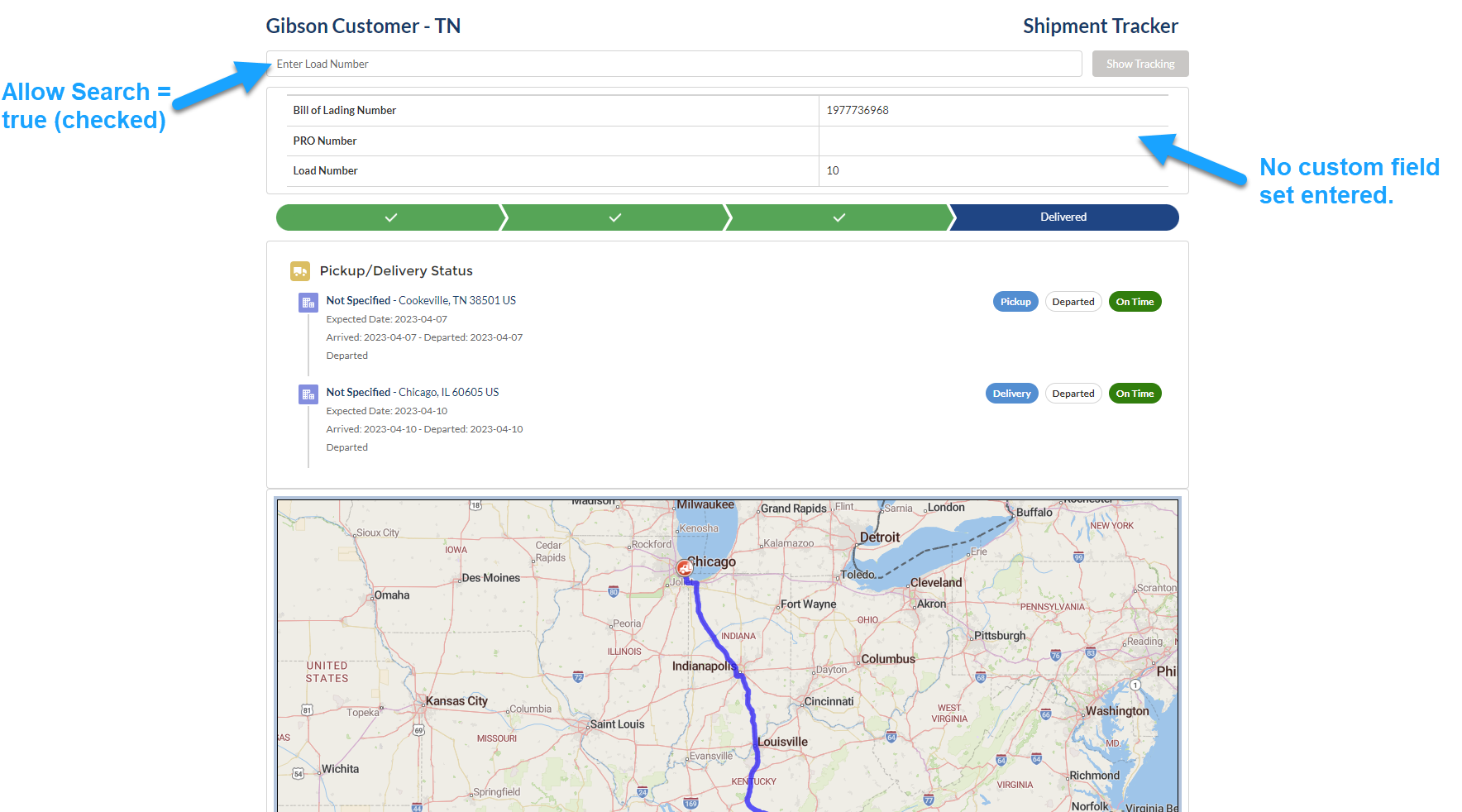
Custom Load Field Set
Create a custom Load field set to display additional information/fields for the Customer guest user.
From the Load object, select the Field Sets label on the left of the page.
Click New.
Enter the Field Set Label, like Customer Tracking App.
Enter a description in the Where is this used? field such as, “Used to display additional fields on the the Customer Guest Tracking Page/App.”
Drag and drop the desired fields into In the Field Set.
Click Save.
Copy the Field Set API Name and paste in the Load Field Set field in the following Customer Guest LWC component. See below.
Customer Guest LWC Component
Navigate to Setup → Search Sites and click All Sites.
Click the Builder link to the left of the Email site name.
The Community Site Builder opens. From the Menu at the top left select the Customerguest page.
Depending on the Community Site setup, this page may be titled/named differently.
Find the Customer Guest component and set the Allow Search checkbox. Enter the Field Set API Name.
Click Publish when changes are finished.