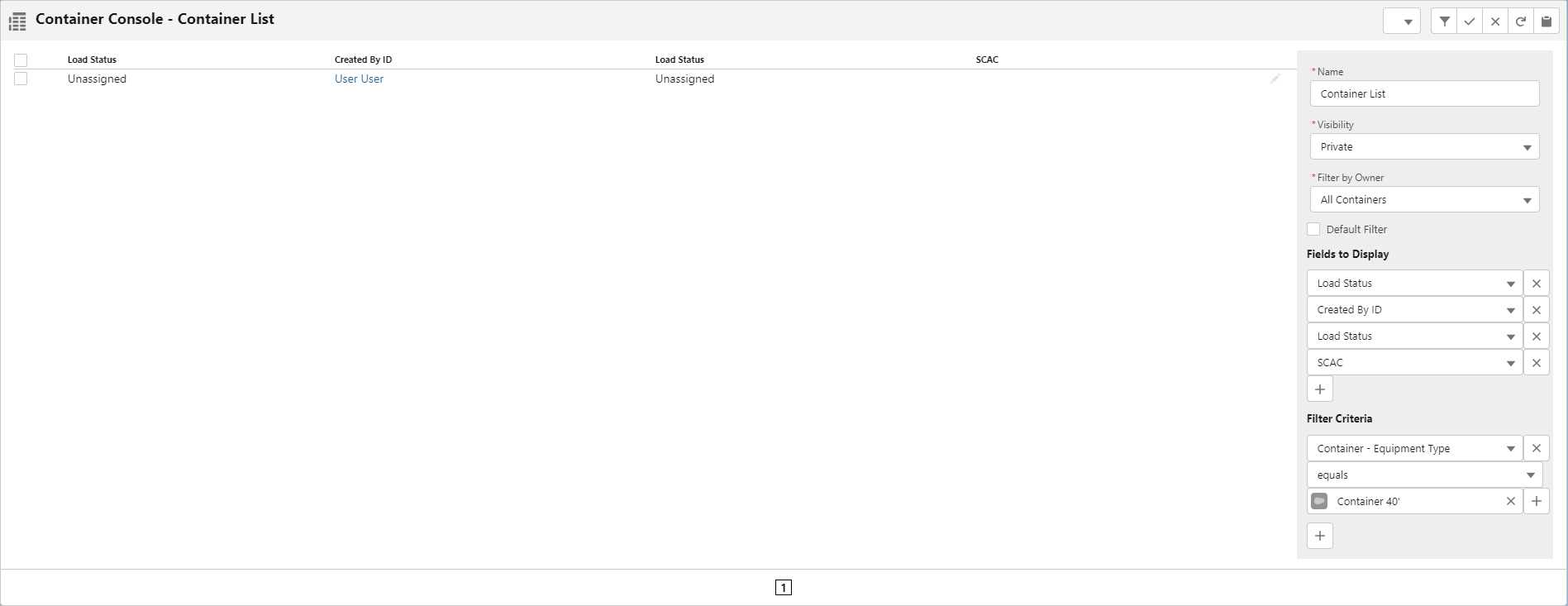Overview
Container Console
The Container Console Lightning Web Component (LWC) is located on the container console page. It provides information to manage container Loads in the TMS. Containers can be managed and edited from the Container Console. Users can configure and save their own view tables. View loads and container information in a unified list view.
The Container Console operates like a list view, allowing users to select and update multiple containers at once.
Select the containers to update using the checkbox on the left.
Click into the field to update.
Enter the value and select Update under selected items.
Click Save.
Filter Loads in the Container Console LWC.
Provide a name for the list of containers to view.
Set the visibility for the list to either public or private.
Filter by selecting All Containers or My Containers.
Further filter the list of containers by fields or other criteria.
Container Console Buttons
Manage filters with the buttons in the banner at the top-right of the Container Console LWC.
Click the Filter icon to open the Fields to Display and Filter Criteria.
Click the Checkmark icon to save the Filter.
Click the X icon to Cancel.
Click the Refresh icon to Refresh the table and data.
Click the Clipboard icon to Copy the Data to a .CSV File.
Check the Default Filter box to set this view as the default.
.png)
Create the container table by selecting the + button below Fields to Display. Select available fields from the picklist. Repeat as necessary.
Creating Container Console Views
Enter or Update the filter Name.
Set the view visibility – Public or Private.
Set the Filter by Owner field – All Containers or My Containers.
Indicate if this is the Default Filter.
Select Fields to Display within each View in the order they are selected.
The Container Console view is limited to 12 display fields.
If more than 12 are added, these fields are visible when clicking the pencil icon to edit the fields.
Optionally select Filter Criteria to limit the data that is returned.
Containers may also be filtered based on the criteria entered below Filter Criteria. Click the + button to add additional filter criteria.
When adding additional filter criteria with the + button, the filter operator behaves as an AND function.