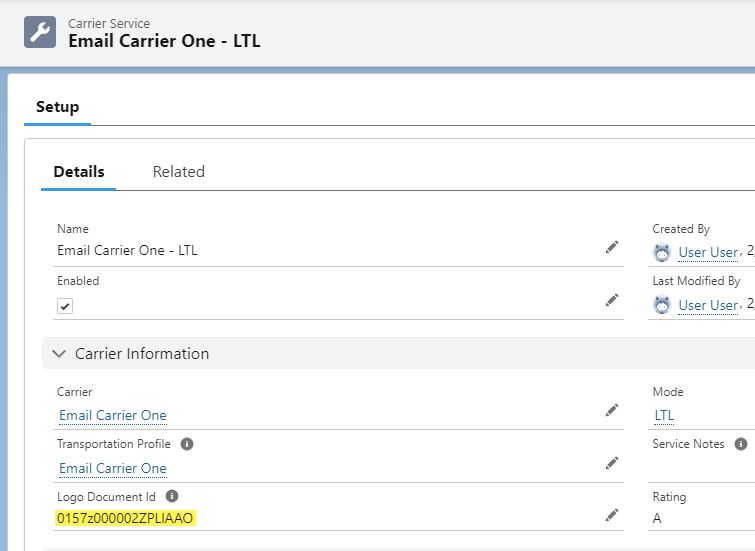Overview
Carrier Service Setup
The Carrier Service record defines the attributes for Quoting, Tendering, and Carrier Status updates. Carrier Services records consist of two types: Carrier and Vendor.
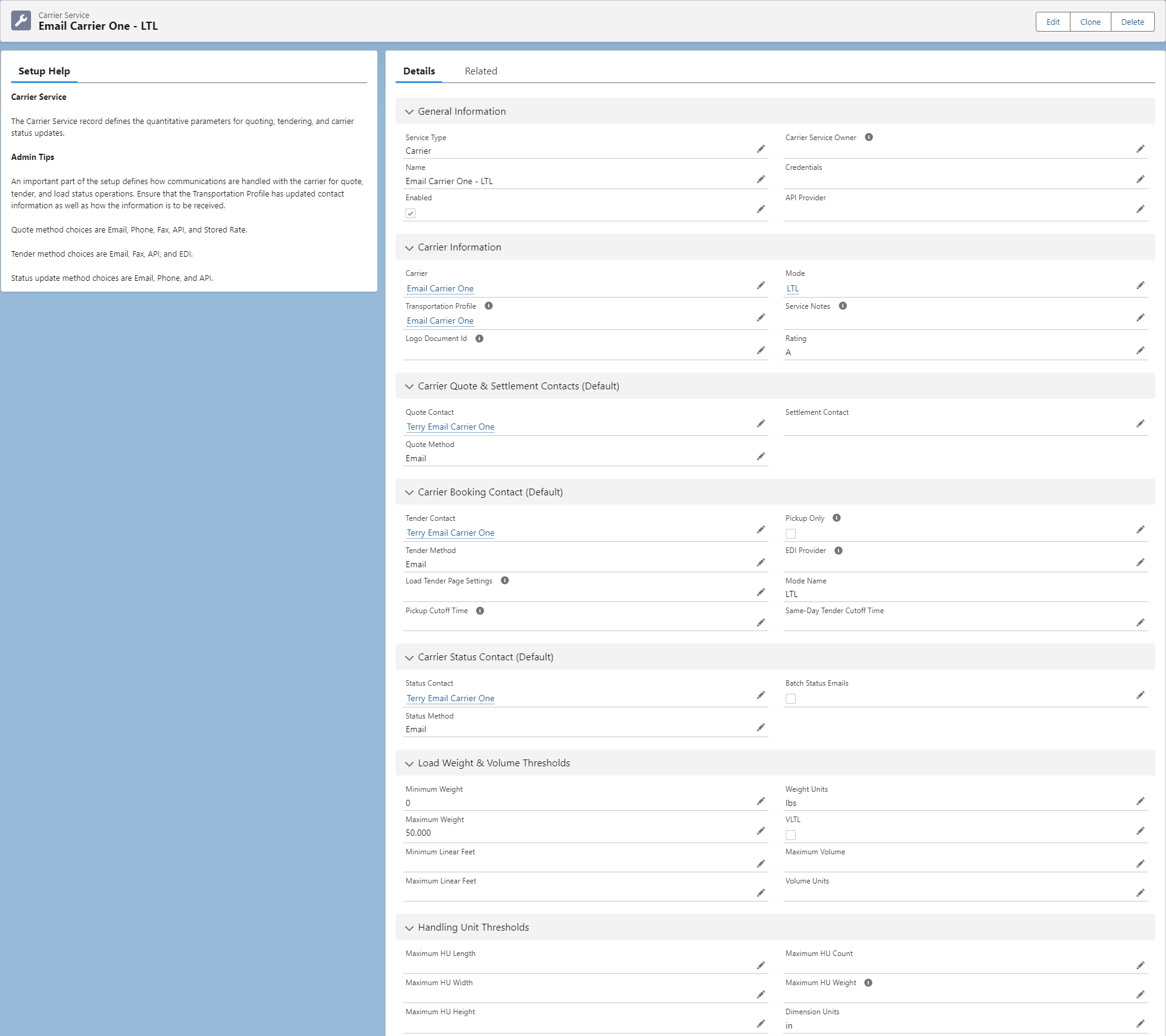
Create Carrier Services by first navigating to TMS Admin → Carrier Services.
Choose the New Carrier Service button to open the modal and create a new Carrier Service record.
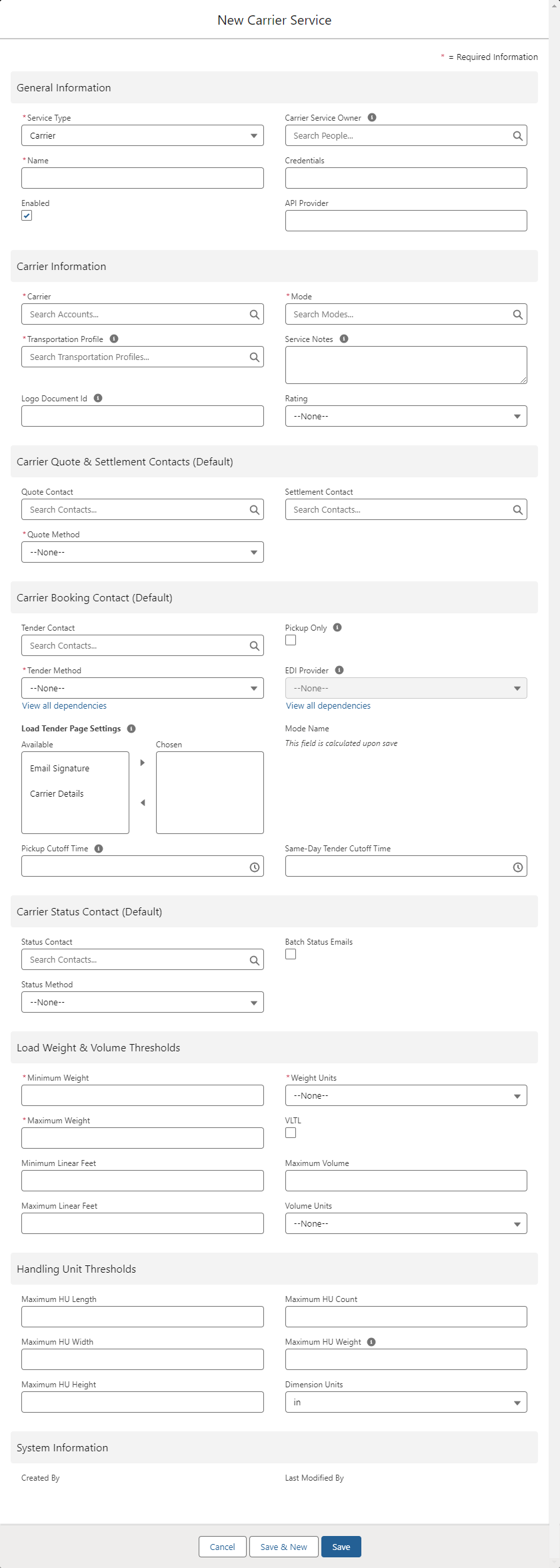
Carrier Services can also be created on the Carrier Transportation Profile record.

Several fields are required when creating a new Carrier Service record. They include:
Name
Service Type (Carrier or Vendor, Carrier is default)
Carrier
Mode
Transportation Profile
Quote Method
Tender Method
Minimum and Maximum Load Weight Thresholds
Weight Units
Warning:
Create 1 Carrier Service per SCAC/Transportation Profile, Mode, and API Provider. If multiple Carrier Services are created for the same SCAC (and mode and API Provider), this may cause improper function when returning rates from API Providers.
The Service Type field determines if the Carrier Service is a Carrier or Vendor type service. Choose a Transportation Profile and Carrier to associate with this particular Carrier Service. Select the Mode for reporting and informational purposes. When a Load weight falls within the Minimum and Maximum Weight fields a Carrier Quote is auto-generated.
Warning:
The Transportation Profile selected must be the same as the Transportation Profile selected on the Carrier’s Account record.
The Rating field is displayed when presenting Carrier Quote lists to both internal and Customer Portal customers.
The next section defines how communications are handled with carrier during the quote, tender, and load status operations.
Quote Method choices are:
Email
Phone
Fax
API
Stored Rate
Tender Method choices are:
Email
Fax
API
EDI
Status Method choices are:
Email
Phone
API
The appropriate contact(s) must be entered from the Carrier Account for Email, Phone, and Fax method choices. These are the primary contacts (or addressees for the emails).
The Load Weight & Volume Thresholds section defines weight and geometry limits that are applied against loads during Carrier-Load matching.
The fields in the Pickup Cutoff Information section is used to generate notifications in both the Customer Portal and in the TMS for Loads that have a pickup date of today. See the “Carrier Pickup Cutoff Time Notifications” section to configure this feature.
The Credentials field should only be populated for API-based Carrier Services. It should be the Record ID from the TMS Admin 🡪 Credentials page for the appropriate Carrier.
The Related subtab shows the related sections are as follows:
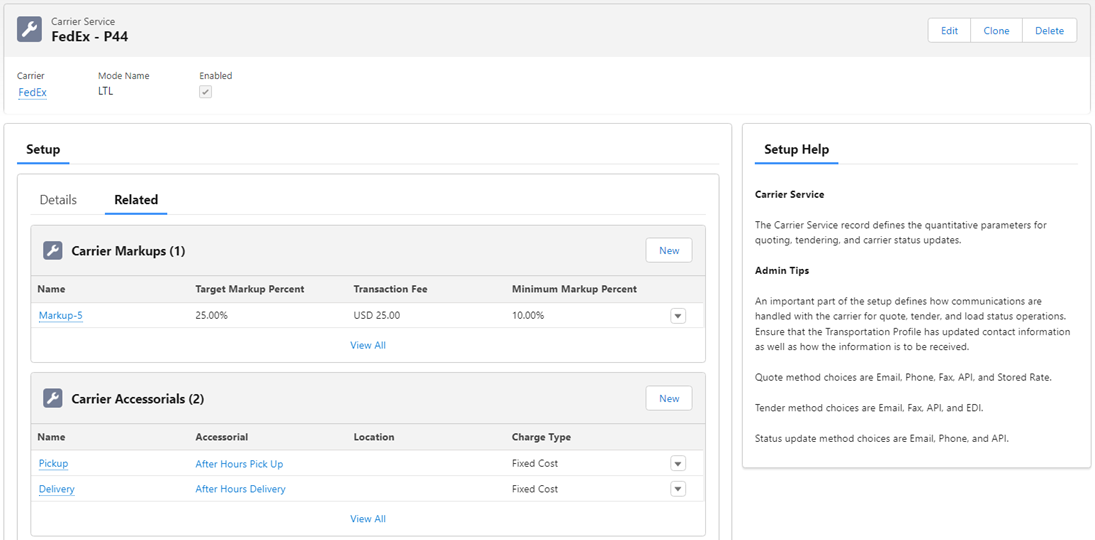

Clone Carrier Services
Individual Carrier Services may be cloned from the Carrier Service record page and the Transportation Profile. From the record page, choose the Clone button from the banner.

Select a Carrier Service on the Transportation Profile and choose Clone.
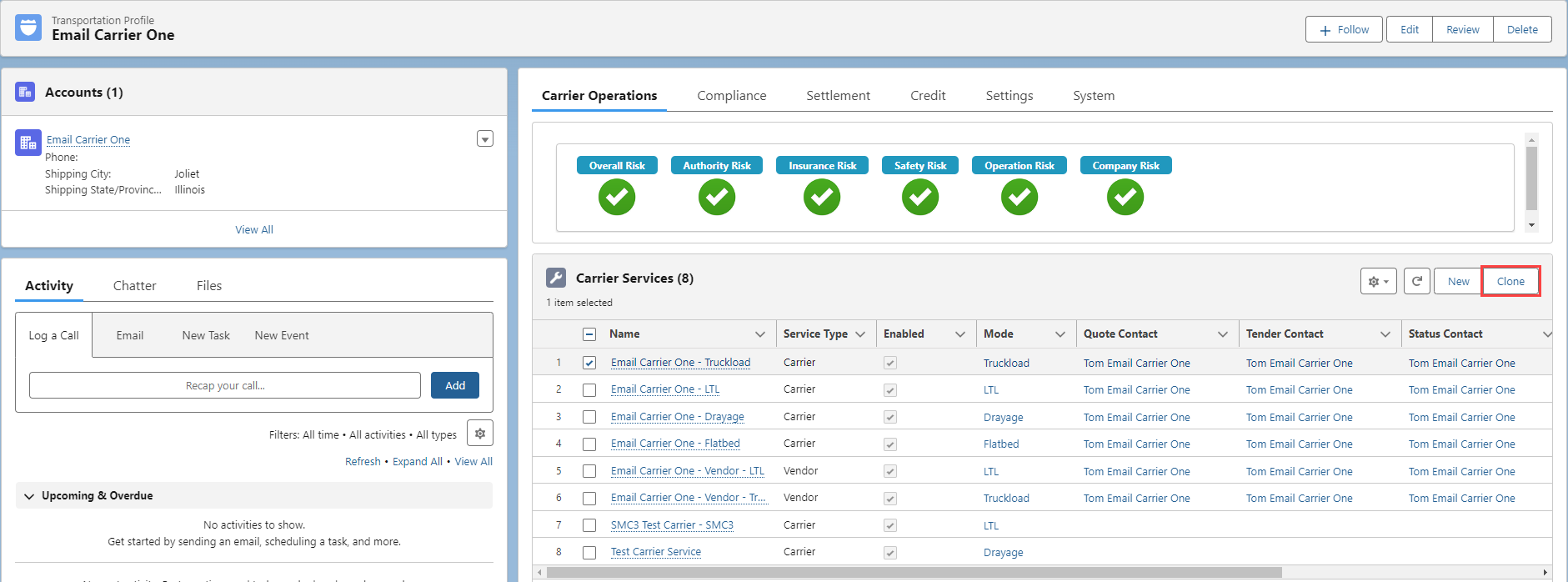
Modify the appropriate fields from the original Carrier Service and click Save when finished.
Vendor Services
Vendor Services are a specific type of Carrier Service for applying multiple quotes to a single Load. Common use cases include charges for removing a Carrier from a Load or third party vendor fees.
To support Vendor quotes on a Load, Vendor Services must be created. Like Carrier Services, Vendor Services filter for specific transportation Modes.
Vendor Services may be created in the following locations.
From TMS Admin → Carrier Services.
A Carrier’s Transportation Profile on the Carrier Services related list.
When creating Accounts for new Vendor services, a Vendor type Transportation Profile record is created automatically.
The Remove Carrier modal when the Removal Charge toggle is set to Yes.
Set the Type field to Vendor.
Do not set the Quote Method to Stored Rate on Vendor Services. Freight and/or Fuel Rate Entries do not support Vendor type Carrier Services.
Vendor Services for removing a Carrier from a Load may be created from the Remove Carrier modal on the Carrier Banner.
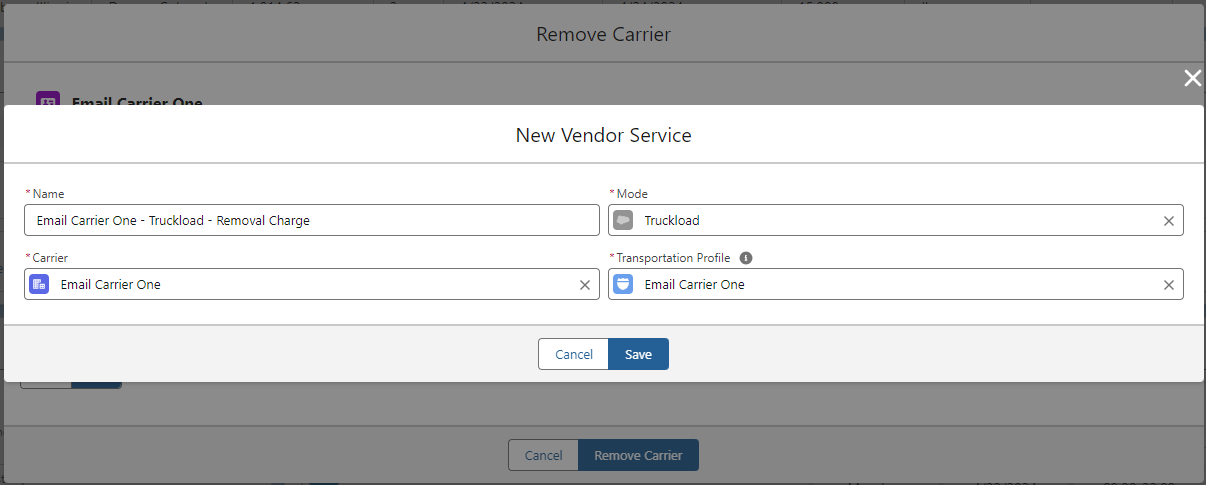
Creating a Vendor Service from the Remove Carrier modal provides several default fields. The Name field adds a "- Removal Charge” to the end of the entered name. The Carrier and Transportation Profile fields are added from the Carrier Service removed from the Load. The Mode is entered as the Mode from the Load. When creating removal charge Vendor services, the Mode may be manually changed to another. Only Vendor Services that match the Mode of the Load are available in the LWC. After the removal charge is created in a different Mode, that associated Carrier Service may not be used on the Load.
The currency of a Vendor Service is inherited from the currency on the Carrier Service.
View available Vendor Services from the Vendor Quote Builder LWC on the Freight Quote Assistant LWC.
Accessorial Exclusions and Carrier Exclusions do NOT apply to Vendor Services or their corresponding Vendor Quotes.
API Carrier Services
Create Carrier Services that are affiliated with specific API integration partners for quoting, tendering, and receiving status updates in the TMS.
The example screenshots below show a Banyan Carrier Service. This process is the same for other integrations (AccuFrate, Blue Grace, Project44, SMC3, SMC3 EVA, WWEX, etc.)
A Carrier Service is created for each Carrier receiving quotes, tendering Loads, or receiving status updates through an API integration.
Provide a Name for the Carrier Service.
In most cases, the Quote Method, Tender Method, and Status Method fields should be set as API.
Confirm that the Carrier Service is active by ensuring the Enabled checkbox is checked.
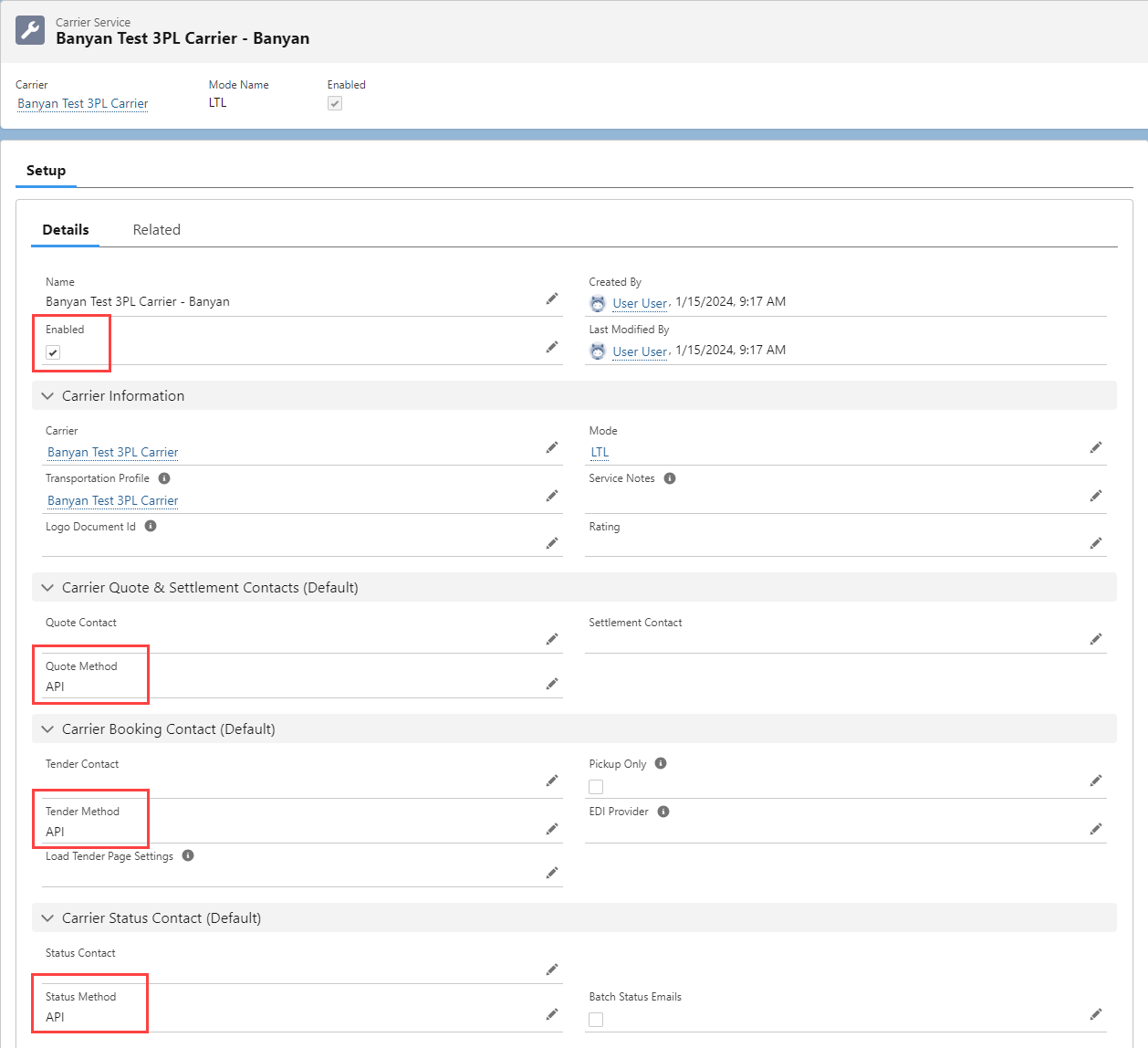
Associate the Carrier Service with an API integration. Copy the Record ID from the API integration Credentials record to the Credentials field on the Carrier Service. When the Carrier Service record is saved the API Provider field fills automatically with the API integration name.
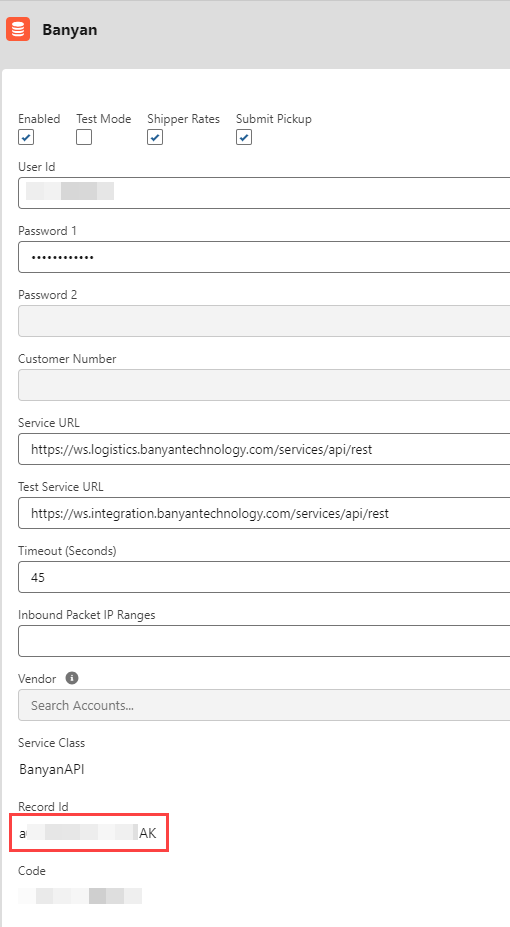
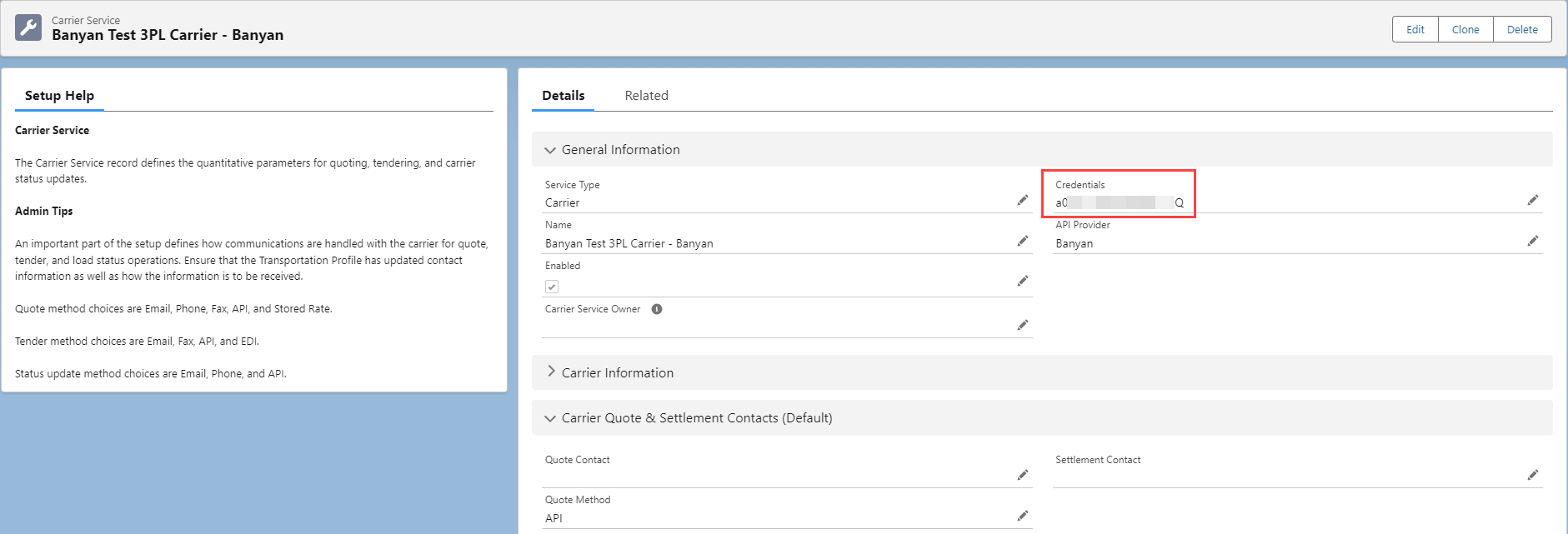
Carrier Logos
Display a Carrier logo for a specific Carrier Service in the Customer Portal quote list.
Switch to Salesforce Classic.
Select the Avatar in the upper-right corner and choose Switch to Salesforce Classic.
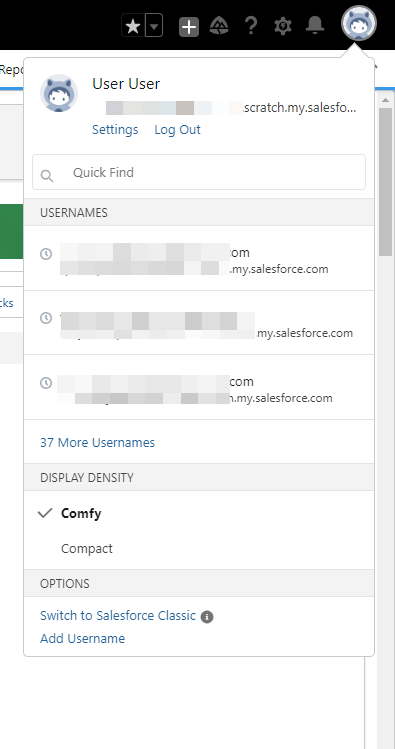
Click the + action on the navigation bar to view additional options.

Choose Documents and then select TMS Logos.
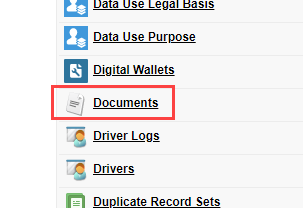
Select the New Document button.
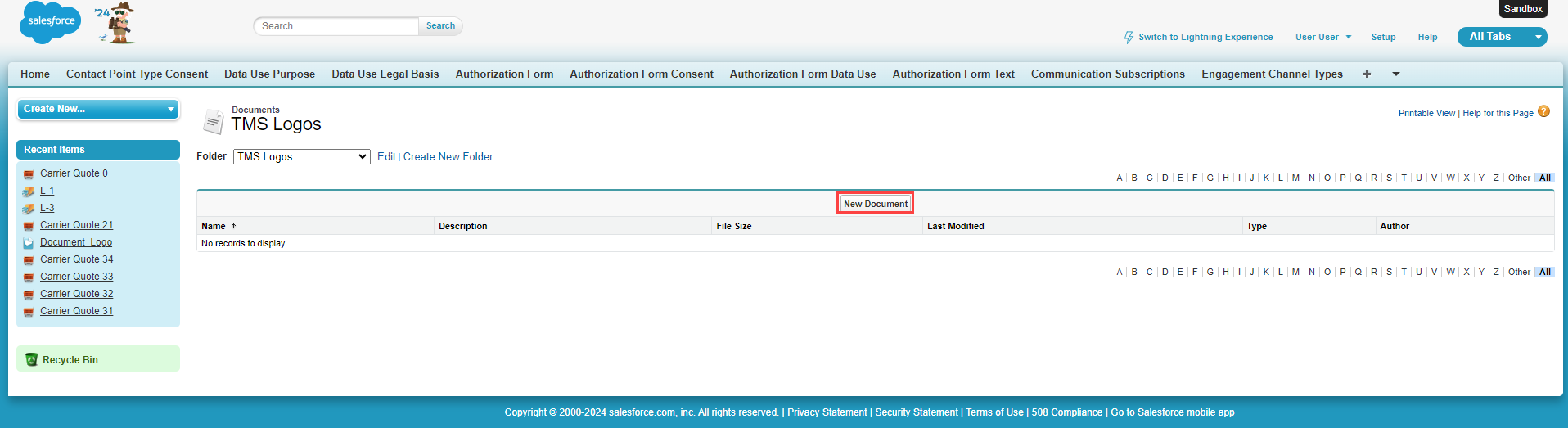
Enter a Document Name
Check the box for Externally Available Image.
Click the Choose File button and select the logo image to upload.
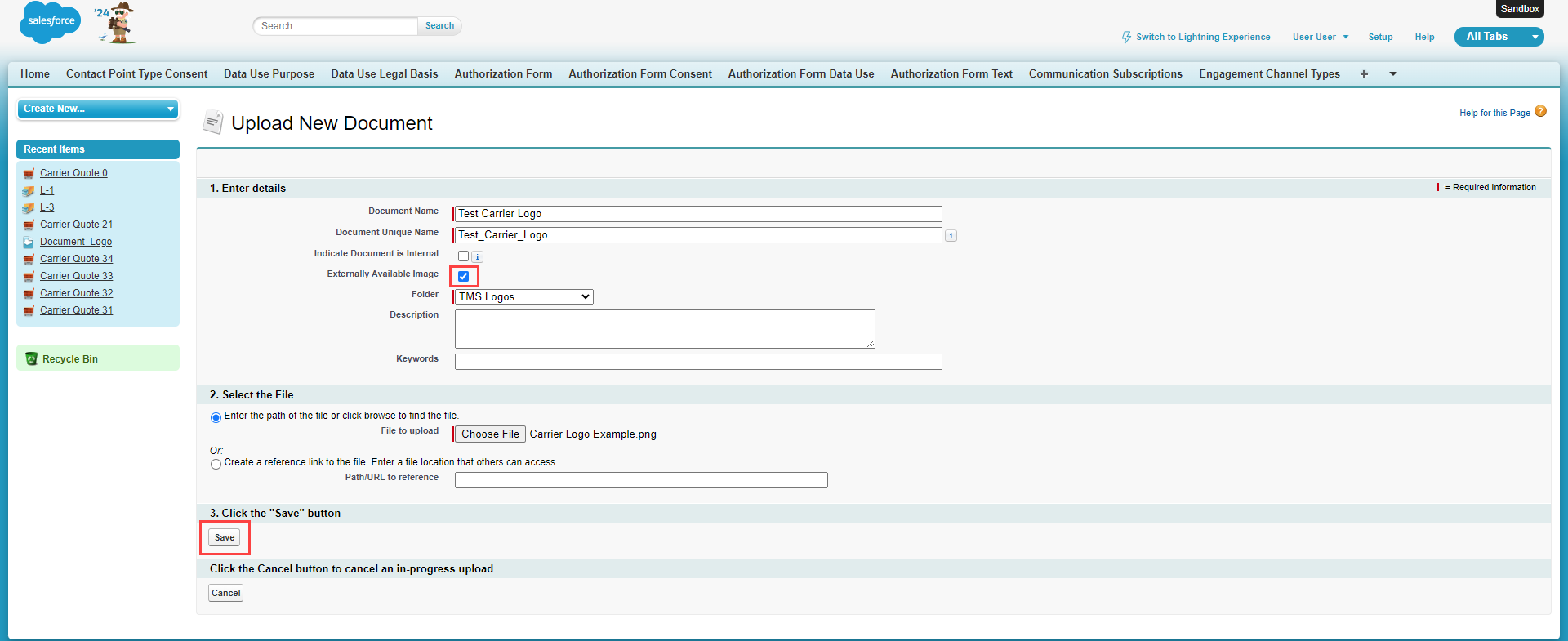
Click Save.
Copy the record ID for the image. This can be found in the URL for the document. It may be necessary to convert the 15 character to 18 character record ID.

Paste the 18 character document record ID into the Logo Document Id field on the Carrier Service record.