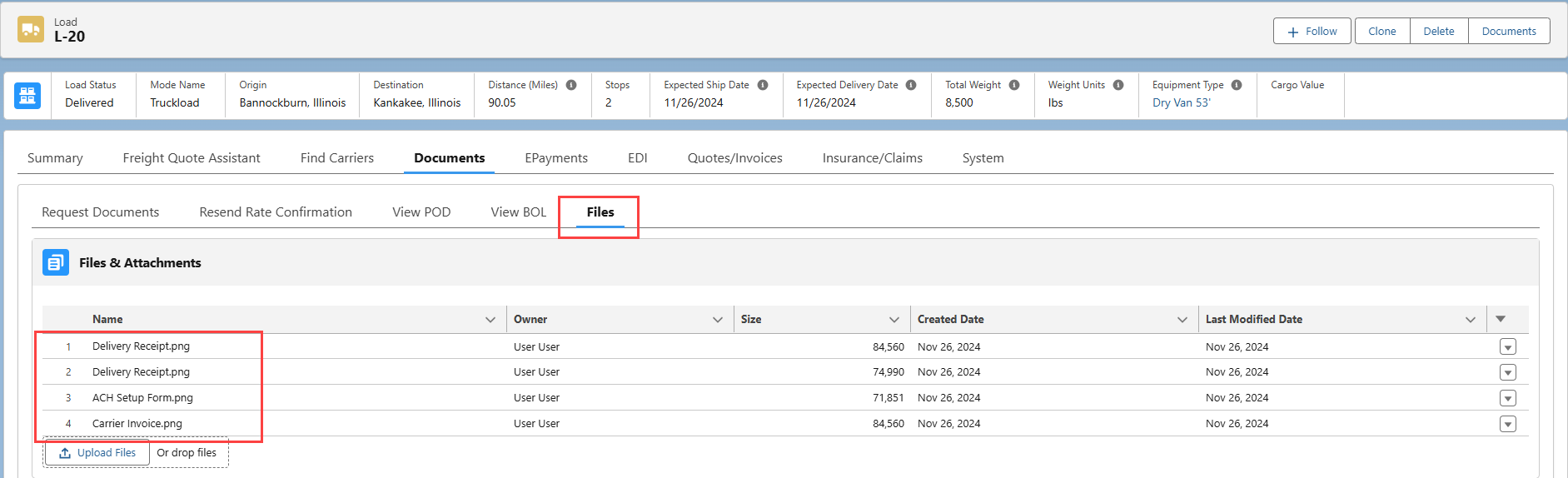Overview
Allow Carriers to upload Carrier Invoices and other documents as necessary through the Carrier Email Loop.
Intelligent Carrier Invoice Upload
Configure a Carrier Portal by following the steps found here.
Confirm the following setting is Checked. Navigate to Setup and search for Salesforce Files. Choose the General Settings link. Confirm Allow site guest users to upload files is Checked. If not, click Edit, Check the field, and then Save.
Navigate to TMS Admin → Configuration.
The Allow Carrier Document Upload field must be Checked.
Check the field and click Save.
Configure the Carrier Services for each Carrier that is intended to upload documents.
Under the Carrier Status Contact (Default) section, add the appropriate Status Contact.
Set the Status Method to Email.
This Contact receives the email with the link to upload documents.
To request Stop-specific documents for upload, navigate to TMS Admin.
Choose the Customer Invoice Documents link.
For each document, Check the Carrier Upload box.
Click Save.
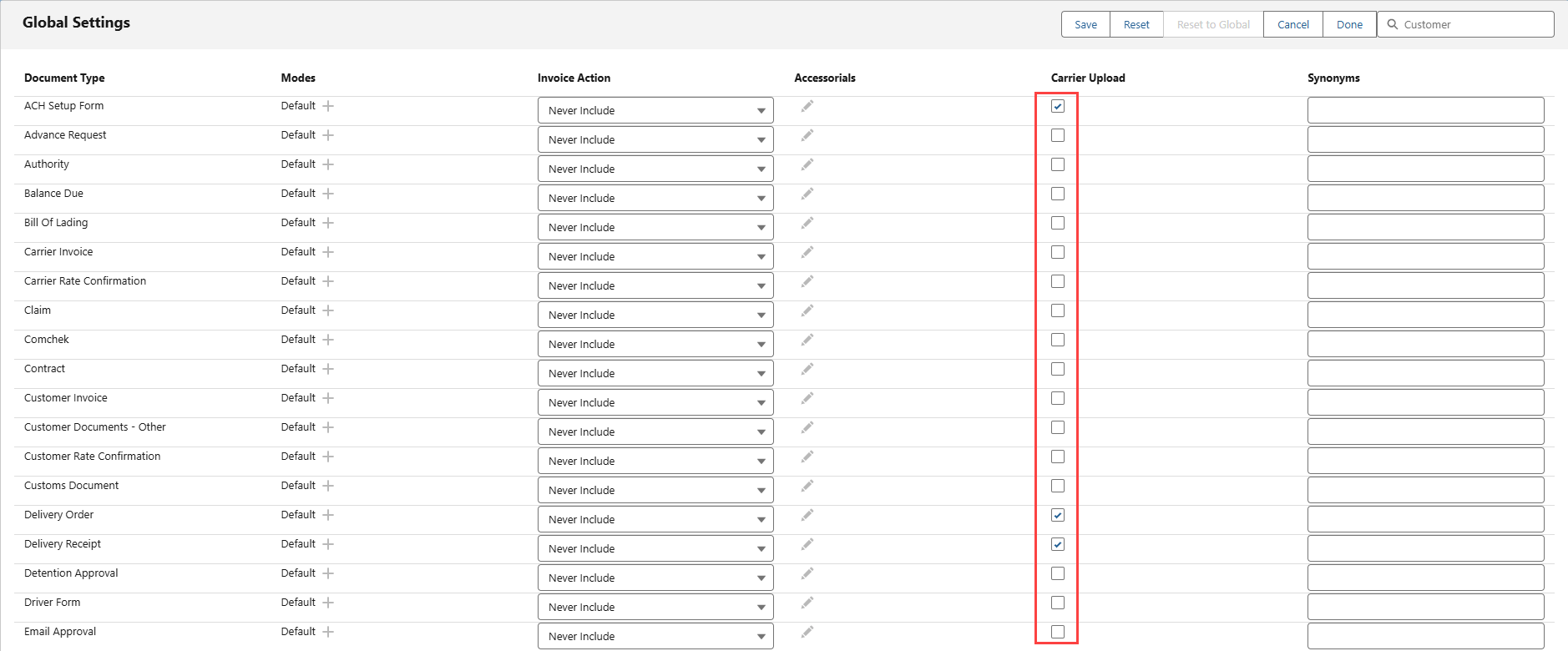
When the Status for a Load reaches the value set in TMS Admin → Configuration in the (1) Carrier Invoice Creation Trigger field, documents may be requested from the Carrier.
Select the Documents tab (2) on the Load.
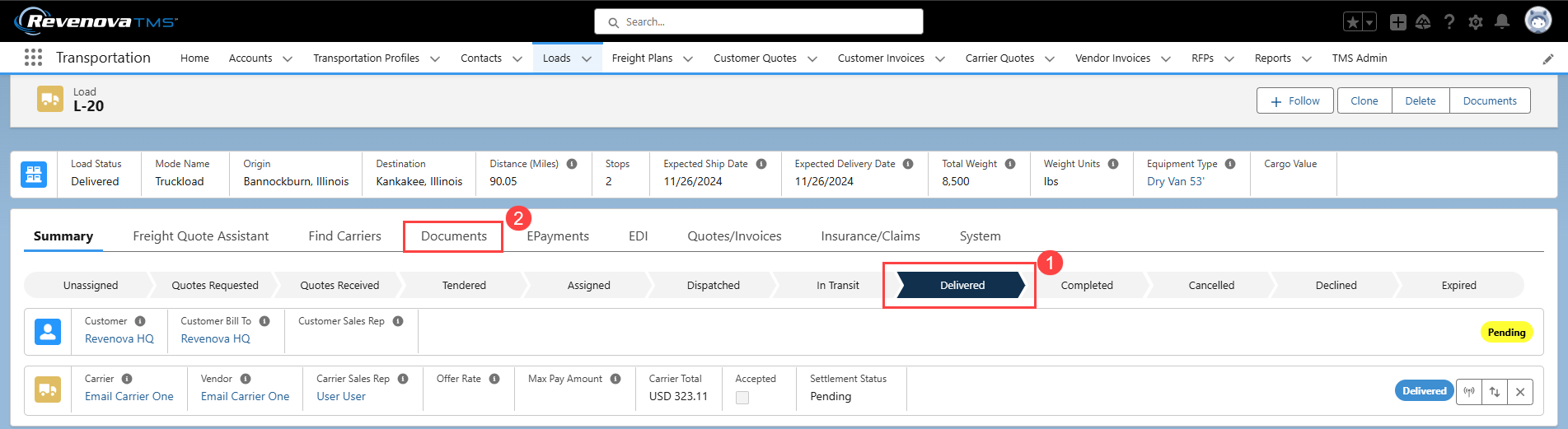
Choose the Request Documents tab and confirm the recipient information is correct. If necessary, select a different email template or attach relevant files to the email.
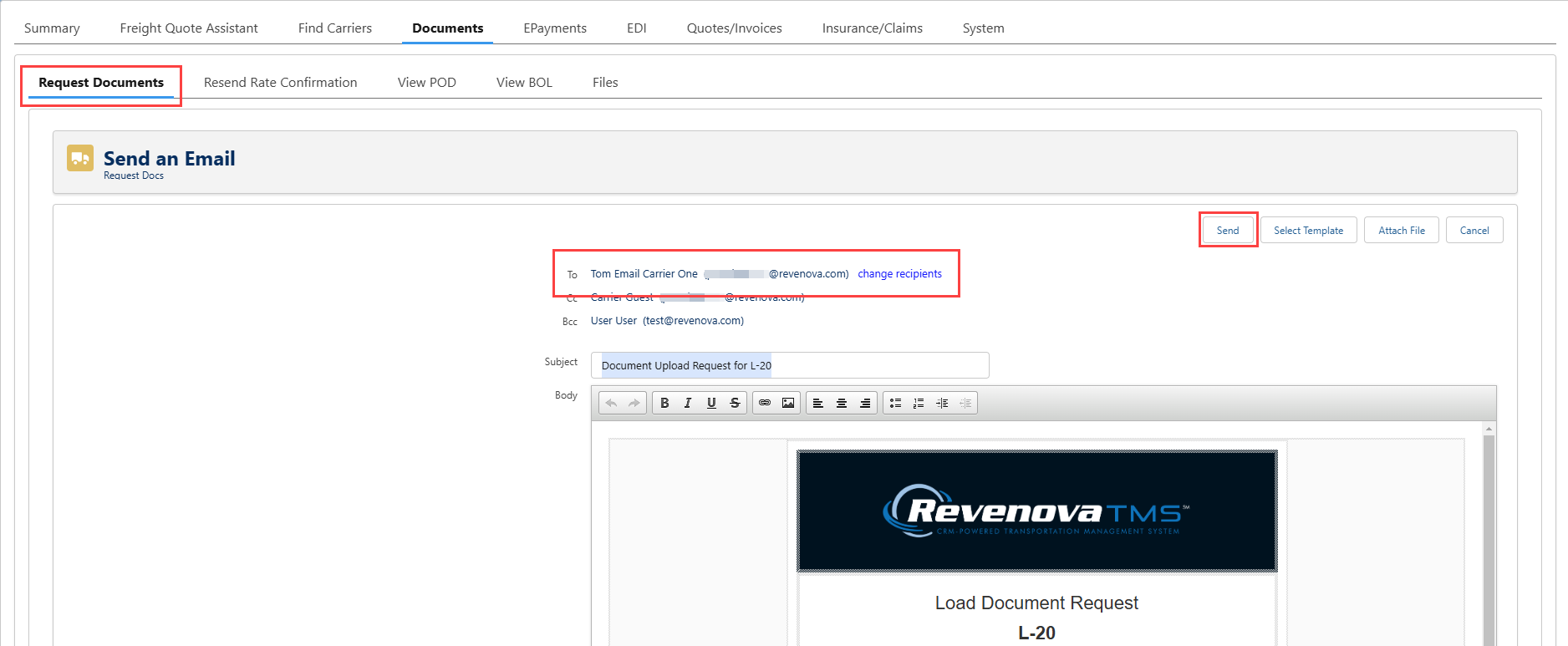 When finished, click Send.
When finished, click Send.
The Carrier receives the Load Document Request email which contains the Upload Documents button that links to the Carrier Portal community.
The link navigates to the Carrier Settlement Lightning Web Component (LWC) that allows the Carrier to upload documents.
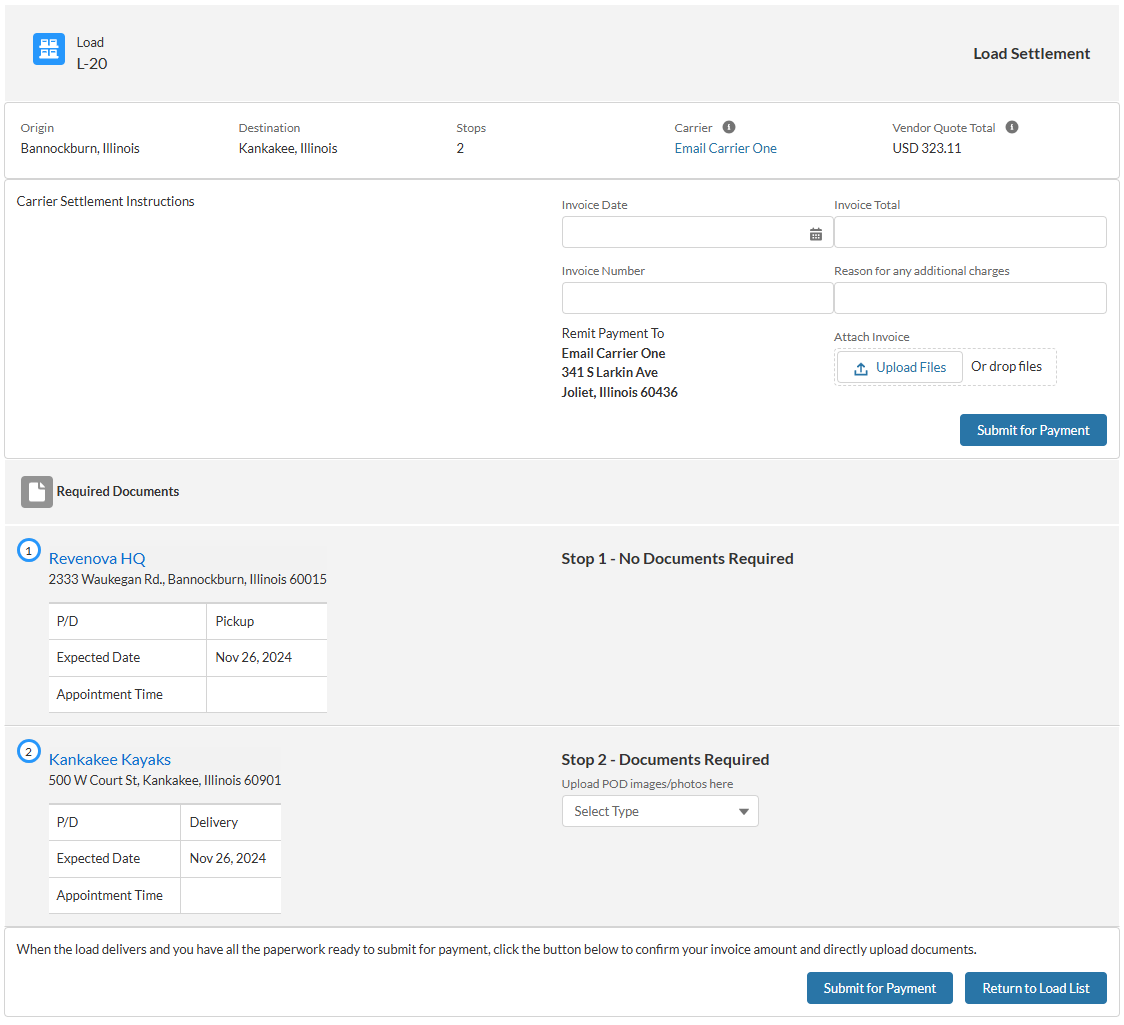 Carriers add files by performing the following actions.
Carriers add files by performing the following actions.
Drag local files onto the spot or use the Upload Files button to select a file.
Carrier Invoice files are saved when the Carrier Invoice pill appears on the LWC.
For each stop that may require additional documents, select the document type from the dropdown.
Only documents selected under Customer Invoice Documents appear and may be uploaded.
Drag local files onto the spot or use the Upload Files button to select a file.
Files are saved when the document name pill appears on the LWC.
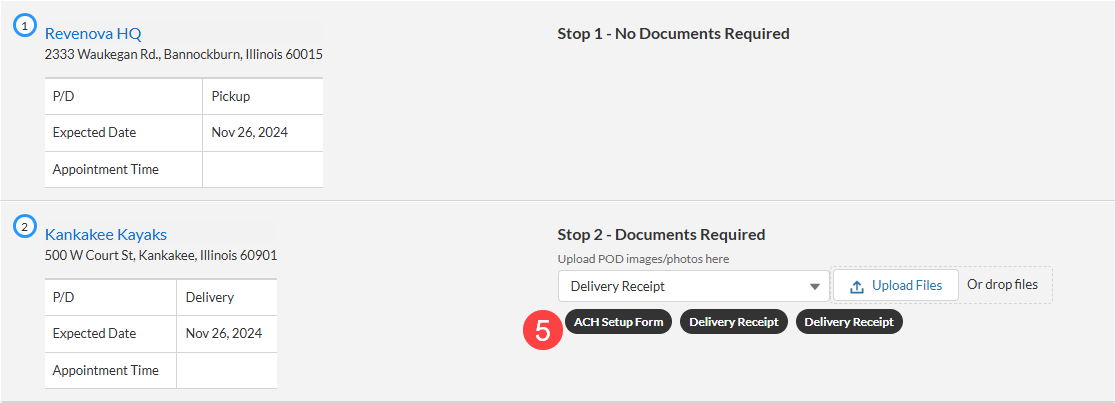
Add additional Stop files as necessary. When completed, click the Submit for Payment button to add the files to the Load record.
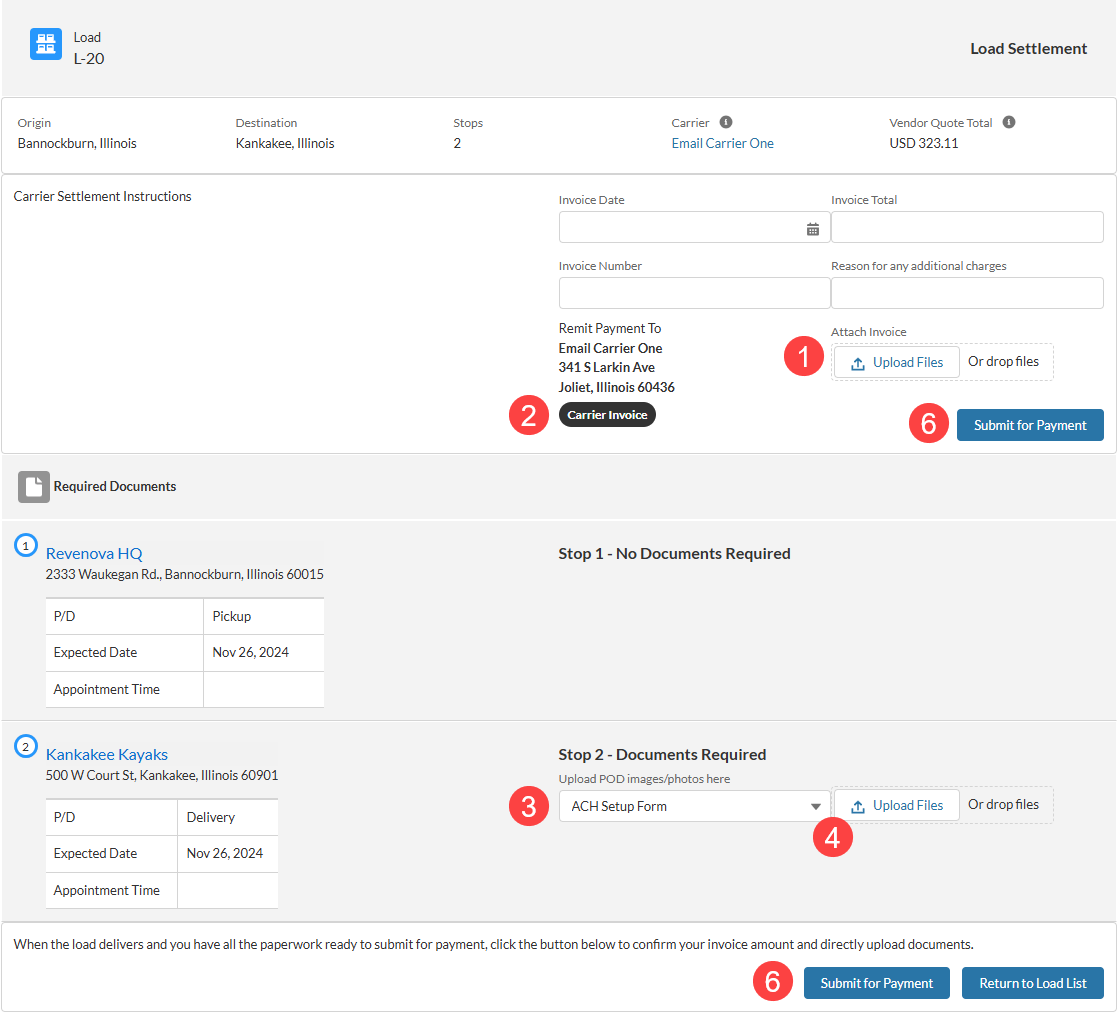
Set custom Carrier Settlement Instructions from TMS Admin → Document Options.
Once Submit for Payment is clicked, files are stored on the Load under the Files tab under Documents.