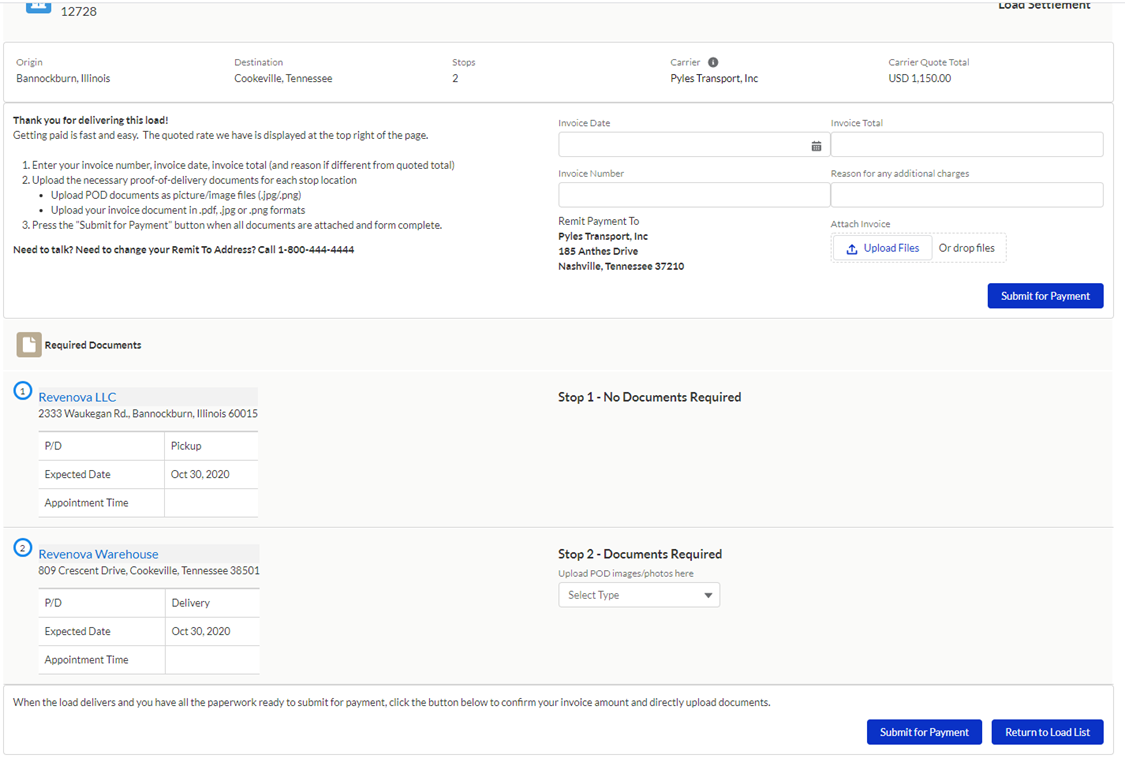Overview
Summary
The Carrier Guest LWC allows Carriers the ability to enter driver information, send status updates, upload documents, and settlement information without requiring login to the community/portal. Throughout the Carrier Guest pages, there are text areas to confirm or instruct the Carrier user. This text can be entered in the Community Configuration section in Document Options.
Request Carrier Status
Provide the Carrier with the Carrier Status Link on the Load record. This can be done via email template or copy/paste and emailed to the Carrier.
The first page the Carrier lands on will list all the Loads the Carrier is assigned. This list is split into In Transit and Delivered loads.
Click the Load Number link for the Load to update.
Once a Load record is opened, driver information, status updates and Load documents may be entered or uploaded.
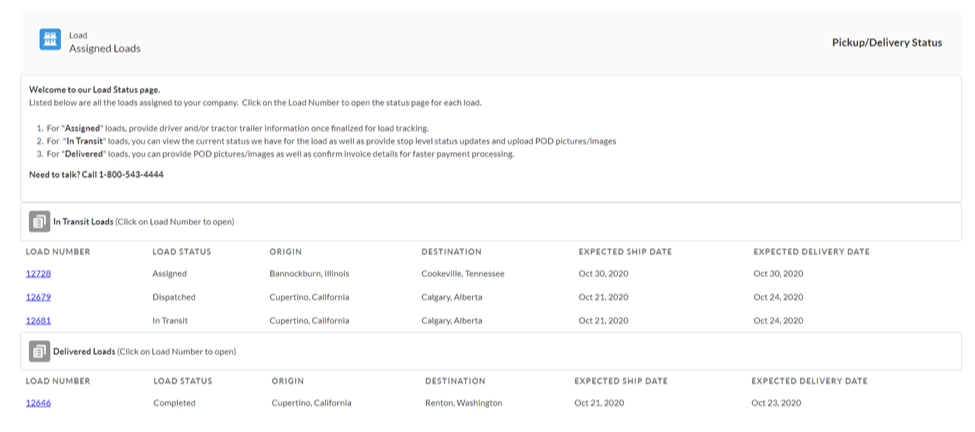
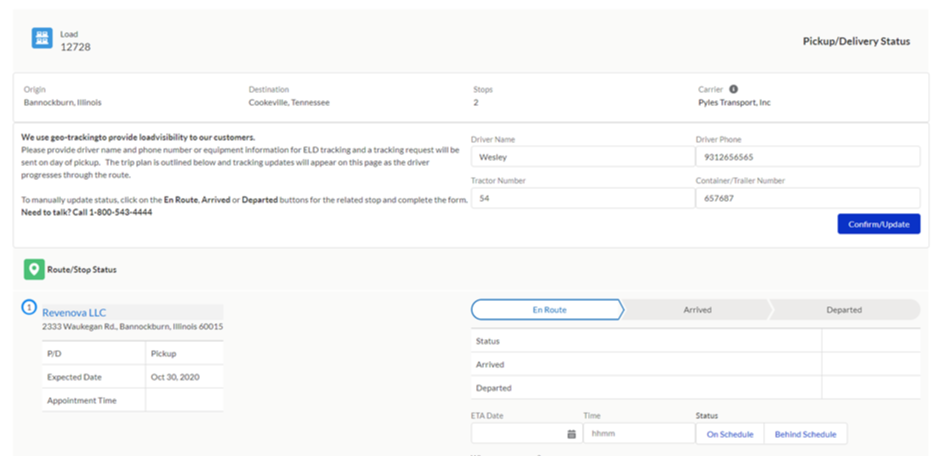
Update Load Status
Click the En Route/Arrived/Departed stage on the Path to enter Load status information.
Enter all pertinent information in the Route/Stop Status fields.
Click Send Update.
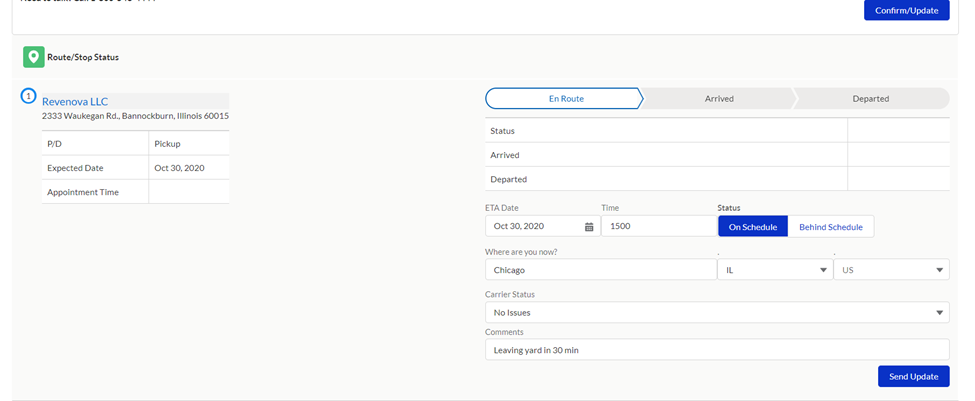
Upload Load Documents
Depending on company configuration, you may have the opportunity to upload Load documents upon delivery of the Load. When the carrier selects a load that has been delivered, the option to upload documents will be available.
From TMS Admin → Customer Invoice Documents list, set Carrier Upload to Checked to allow Carriers to upload select documents and document types.
Select the appropriate document type from the Picklist.
Click Upload Files or drop files into this space.
Click Send Update.
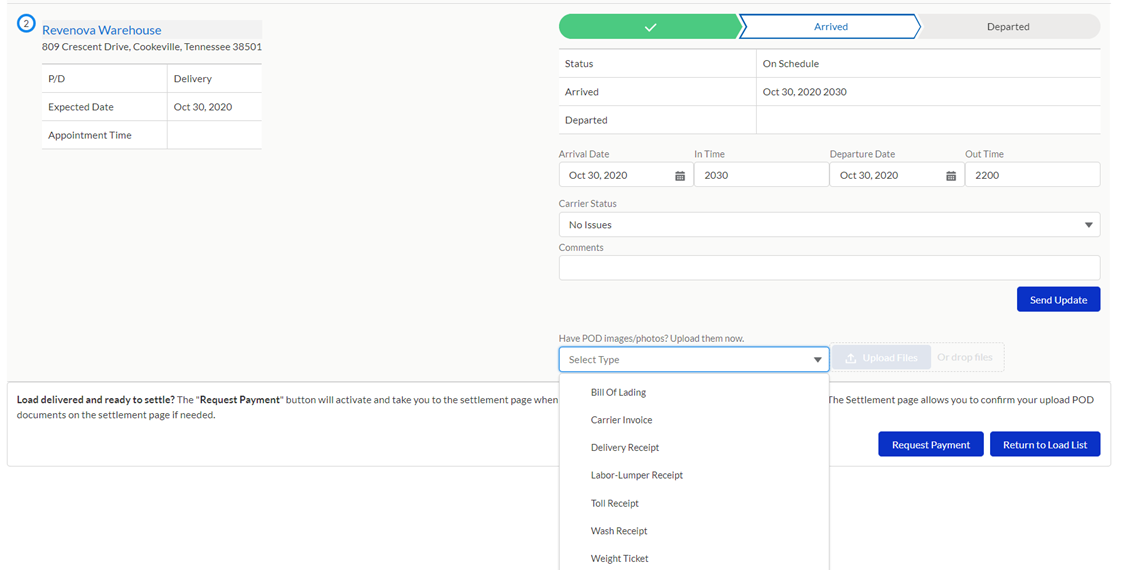
Load Settlement
Once the Load is delivered, click the Request Payment button to upload additional Load documents, invoice details, and Submit for Payment.