Overview
Manage the appointments for Fleet Loads with the Fleet Appointment List Lightning Web Component.
Appointment Scheduling
Create Appointment Scheduling views on the Fleet Management Console to view Trip Plans containing Loads that require Appointment actions.
Trip Plans are in the Local Date & Time of the Stop for that location.
From the Fleet Management Console banner, select Appointment Scheduling.

Fleet Appointment List LWC
The Fleet Appointment List Lightning Web Component contains 4 main components. The LWC provides a list of appointments by location and Leg that require action be taken.
Locations
Appointments
Contacts/Transportation Profiles
Chatter
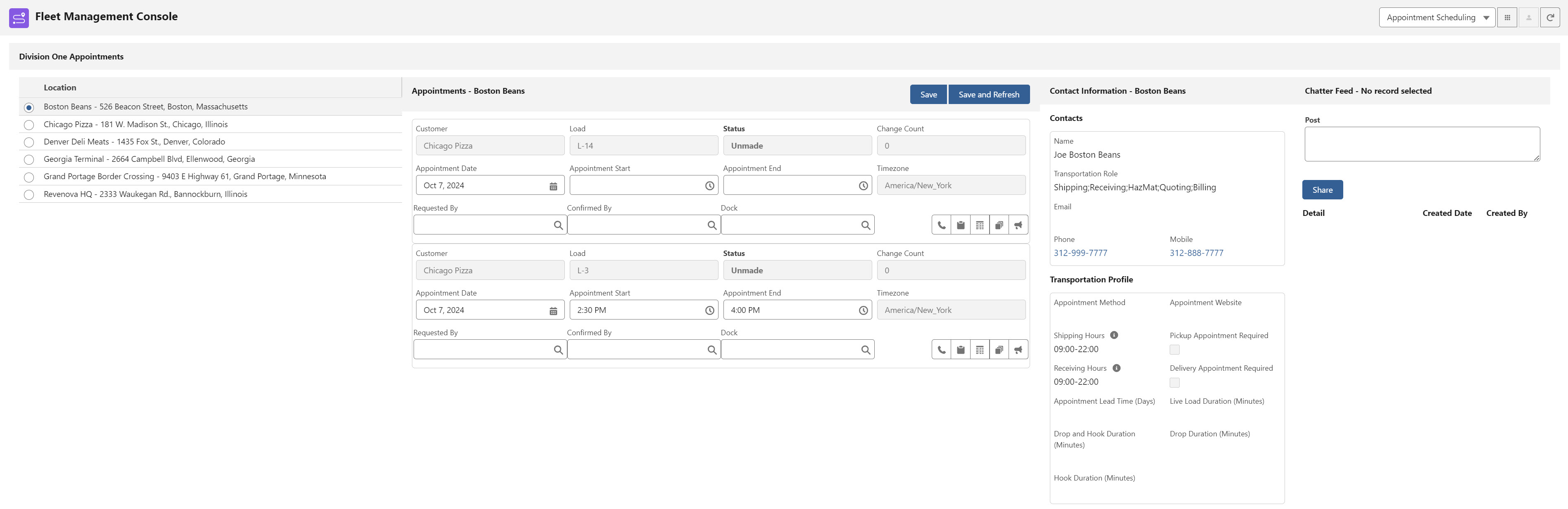
Locations
All Load locations that within the view filter criteria are displayed on the left of the LWC.
Select the radio for the location to view the appointment data to the right.
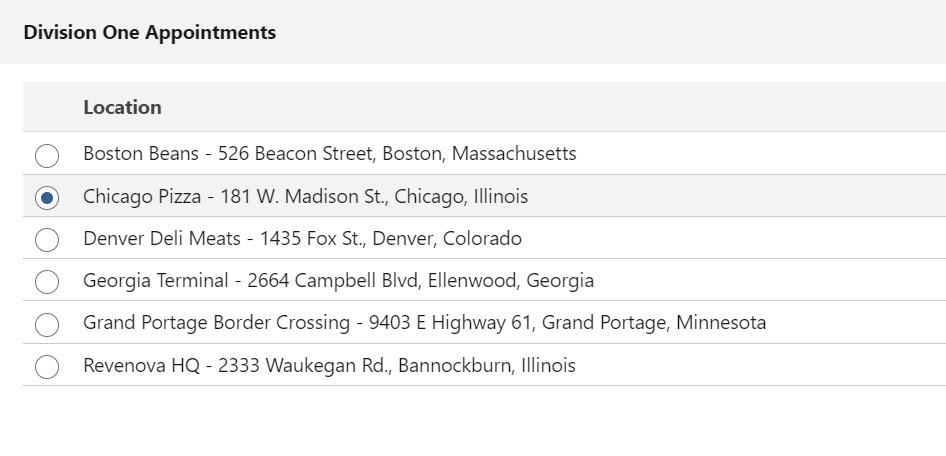
Appointments
The Appointments section is to the right of the Locations sections and contains all appointments for the selected Load location.
Appointments are listed in the view in order of Appointment Date and Time.
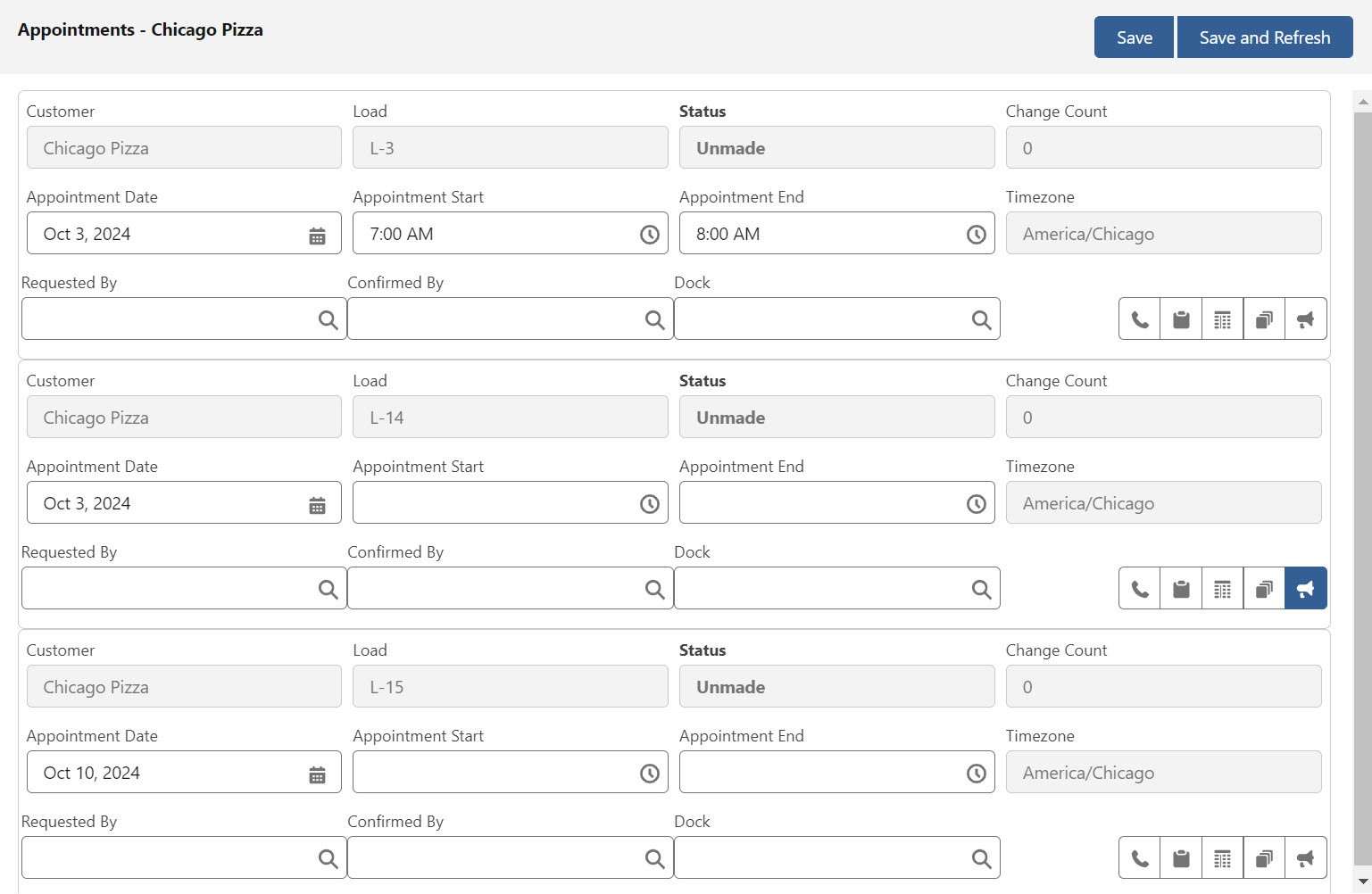
Each appointment contains the Status as filtered by the view. The Customer, Load, and location Timezone are displayed for all matching appointments. The Change Count field records the number of times appointment values have changed. View the changes by choosing the History button to display the History modal.
For each appointment enter the Appointment Date, Start, and End times. If necessary, search and select a Dock location.
Requested By and Confirmed By fields are User record lookup fields that are automatically completed when a user completes an action.
The Appointments section buttons perform the following actions for each appointment.

The Requested
 button enters the User record completing the action. The Appointment Status updates to Requested.
button enters the User record completing the action. The Appointment Status updates to Requested.The Confirmed
 button enters the User record that completes the appointment. The Appointment Status updates to Confirmed.
button enters the User record that completes the appointment. The Appointment Status updates to Confirmed.When Confirmed, the icon
 is orange.
is orange.
The History
 button opens a modal containing old and new field values with the user record and date/time the value changed.
button opens a modal containing old and new field values with the user record and date/time the value changed.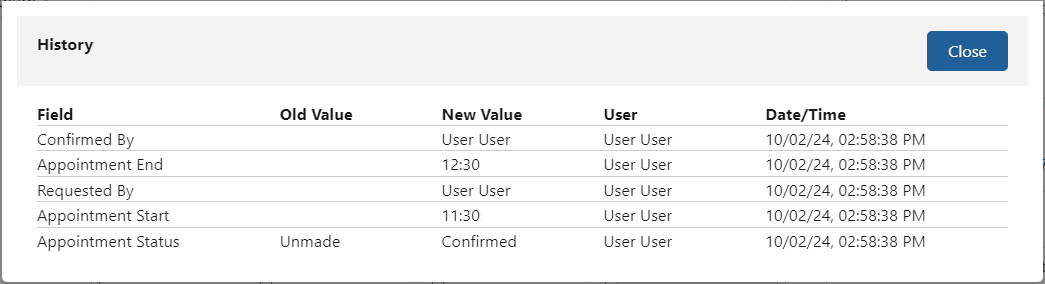
Click the Close button to return to the Fleet Appointment List LWC.
The Trip Plan
.jpg) button opens the Fleet Trip Planner LWC.
button opens the Fleet Trip Planner LWC. View the Trip Plan requiring appointments.
In order to display in a view, Trip Plans must be saved and contain a Due Out Date.
The Chatter
 button selects the Load record requiring the appointment.
button selects the Load record requiring the appointment. When selected, the icon
 is blue.
is blue.The Chatter Feed displays the Load record on the appointment.
Add the note in the feed and click Share.
Click Save to keep the appointment additions and changes. Click Save and Refresh to view additions and continue viewing the current location appointments.
Contacts/Transportation Profile
The Contacts and Transportation Profile section is located to the right of the Appointments section. The Account Contacts and Transportation Profile displayed are for the selected Load Locations section.
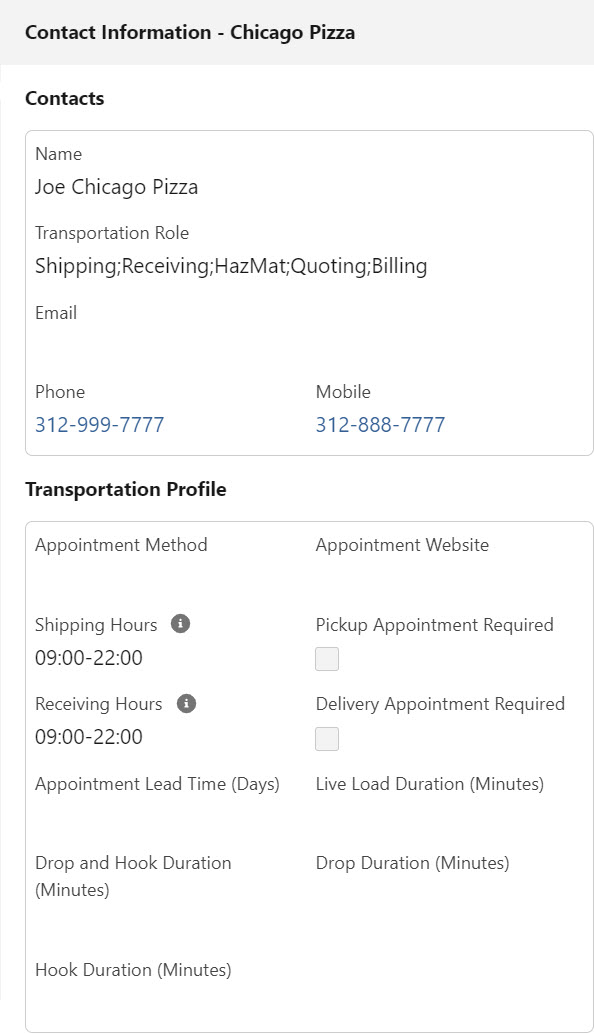
The Contact information for the location is provided. Contact name, Transportation Role, Email Addresses, and Phone Numbers are provided when present on the Contact record. Transportation Profile fields regarding Appointment times and other Fleet-related settings. Set these values on the Transportation Profile. See the Customer Operations section for more information.
Loads that require an inbound or outbound appointment are grouped together to set all appointments within the Lead Time window.
Chatter
The Fleet Chatter Lightning Web Component is located on the right side of the Fleet Appointment List LWC. Use the Fleet Chatter LWC to adds posts to the Load when an Appointment is set.
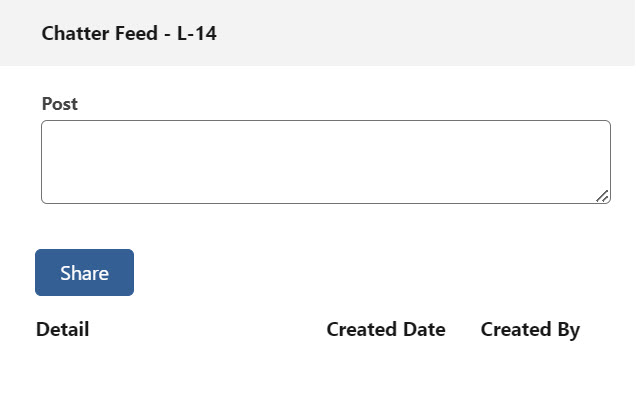
Choose the Chatter button on a specific location to confirm that Chatter is located on that location. The selected Load is displayed in the Chatter Feed banner.
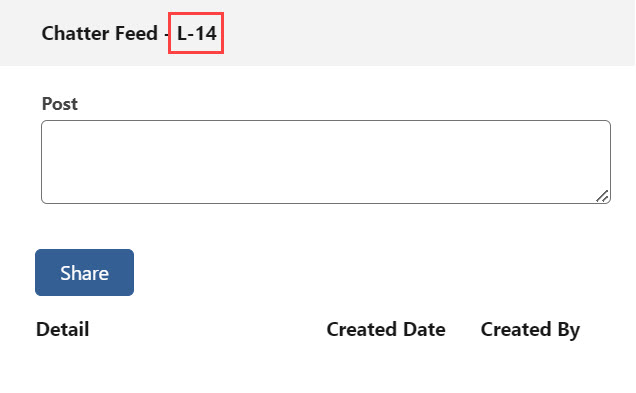
When the Chatter note is complete, click Share.
Locations must be defined records. A location that is not defined displays as “Load - undefined.” Create Account locations as necessary.