Overview
The integration with the Trucker Tools API allows users to:
Post loads to the Trucker Tools load board.
View truck postings on the Trucker Tools load board.
Allow Carriers to automatically create a Carrier quote using Book It Now.
For load tracking information, see the Trucker Tools Load Tracking API service.
The Revenova integration with Trucker Tools provides the ability to post to the Trucker Tools load board on the the Load Posting Lightning Web Component. The Carrier Match Lightning Web Component displays the Carrier capacity for a load.
Setup
Enter Credentials
Enable the Trucker Tools Load Board integration by:
Navigating to TMS Admin,
Select Credentials.
Select the Global Services tab,
Find Trucker Tools Load Board in the list and open the card.
Check the Enabled box and the appropriate Load Posting and/or Truck Posting Search checkboxes.
Enter the User ID and Password 1, Password 2, and Customer Number into the text fields.
Set the Service URL to: https://scapi.truckertools.com.
Set the Test Service URL to: http://scapi-staging.truckertools.com.
Click the Save button when finished.
User ID | Password 1 | Password 2 | Customer Number |
|---|---|---|---|
Account Id | API Key | Secret Key | Integration Id |
Remote Site Settings
Click the Setup gear icon in the top right corner.
From the drop-down, click Setup.
In the Quick Find Toolbar type Remote Site Settings and click the link.
From the list of remote sites find Trucker Tools Load Board and click the Edit link.
Update the Remote Site URL to: https://scapi.truckertools.com.
Partner Community Setup
The Trucker Tools integration requires a webhook to send Book It Now requests into the TMS. Create an API Site to accept inbound API traffic.
Create a Salesforce Site for API Guest User Access.
Set the public access for the Site.
Activate and Publish the Site.
Enter the API URL into the field for Inbound API Community URL under TMS Admin, in the Configuration section.
Add the following extension to the end of the URL to match the example below: /services/apexrest/rtms/tmslistener?org=[18-character org id]&source=TruckerTools&pwd=[credentials code field]
Send the URL, customer company name, and contact information to integrations@truckertools.com.
{API Community URL}/services/apexrest/rtms/tmslistener?org=[18-character org id]&source=TruckerToolsLoadBoard&pwd=[credentials code field]
Example: https://revenova.my.site.com/api/services/apexrest/rtms/tmslistener?org=00D180000008oA9EAI&source=TruckerToolsLoadBoard&pwd=4wGFDgnT950Ovg1
Import Carriers in the Trucker Tools portal
To add Carriers to Trucker Tools either follow the directions in their portal or reach out to a Trucker Tool representative. When generating a CSV file of the Carriers, the external Id is the Carrier’s Account Id in Revenova. The columns in bold red require values:
Required | Required | Required | Required | Optional | Optional | Optional | Optional | Required | Required |
|---|---|---|---|---|---|---|---|---|---|
company_name | m | dot_number | ext_id | truck_numbers_range | truck_numbers | contact_email | contact_phone | can_see_loads | book_it_now |
Using Trucker Tools Load Board in Revenova
The Trucker Tools load board provides visibility to truck postings, current market conditions, load to truck ratios, and historical spot rates.
Carrier Match LWC: Visibility of truck postings on the Trucker Tools load board.
A load must be posted to the load board to search for trucks on the load.
For truck postings only, the searching user email inside Revenova must match the username in Trucker Tools.
Trucker Tools only returns In Network Carriers in Trucker Tools when returning trucks.
To add Carriers to Trucker Tools either follow the directions in their portal or reach out to a Trucker Tool representative.
When generating a CSV file of the Carriers the external Id will be the Carrier’s Account Id in Revenova.
.png)
Load Posting LWC: Add or remove load postings to the Trucker Tools load board.
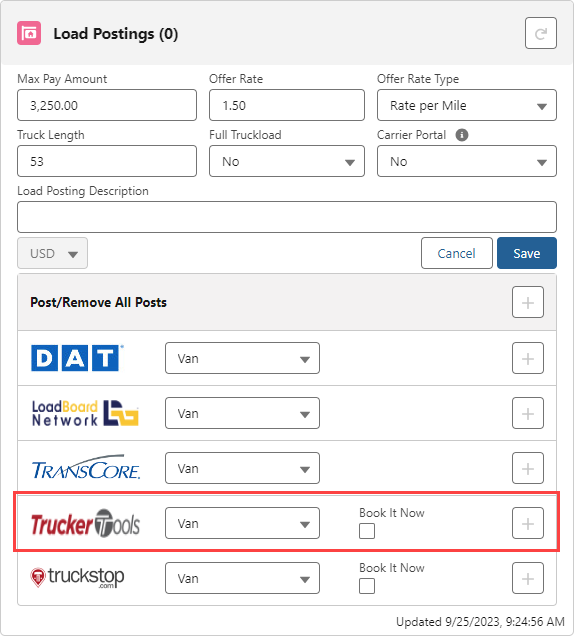
Book it Now Setup & Management
In addition to standard load postings, the TMS supports Book It Now functionality for Trucker Tools. When Book It Now is checked, the load posting can be booked by an approved Carrier (on the load board). This creates a Carrier quote for the load in the TMS based on the load’s Offer Rate.
A load must be posted first in order to search for available trucks for the load.
The Trucker Tools integration supports multiple stops for the same Account location.
Transportation Profile(s)
The Allow Booking from Load Postings to Truckstop on the customer's Transportation Profile will check Book It Now for postings created from a list view or auto-postings and check Book It Now by default on the Load Posting widget.
To approve a Carrier on the load boards for Book It Now:
A valid MC/DOT Number pair is required.
Set the Allow Booking from Load Postings field to include the specific load board on the Carrier's Transportation Profile.
LoadAndTruckPostingManagementJob must be running.
When the Upload Complete field on the Carrier's Transportation Profile contains Truckstop the Carrier was successfully added to Trucker Tools.
This is automatically updated via Trucker Tools.
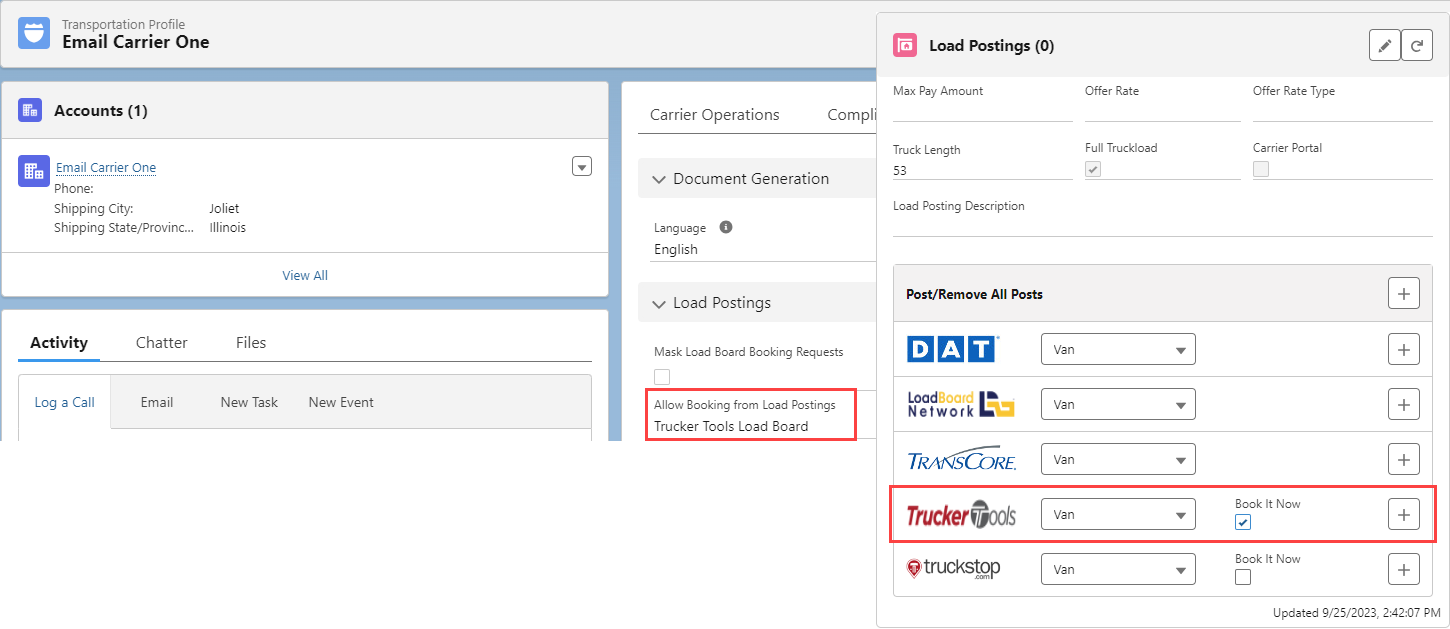
Book It Now Posting Requirements
Book It Now postings more strict requirements than usual postings:
An Offer Rate is required.
USD currency must be enabled.
Carrier Quotes and Load Info
For Carrier quotes created via Book It Now have the Book It Source set to Trucker Tools Load Board and the Book It checkbox is Checked.
The Carrier Total is based on the posting's Offer Rate automatically converted to a flat rate.
The Carrier Service is selected based on the load's Mode.