Overview
RateIQ Calculation Rules
The RateIQ Calculation Rules Lightning Web Component (LWC) allows users the ability to create calculation rules for the RateIQ LWC. The RateIQ Calculation Rules LWC is found on TMS Admin by clicking the RateIQ Calculations link. This LWC is found on the RateIQ Lightning Record Page. Select New Rate Calculation and create a new RateIQ record or select an existing record.
To receive rate data for a load in the RateIQ LWC, the Mode requires a Rate Calculation.
 In the New Rate Calculation modal enter:
In the New Rate Calculation modal enter:
A Name for the Rate Calculation.
Search for the Mode this Rate Calculation applies to.
Search for a Lane to apply this Rate Calculation, if necessary.
The Priority is auto-calculated if a lane is added and adjusted when the lane is changed. This value can be overridden.
Add Description information, as necessary.
Check the Active box to apply this calculation logic on load records that match the Mode/lane.
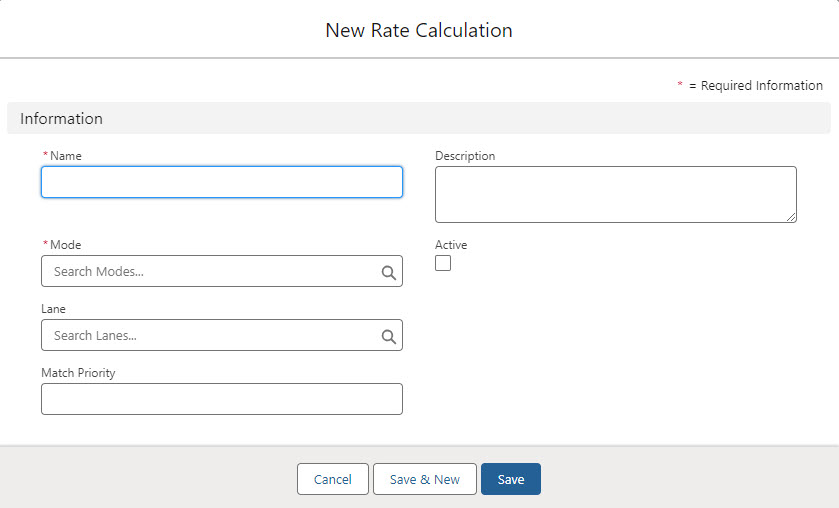
The new Rate Calculation opens. Begin adding rules with the Add button.
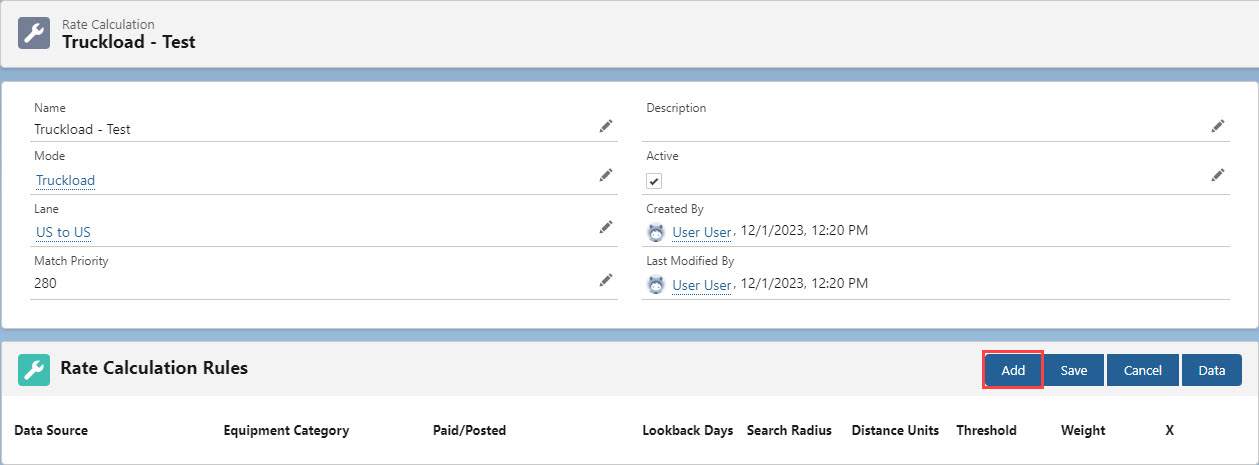
Each time the Add button is selected another row is added to the Rules, creating a table.

From the Data Source picklist, choose the appropriate data source.
Supported Data Sources:
TMS (internal data)
DAT
LaneIQ Network
FreightWaves
Truckstop – Posted
Truckstop – Paid
Custom Source
Enter the remaining information in the row.
The Equipment Category picklist is dependent on the Data Source.
Paid/Posted (for Truckstop source data), or Contracted (for FreighWaves source data).
Lookback Days is the number of days to include.
Search Radius
Distance Units for the Search Radius.
The Threshold is the minimum number of loads that fit the criteria to trigger the calculation rule into effect.
The Weight is the overall percentage to consider this rule as part of the RateIQ calculation. The total weight across all data sources must equal 100%
Notes for Creating Rules (see the image example below):
Use the same Equipment Category across all rules. (Van for Truckload Modes, Reefer for Refrigerated Modes, and Flatbed for Flatbed Modes.)
Multiple Lookback periods may be used for a single data source. Each lookback period should be a separate row.
The Weight for each Data Source must be the same. Only the first row for that Data Source is used by the rule.
The total of each Data Source Weight must be 100%.
Example:
Calculations use the first valid row for a Data Source and proceed down the lookback period from shortest to longest. Then the rule looks to see if there is at least one load (to meet the Threshold). If no load data is found, the next lookback period is checked, and so on.
If no TMS data is found, but DAT and Truckstop data is available, the TMS Weight is proportionally divided across the Data Sources that qualify.
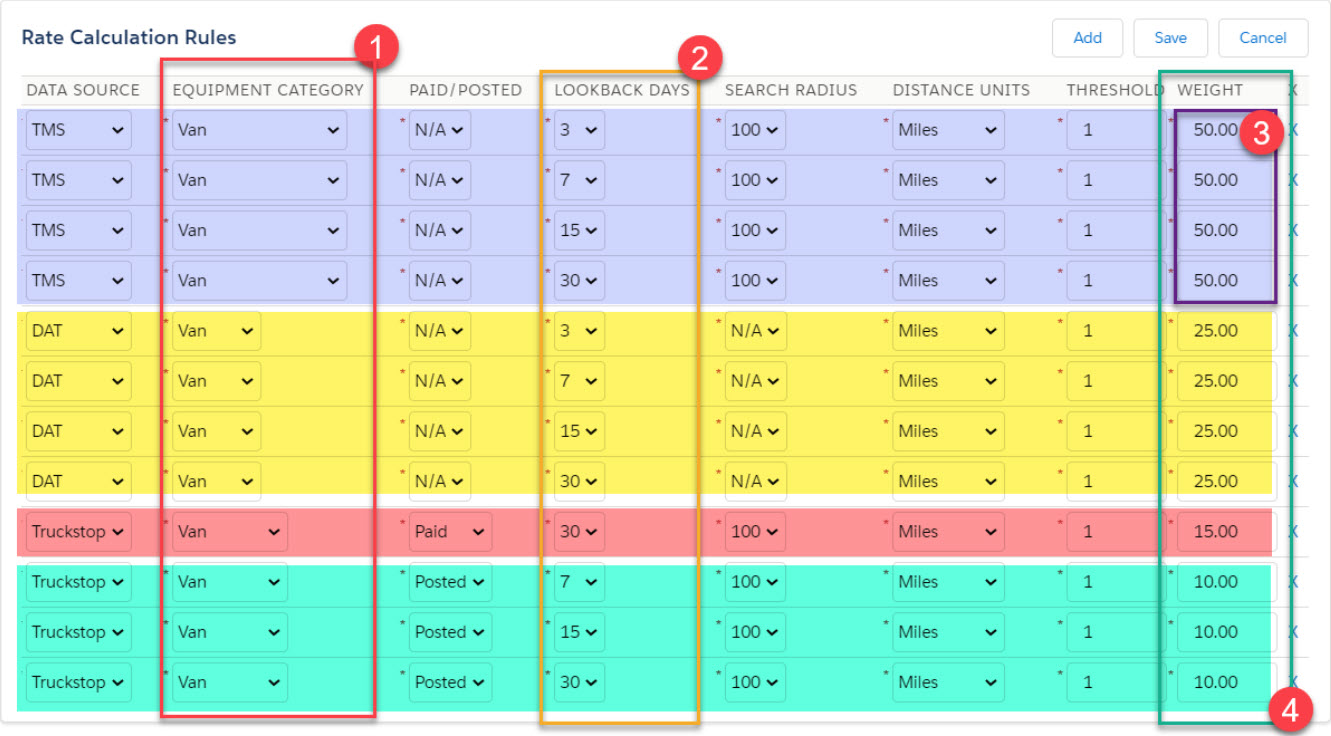
Add Custom Data as a RateIQ Source
Import/Delete Custom Source data by clicking on the Data button.
.jpg)
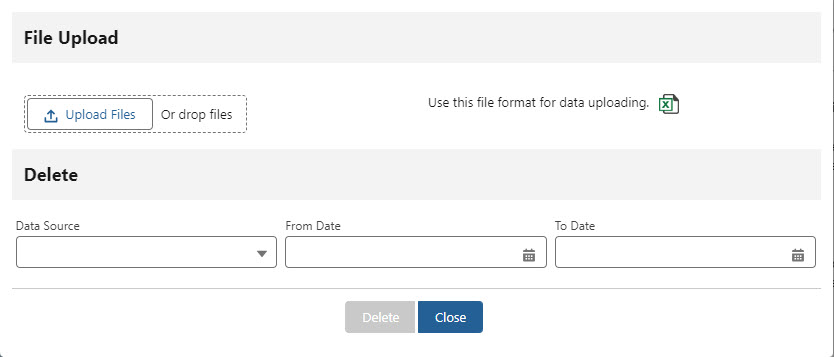
To add a custom data source, download the file format. Follow the instructions in the .CSV file.
Enter the appropriate load data into the .CSV file.
Save the file.
Click the Upload Files button and select the .CSV OR drag the .CSV file onto the drop files section of the modal.
The user receives an email when the file finishes processing. Completion statistics are provided including the number of rows processed and any errors.
Delete Custom Data
Manually delete custom data by selecting the RateIQ Calculation record that matches the date in the row.
Click the Data button on the RateIQ Calculation Rules table.
Select Custom Source from the Data Source picklist on the File Upload modal. Enter the appropriate From and To Date fields.
Click the Delete button.
The user receives an email when the RateIQ Rate Source Job completes. Completion statistics are provided including any errors.
Deleted records are found in Recycle Bin and can be restored, if needed.
Custom source data may be imported or deleted from the TMS with the TMSRateIQSourceService web service. See the Web Services Guide for more information.