Overview
The PC Miler API provides accurate route mileage and maps, and current driver location. Rand McNally supplements PC Miler by also providing route mileage (but not maps).
Setup
Enter Credentials
Enable the PC Miler integration by:
Navigating to TMS Admin,
Select Credentials.
Select the Global Services tab,
Find PC Miler in the list and open the card.
Check the Enabled box.
Enter the User ID into the text field.
Click the Save button when finished.
Valid credentials are required from a PC Miler subscription. An API key is the only required credential. See examples in the table below.
User ID | Password 1 | Password 2 | Customer Number |
|---|---|---|---|
API Key |
Transportation Profile
It is possible to set a different mileage version and routing preference for each customer on their Transportation Profile.
Mileage API: Set the Mileage API for each customer.
Mileage API Version: Set the mileage version for each customer.
Mileage API Routing: Set to Practical or Shortest on each customer Transportation Profile. The default setting is Practical.
Setting the Mileage API Version:
The PC Miler API uses different types of API keys.
The Global API Key is only supported on PC Miler versions 24 and newer.
The North American API Key is supported on all available Mileage API Versions.
The PC Miler integration supports multiple stops for the same Account location.
Trusted URLs Settings
Check that the Trusted URLs Settings for the PC Miler integration enabled.
Click the Setup gear icon in the top right corner.
From the drop-down, click Setup.
In the Quick Find Toolbar type Trusted URLs and click the link.
If ALK is not listed as a trusted URL, click the New Trusted URL button.
Enter "ALK" in the API Name field and *.alk.com in the URL text box.
Click Save.
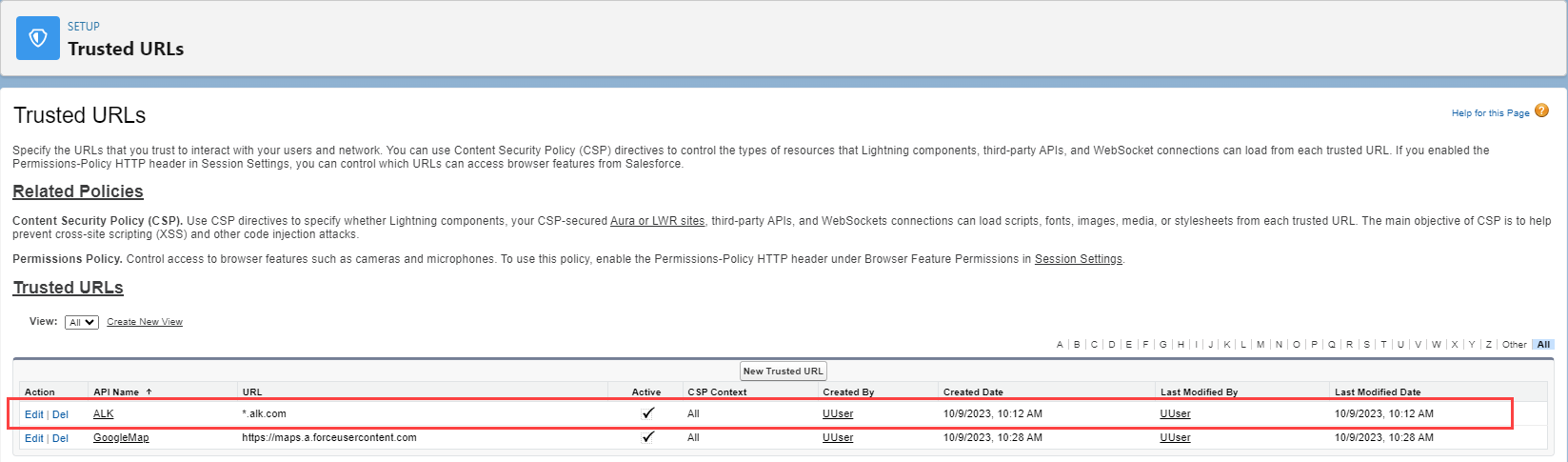
Remote Site Settings
Upgrading from previous versions of the TMS may have outdated information. Check that the Remote Site Settings for the PC Miler integration URL are up to date.
Click the Setup gear icon in the top right corner.
From the drop-down, click Setup.
In the Quick Find Toolbar type Remote Site Settings and click the link.
From the list of remote sites find PC Miler and click the Edit link.
Update the Remote Site URL to match the Service URL below:
Service URL: https://pcmiler.alk.com
Test Service URL: https://pcmiler.alk.com
LaneIQ
When enabled, the PC Miler makes visible and populates the Miles, Total Miles, Distance, and Units columns in the LaneIQ Lane table. The Open/Close Border and Show List of Locations buttons are also visible.
If NOT enabled, the Miles, Total Miles, Distance, and Units columns in the LaneIQ Lane table are hidden. The Open/Close Border and Show List of Locations buttons are also hidden.