Overview
The RFP Banner Load Upload provides the ability to add historical Load information into the TMS for pricing purposes. Loads entered into the TMS with the RFP Banner are not meant to be moved and cannot be tendered to a Carrier.
Load Upload
After creating the RFP record for a prospect or customer, the RFP Banner displays an Upload Loads button.
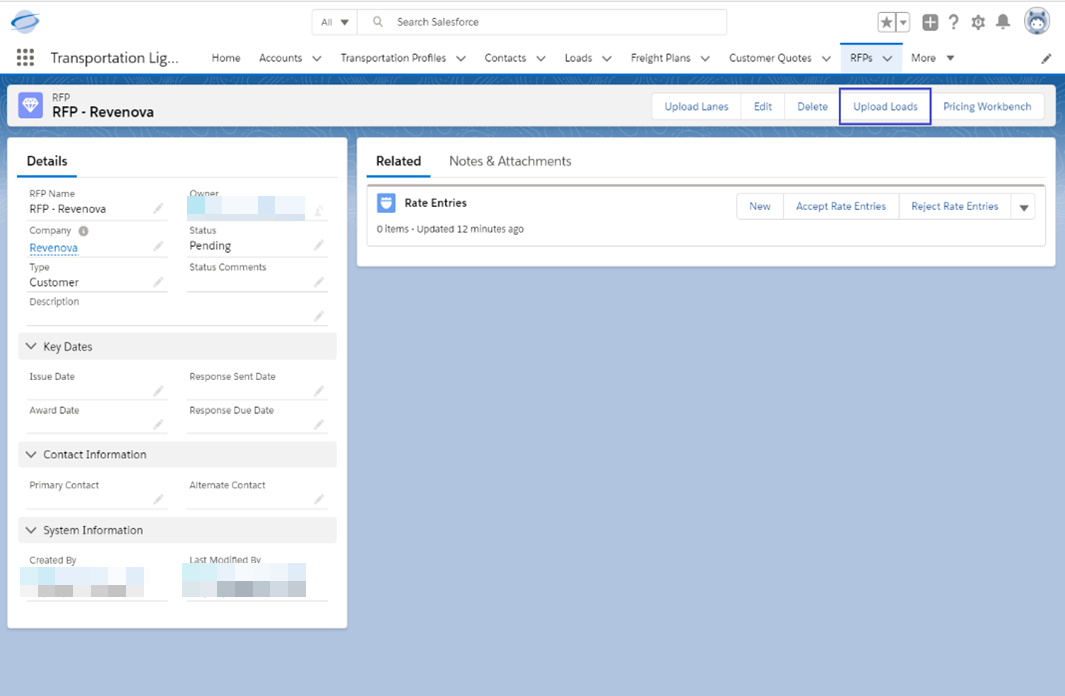
After clicking on the Upload Loads button, the Upload Loads page displays.
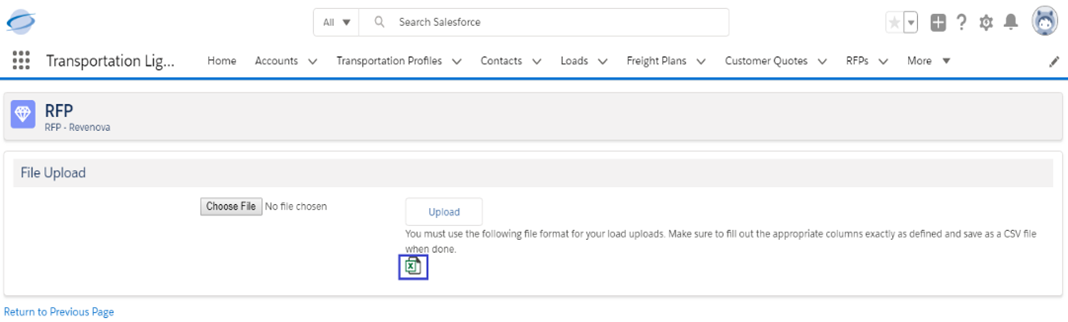
Click on the Excel icon to download the template (as a .XLSX file). The .CSV file that is uploaded must include all required fields with the proper values (Mode, State, Country, Weight Units, Handling Units, Dimension Units, NMFC Class and Accessorial Type/Name combinations).Once the Load template contains the Load information, click on the Choose File button. Select the .CSV file that contains the loads and click Upload.
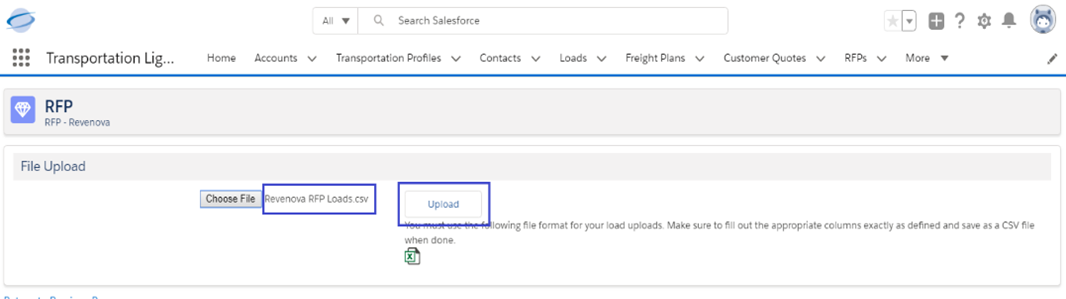
A confirmation message is shown on the page.
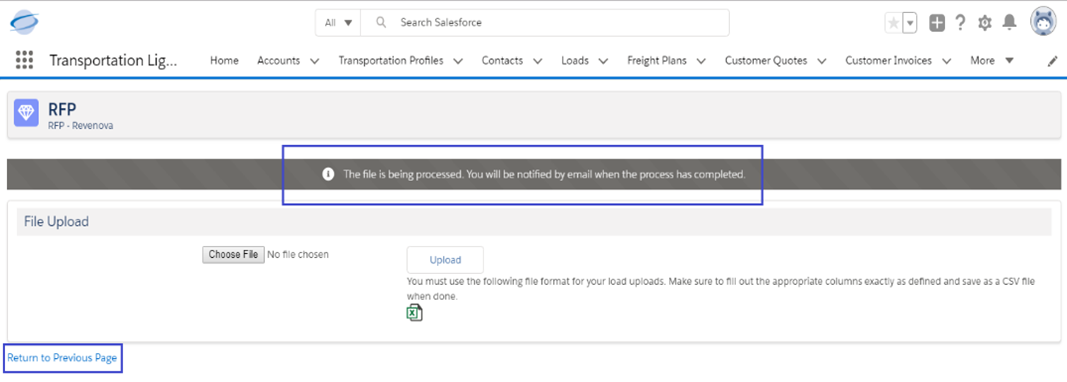
The Loads are created in the background. An email confirmation is sent when the information upload completes. Any errors are included as an attachment to the email. Load information can be fixed on the .CSV file and then reloaded to correct any errors.Click the Return to Previous Page link to go back to the RFP detail record.
Loads imported with the Load Upload task have the Shipping/Receiving Hours field for Stop 2 set as 08:00-17:00 automatically.