Overview
Insurance
The Insurance Lightning Web Component (LWC) is a component of the Freight Quote Assistant (FQA). The Insurance LWC is found below the Customer and Carrier Quote builders. See the instructions below to view the LWC.
See information for the cargo insurance provider, Falvey.
For information on adding insurance to Customer Portal loads, see the Quote Wizard Insurance article.
.jpg)
Add the Insurance LWC to the Freight Quote Assistant by selecting the Setup gear in the upper-right corner and choosing Edit Page. Click the Freight Quote Assistant tab to show options on the right panel. Check the box for Show Insurance Quote to include the Insurance section.
The text field for "Insurance Program Name" allows for changing the displayed name. By default, All Risk Insurance Coverage displays on the Insurance LWC. In the image above, Test Name Insurance Program is displayed. When finished, click Save in the upper-right corner.
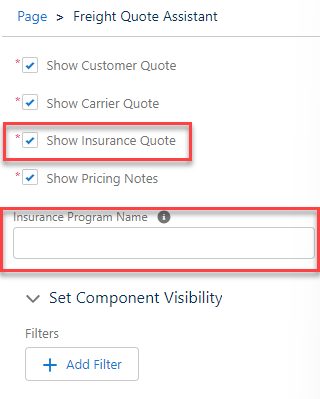
Collapse the Insurance LWC by clicking the Collapse Insurance Quote Section link. Click on Expand Insurance Quote Section to view the LWC.
The fields that display in the Insurance LWC are controlled by Load Field Set TMS36. This field set can be profile-specific and display fields based on profile type. See the Field Set Summary for more information.
An integration with Falvey allows internal and Customer Self-Service Portal users to purchase cargo insurance for loads. Additional coverage may be added to each load with the Insurance Buffer Percentage field. Under TMS Admin, Configuration, set the value to 10%. Only a value of 10% is supported.
Enable Falvey Integration
See the Falvey Insurance integration for more information.
Functionality
.jpg)
Six buttons on the LWC perform insurance tasks.
View Excluded Commodities
Get Premium
Apply
Authorize
Void
Refresh
View Excluded Commodities
The Insurance LWC links to "View Excluded Commodities," a modal listing any restricted commodities. Select the Close button to return to the Insurance LWC.
Warning:
It is crucial that the Cargo Insurance Excluded Commodities and Cargo Insurance Authorization fields are configured properly so users are aware of the restrictions.
The TMS does not enforce these item or country exclusions.
Navigate to TMS Admin, Configuration to the Customer Portal Configuration section. Click the pencil on the right to open the Rich Text Editor for the Cargo Insurance Excluded Commodities field.
Information entered in the Cargo Insurance Excluded Commodities field displays on the Insurance LWC and the Customer Portal.
Sample Excluded Commodities
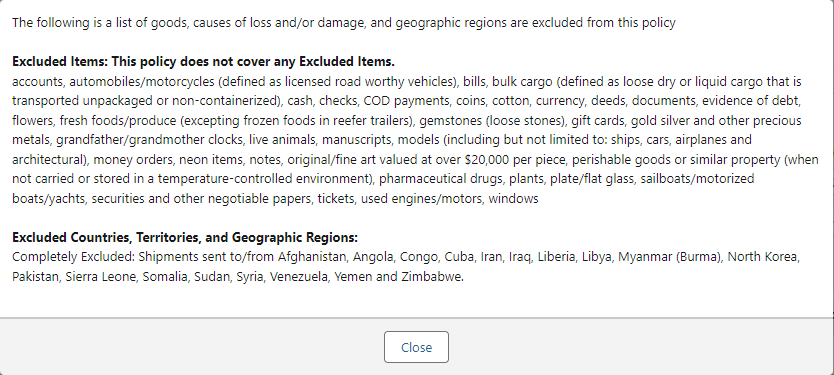
Get Premium
The Get Premium button returns Insurance Premiums from Falvey. Check the box for the customer load in the list to select it. An amount in the Cargo Value field is required to receive insurance quotes. When the load is selected and the value is entered, click the Get Premium button.
The TMS checks for a value in the Override Insured Amount Class field. If present, the Insured Amount field is recalculated and added to the insurance API call.
The API returns values and the TMS checks for a value in the Override Total Insurance Premium Class field. If present, the Total Insurance Premium field is recalculated and added to the load with the Insurance Premium Amount, Insurance Service Fee, and Insurance Provider Fee fields. The Insurance Policy Status is set to Pending.
Create custom Apex Classes to change the calculation for the Insured Amount and Total Insurance Premium fields. See more information for creating a custom Apex Class.
Customers with the Internal Cargo Insurance Option field on the Transportation Profile set to Opt In calls the insurance API. The Get Premium call occurs automatically and retrieves the price of insurance for the load. The insurance is not authorized for the load automatically.
The Get Premium button does not render and cannot be clicked if the Load Status is In Transit, Delivered, or Completed.
Apply
Once an insurance quote is returned it can be applied to the Customer Quote or deducted from the Carrier Quote. Click the Apply drop-down button to select the appropriate option.
The two options are:
Add premium to customer quote.
Deduct premium from carrier quote.

The accessorial added is determined by the Cargo Insurance Accessorial field found under TMS Admin, Configuration.
When the premium is applied to a customer quote, the accessorial is added to the quote and the Insurance Policy Status field updates on the LWC to Offered. The notes section displays the amount of risk insurance included.
When applied to the Carrier quote, the accessorial is added to the quote and the Insurance Policy Status field remains in a Pending status. The notes section displays the deduction.
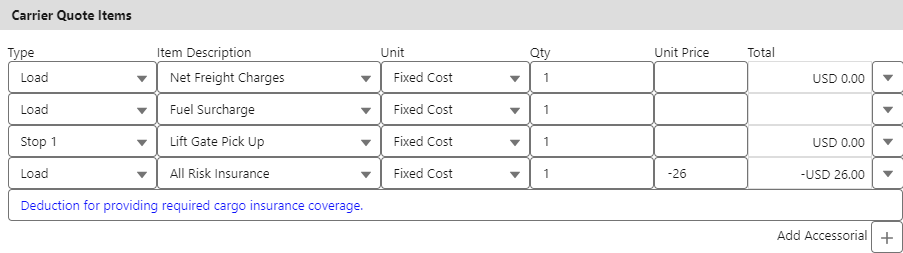
If the load is part of a Freight Plan, only the Deduct premium from carrier quote option is available. It subtracts the Total Insurance Premium amount from the Carrier Load in the Freight Plan.
Confirm the correct accessorial was added to either the Customer or Carrier Quote and click Save on the quote.
Warning:
The insurance premium displays on the Insurance LWC. Return to the Freight Quote Assistant and click Save on the Customer or Carrier Quote to apply the insurance accessorial.
Authorize
The Authorize button commits the insurance to the load. If there is a value in the Override Insured Amount Class field, the Insured Amount field is recalculated on the load. The recalculated Insured Amount field is sent as part of the API call.
When the Authorize API call returns:
The Insurance Certificate PDF Link field updates with the URL for the policy.
If there is a value in the Override Total Insurance Premium Class field, the Total Insurance Premium field is recalculated and added to the load.
The Insurance Policy Status is set to Authorized.
The Authorize button does not render and cannot be clicked if the Load Status is In Transit, Delivered, or Completed.
Automation
Automation may be enabled to retrieve cargo insurance premiums and authorize policies on a per customer basis. The Internal Cargo Insurance Mode field on the customer Transportation Profile is a multi-select picklist of the Modes available for automation.
The Internal Cargo Insurance Mode and Internal Cargo Insurance Option fields must be used together (or neither used). For example, if the "Truckload" Mode is selected in the Internal Cargo Insurance Mode picklist, either Opt In or Opt Out must be selected for the Internal Cargo Insurance Option field. This relationship is controlled with a Validation Rule, and an error renders if one field is selected and not the other.
Opt Out
Customers with the Internal Cargo Insurance Option field on the Transportation Profile set to Opt Out calls the insurance API automatically. The Get Premium AND Authorize calls occur automatically adding cargo insurance to the load. The Total Insurance Premium amount is automatically added to the customer quote.
The customer quote must have an Accepted status to trigger the automation and call the API. If there is a value in the Override Insured Amount Class, the Insured Amount field is recalculated and sent as part of the API call. The Insurance Premium Amount, Insurance Service Fee, Insurance Provider Fee, and Insurance Certificate PDF Link are returned by the API and are stored on the load.
The Total Insurance Premium is added to the customer quote as the Cargo Insurance Accessorial. This amount is NOT automatically deducted from the Carrier quote. To deduct from the Carrier quote, click the Apply button on the LWC and select "Deduct from Carrier Quote." The Insurance Policy Status field is set to Authorized.

Notice the currency for amount fields that displays in the LWC. If the accessorial does not appear on the customer quote after the automation authorizes the insurance, manually refresh the browser.
To trigger the insurance automation, 3 fields must contain values.
Internal Cargo Insurance Mode (at least one Mode type that matches the load Mode).
Internal Cargo Insurance Option (Opt In or Opt Out).
Customer Quote status of Accepted.
Opt In
Customers with the Internal Cargo Insurance Option field on the Transportation Profile set to Opt In calls the insurance API automatically. The Get Premium call occur automatically retrieving a quote for insuring the load.
When the customer quote is Accepted, the API is called again. If there is a value in the Override Insured Amount Class, the Insured Amount field is recalculated and sent as part of the API call. The Insurance Premium Amount, Insurance Service Fee, and Insurance Provider Fee are returned by the API and are stored on the load. If there is a value in the Override Total Insurance Premium Class, the Total Insurance Premium field is recalculated and stored on the load.
The Total Insurance Premium amount is NOT added to the customer quote automatically. When the customer approves the quote, manually add the Total Insurance Premium with the Apply button and select Add Premium to Customer Quote. The Insurance Policy Status field is set to Offered.
Click the Authorize button to insure the load. The Insurance Policy Status field is set to Authorized.
When cargo insurance automation is enabled and an error occurs, toast messages do not display on the load. This includes invalid credentials. Email notifications are sent to the Customer Sales Rep. on the load. If there is no Customer Sales Rep. associated with the load, the user that edited the customer quote is sent the email. If no internal user edited the customer quote, the owner of the load is sent the email.
Correct any errors and manually request or authorize insurance on the LWC. Or, change and save the customer quote status to Pending or Quoted. Change the customer quote back to Accepted and save the quote again to trigger the automation.
Emails are sent via the Queued Transactions job.
Void
The Void button removes the insurance policy commitment with the Insurance Provider through the Insurance API integration. Check the box for the load with an Authorized Insurance Policy Status. Click the Void button. The Insurance Policy Status field updates to Voided, the Insurance Certificate Number is removed, and the insurance accessorial is removed from any Customer or Carrier Quotes.
The Void button does not render and cannot be clicked if the Load Status is In Transit, Delivered, or Completed.
Refresh
The Refresh button updates the field information in the LWC when using automation. Any changes to the Cargo Value field display in the LWC immediately.
Warning:
The Refresh button on the Insurance LWC does NOT invoke or automate any API calls.
Insurance on the Customer Portal
If using a Customer Portal, see the documentation for configuring the portal to allow customers to purchase cargo insurance.