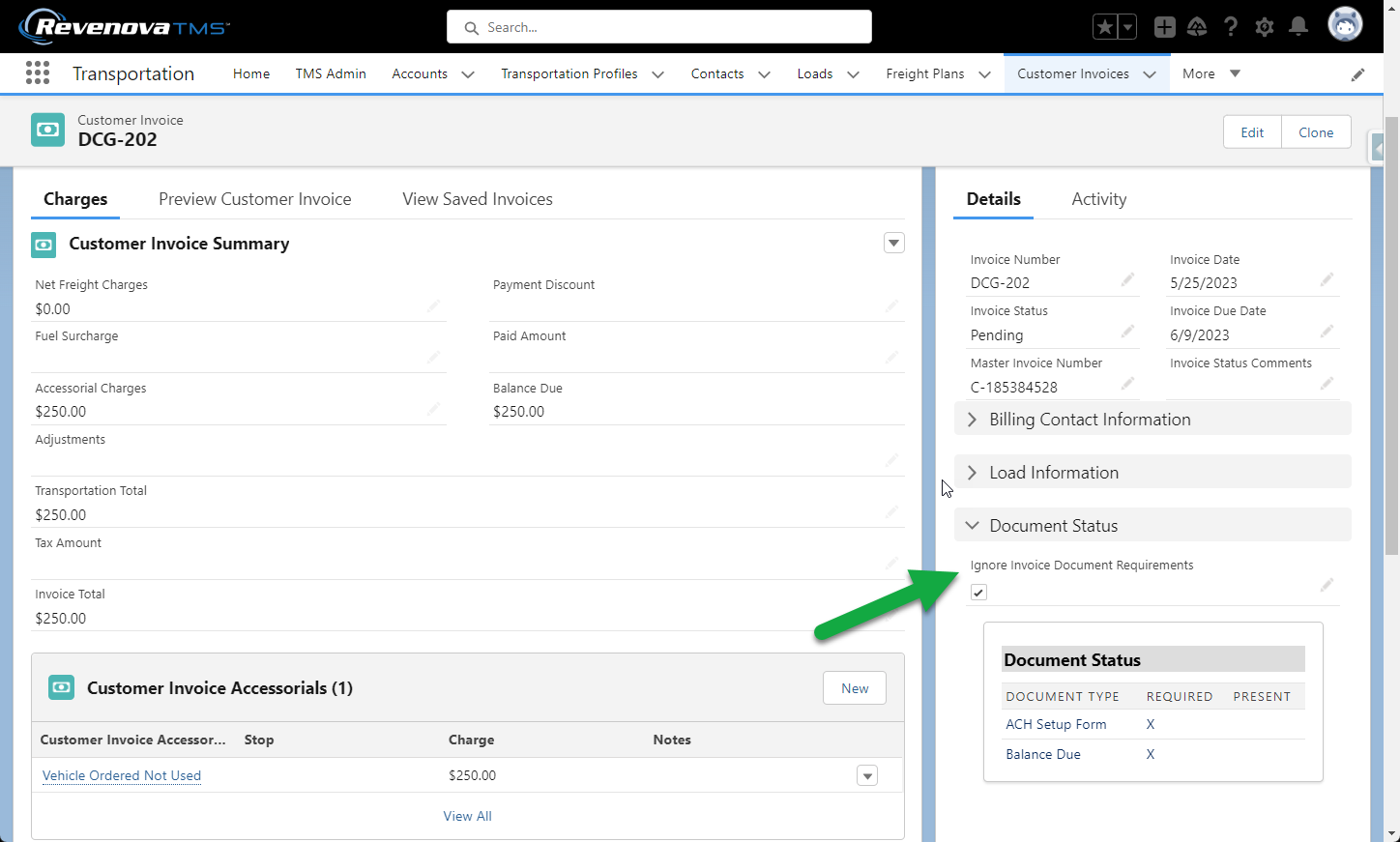Overview
Configure, customize, and manage Customer Invoice documents under TMS Admin.
Summary
All customer invoice attachments are managed by the Customer Invoice Documents configuration page. The Customer Invoice Documents page allows flexibility when attaching Load-related documents to the customer invoice.
For information on customer-specific invoice settings see Setup Customer-Specific Customer Invoice Documents.
See Setup Customer-Specific Customer Invoice Documents for information for attaching another document automatically to a customer invoice.
For example, customers requiring a tender sheet for billing and attaching that document to the invoice every time.
Customer Invoice Documents Overview
From the TMS Admin tab, select the link for Customer Invoice Documents.
The initial list of Document Type is the Global Settings List. The configurations within this list apply to ALL customers unless Customer-specific configurations are made.
Modes: Mode-specific documents may be set up by adding the Mode to the Document Type row.
Invoice Actions may be set for each document on this page to allow flexibility.
Never Include: the specific document is never included/attached to the Customer Invoice.
Always Include: the specific document is always be included/attached to the Customer Invoice.
Include if Present: if this document is present and related to the Load, it is included/attached to the Customer Invoice.
Include if Accessorial Present: if the specific Accessorial is present (selection is made from the Accessorial column to the right), this document is included/attached to the Customer Invoice.
Include if POD: if the POD document is available, this document is always included/attached to the Customer Invoice.
Carrier Upload: If checked, this provides the Carrier the opportunity to upload the specific documents through the Carrier Guest Page/”Email Loop” when providing the final Load status.
When setup is complete, click Save.
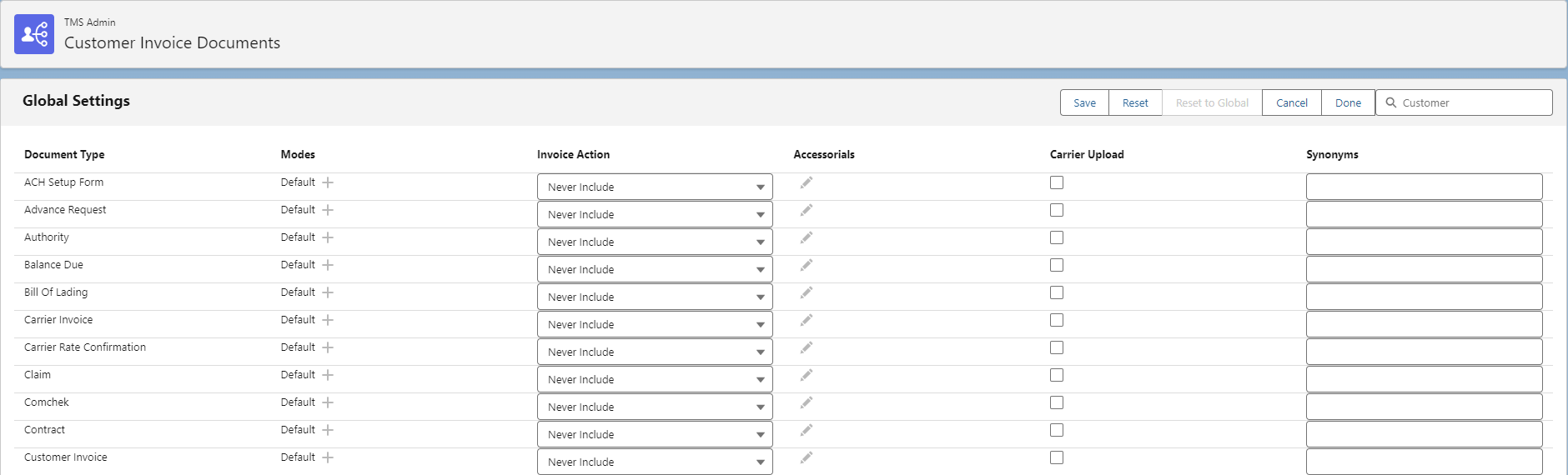
Additional fields may be added to the customer invoice by adding fields to the Customer Invoice TMS1 field set.
There is a limit of 12 fields that may be added to the Customer Invoice TMS1 field set. If more fields are required, request a custom document to manage fields that display on the customer invoice.
Customer-Specific Customer Invoice Documents
On the top right of the Customer invoice Documents page, search for and enter a Customer Account. Configure Customer-specific Customer Invoice Document settings.
Select the desired Customer and configure the documents. This page is identical to the initial Global Settings page and the configurations follow the same concept.
When all changes are completed, click Save.
If the Customer Account Name is listed on the top of the page, the customer is not using the Global Defaults and has specific settings applied. If a customer has no specific configuration, Account Name (uses Global Defaults) is displayed.

Ignore Customer Invoice Document Requirements
On a Customer Invoice-specific basis, bypass or ignore the customer invoice document requirements. For invoicing scenarios such as Truck Order Not Used (TONU), the 'required' documents may not be necessary to generate and send an invoice. Set the Ignore Customer Invoice Documents checkbox field on the customer invoice to allow sending without the 'required' documents.