Overview
Credentials
The Credentials Page Lightning Web Component (LWC) contains two tabs, both containing the login information for various components of the TMS.
Authorized Users
Global Services
Authorized Users

The Authorized Users tab contains a list of the users in the organization and a search text field to easier specific users. User-specific credentials may be added for the following integrations:
DAT
Truckstop Load Posting
Truckstop Truck Search
Truckstop Rates
TransCore
See the linked information for setup and credential requirements for each integration as appropriate. From the arrow button to the right of the user name row, Clone or Delete the user record.
Individual credentials for Truckstop Load Posting and TransCore can also be updated with the Update User Credentials LWC on the home page.

Global Services
The Global Services tab contains a list of the supported integrations that may be accessed organization-wide. The credentials entered for these integrations apply to all users in the organization for access. Click the link for the appropriate integration and enter the setup and credential information as required.
See the documentation for the integration to see more specific setup information.
Search for an integration by name in the text field on the right. Click the name to open the card enter the information as necessary.
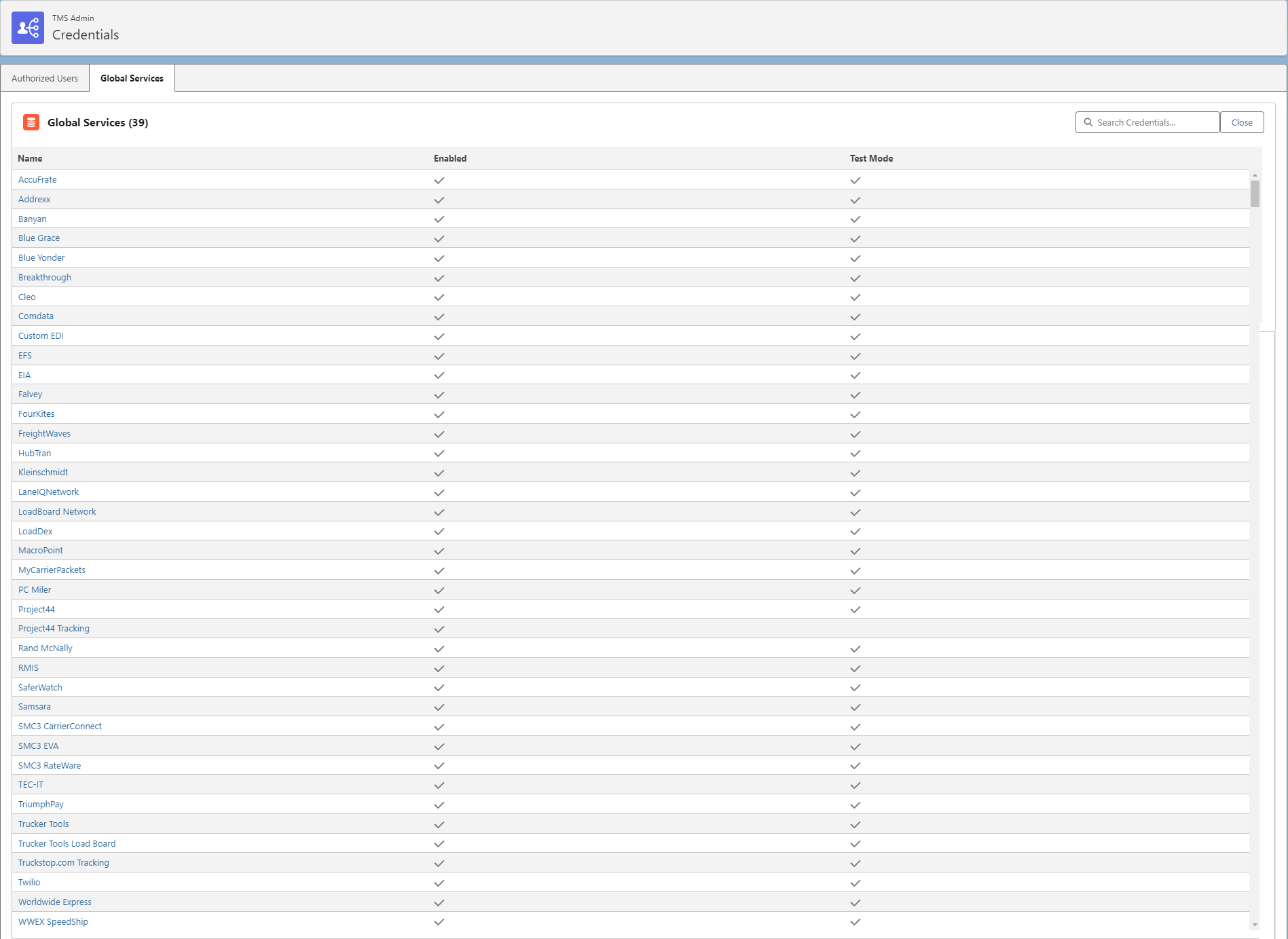
Mass Import Credentials
The Mass Import button allows for uploading user-specific credentials for the DAT, Truckstop Load Posting, Truckstop Truck Search, Truckstop Rates, and TransCore integrations.
This Mass Import function can:
Add new Authorized Users
Update User credentials
Delete credentials (and Users)

Click the Mass Import button to open the modal.
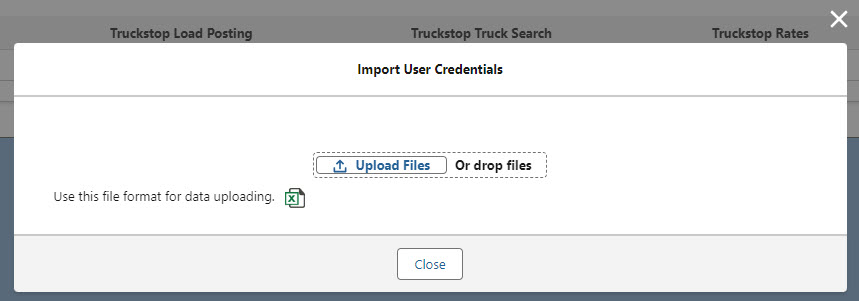
Click the file icon to download the provided .CSV template. Open the file.
Each row contains credential information for a single user.
Each row contains 5 types of credentials, but not all are required. Complete only those needed.
Note the columns designated as REQUIRED.
Add values for each required field (Salesforce Username, DAT Enabled).
Follow the remaining instructions and add values as necessary.
Save the template as a .CSV file type.
Click the Upload Files button and select the .CSV file. Or, drag the file onto the modal.
Uploading the file begins the User Credential Upload Job.
Insert (Add)/Upsert (Update)
The User Credential Upload job adds any new Salesforce Usernames to the list of Authorized Users.
The job validates the Enabled AND Test Mode columns for each integration first. These columns must have a value of TRUE or FALSE. Any other values are considered invalid and the job will fail that user/row.
The IP Packet Range field is inserted when a new credential is inserted. No validation occurs on these fields and they are not required. Insert and Upsert credentials are completed even when an IP Packet Range not entered.
If populated correctly, the remaining credential information is added, updated, or deleted as entered. The job assumes this information was entered correctly.
Example: the DAT Enabled and DAT Test Mode columns are validated as correctly filled in. The job expects the rest of the DAT columns contain correct information.Only rows containing a valid Salesforce Username for an existing user AND correct Enabled/Test Mode information are processed.
When a credential contains a TRUE Enabled value, the job uploads them for that integration.
When a credential contains a FALSE Enabled value, the job ignores them for that integration.
Delete
When a credential contains a TRUE Delete Access value, the job deletes only the credentials for that integration.
When all 5 credentials records are deleted for a user, that user record is also deleted.
When the User Credential Upload Job completes, the user that originally uploaded the .CSV file receives an email. This email contains processing statistics including the number of successful rows completed and any rows which contained errors. A description of any errors is also included.
A single file can contain rows to insert, rows to upsert (update), and rows to delete. Rows do not need to be separated into files based on action.
When completing multiple actions in a single .CSV file (particularly inserts and upserts), it is recommended to insert any new credentials first before upserting (updating) the credentials.