Overview
Carrier Banner

The Carrier Banner Lightning Web Component (LWC) is located on the Summary tab of the Load page. It displays load fields and Carrier quote fields from the accepted Carrier quote both driven by field sets. By default, the Carrier Banner appears above the Customer Banner LWC on the load page. The Carrier banner only displays when a load record is a Carrier load and does not display for customer loads.
Banner Visibility
The TMS can display the Carrier Banner on customer loads, as well. The customer banner can also render on Carrier loads. Customize banner visibility by editing the appropriate page layout(s).
.png)
Carrier tracking information is shown on the Carrier Banner LWC and is customizable. LWC settings are changed in the Lightning App Builder. Select the Setup gear in the upper-right corner and choose Edit Page. Click the Carrier Banner component and on the right panel select the default tracking provider from the drop-down. The picklist is filtered by Mode. Available tracking options include Trucker Tools, MacroPoint, FourKites, and Project44 Tracking.
The fields displayed on the Carrier Banner LWC can also be customized with field sets. From the Object Manager, add and/or remove fields from the Load TMS16 and Carrier Quote TMS7 field sets. Once a Carrier is added to a load, the fields from these field sets will display on the Carrier Banner. Custom field sets may be created that are mode-specific and will override the default fields in the field set (e.g., TMS16 LTL).
For more information on field sets, see the Field Set Summary.
The status of the Carrier is indicated on the banner as a pill. For example, loads that do not have a Carrier assigned to them will display an "Unassigned" pill.
Carrier Assigned Load
Load Tracking, Request Carrier Status, and Remove Carrier buttons display on the banner when a Carrier is assigned. Select the Load Tracking button to open the Load Tracking Administration modal. Depending on the Tracking Provider, the Carrier Tracking fields display for the tracking provider in the modal. Enter the required tracking information and click the On button at the bottom of the modal to begin tracking the load.
Only one Carrier may be assigned to a Load. To assign a new Carrier, first remove the existing Carrier and then Assign/Tender the Load to the new Carrier.

Note the "In Transit" pill status on the Carrier Banner.
Carrier Integration Setup
Carrier tracking requires the appropriate tracking integration credentials. Navigate to TMS Admin, then Credentials on the Global Services tab and enter the required credentials.
Load Tracking
![]() The load tracking button opens the Load Tracking Administration modal, a child LWC of the Carrier Banner. Depending on the Tracking Provider selected, various fields display in the modal. Select the provider and enter any required fields and click On to begin tracking the load.
The load tracking button opens the Load Tracking Administration modal, a child LWC of the Carrier Banner. Depending on the Tracking Provider selected, various fields display in the modal. Select the provider and enter any required fields and click On to begin tracking the load.
Notes:
The default Tracking Provider for a Carrier is selected on the Carrier's Transportation Profile on the Settings tab.
Only tracking integrations with credentials display as possible options in the Tracking Provider picklist.
If the default Tracking Provider is not available (Project44 Tracking for an LTL load, for example), the first option in the picklist is selected.
Three field sets provide flexibility to display additional fields:
Load Field Set TMS35
Transportation Profile Field set TMS7
Transportation Profile Field set TMS8
See the Field Set Summary for more information.
The Off button sends triggers the call to the Tracking Provider to end the tracking session. The Load Tracking Administration fields reset.
When initiating tracking a user receives the following Carrier Banner error:
‘Attempt to de-reference a null object.’
Review all Stops on the Load and enter complete Street Address, City, State, and Postal Code fields. Complete stop locations are required to initiate tracking.
Request Carrier Status
.png)
The middle "Request Carrier Status" button triggers a request to the Carrier for a status update. The Carrier Service contact is sent a request via the Status Method picklist. Available options include Email, Phone, and API. Requests are tracked under the Activity tab on the load page. Notes from a phone call can also be added under the Activity tab. After the is sent, the TMS will show a Toast message indicating that the email or API request is sent.
Remove Carrier
.png)
The Remove Carrier button is available on the Carrier Banner once a quote is Assigned or Tendered to the Carrier. Before removing the Carrier from the load, the Remove Carrier modal opens.
Provide a Removal Reason and any Removal Comments.
Packaged Removal Reason values include:
- - None - -
Load Not Ready
Carrier Breakdown
Carrier Cancelled
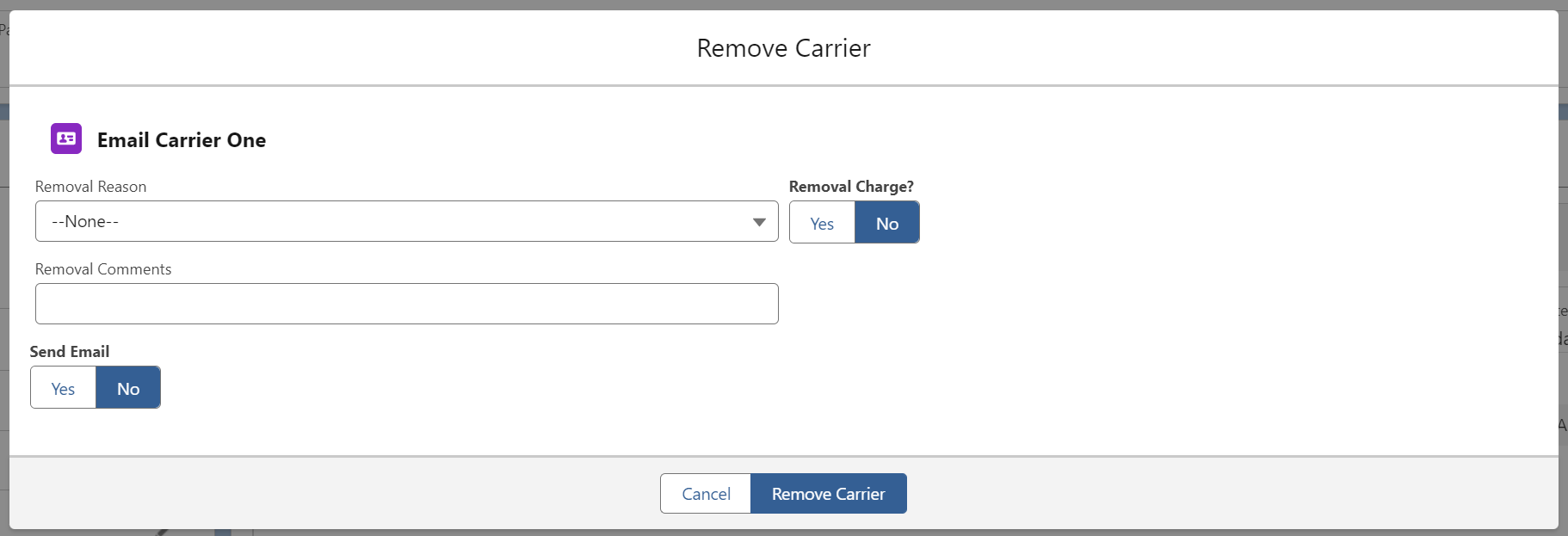
The Remove Carrier modal includes options to:
Include a Removal Charge.
Send an Email notification to the Carrier.
Select the Yes option to include either a Removal Charge and/or Send Email.
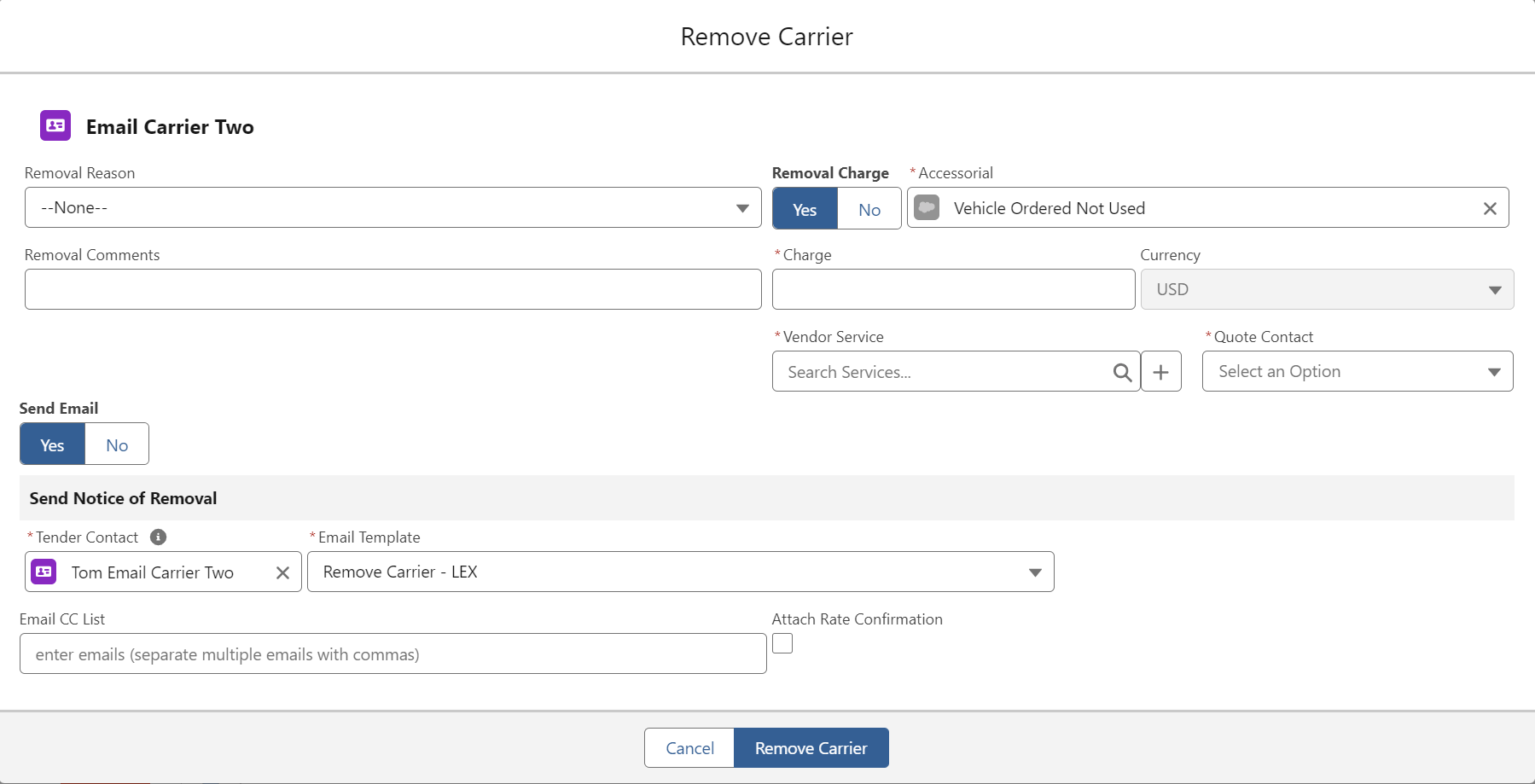
Removal Charge
The four fields to control the removal charge include:
Accessorial
Charge (and currency in a multi-currency org)
Vendor Service
Quote Contact
Configure the accessorial in TMS Admin → Configuration under the Global Settings section. This is often the Vehicle Order Not Used accessorial. Enter a Charge amount (and currency if a multi-currency org) for the accessorial. Search and select the appropriate Vendor Service. Vendor Services may be searched by name or by Motor Carrier number (MC #). Once a Vendor Service is selected, choose the Quote Contact to receive the removal charge.
Removing a Carrier with the accessorial charge creates a Vendor quote in the original Carrier quote currency. Not the Vendor Service currency.
The + button opens a modal to create a new Vendor Service.
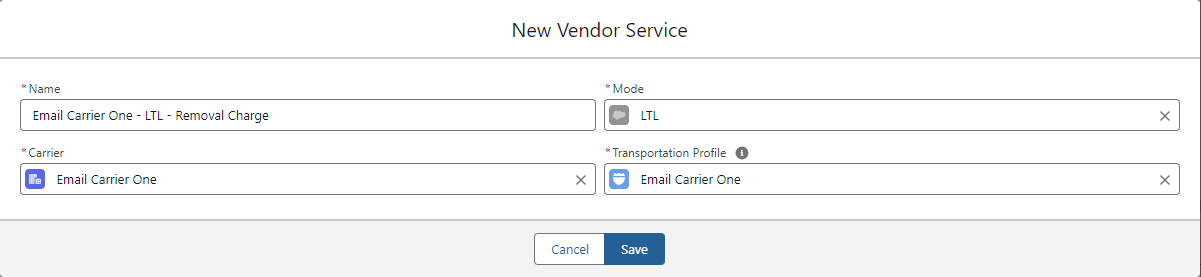
The four fields are auto-populated based on default values for each.
The Carrier Name field is populated with the Carrier name and the “Removal Charge” text.
The Mode is set to the Mode value from the Load.
The Carrier is set based on the Carrier Service that is removed.
The Transportation Profile is set based on the Transportation Profile of the Carrier Service that is removed.
It is possible to manually change the Mode to another. In this case, the Carrier is removed from the Load and a Vendor quote is generated. However, that Vendor Service may not be included on the Load afterward as it is not the same Mode.
When a Removal Charge is set to Yes an accepted Vendor Quote is created for the Vendor Service.
Removing a Carrier with a charge does not immediately create a Vendor invoice. The Vendor quote is immediately created. The Vendor invoice is generated from the Vendor quote based on invoice creation triggers.
Send Email
The four fields to control the email notification include:
Tender Contact
Email Template
Email CC list
Attach Rate Confirmation (only available if Removal Charge is also selected)
Provide the Tender Contact to receive the email and select an Email Template. Include any additional emails in the Email CC List field and separate multiple email addresses with a commas. When a Removal Charge is included, attach the accessorial with the Attach Rate Confirmation checkbox. The header on the email template reads “Carrier Removal Confirmation.”
Click the Remove Carrier button.
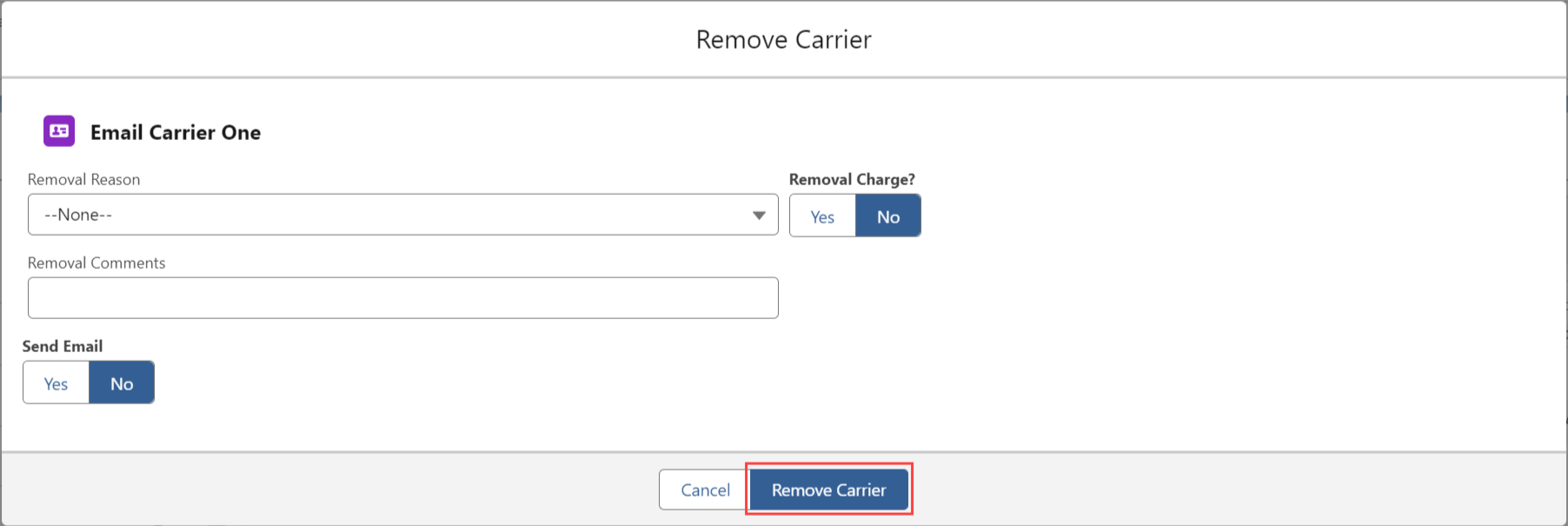
When removed:
The load returns to an Unassigned status.
The Load Tracking Administration modal returns to the original state.
The Carrier Sales Rep field is cleared.
Calls are sent to the API tracking providers to end load tracking.
The Check Call Comments and Next Check Call fields are cleared.
Any default values from TMS Admin or Customer and Carrier Transportation Profiles display.
The Removal Reason is saved to the Carrier Quote record.
The Remove Carrier action ends any active load tracking session with the selected Tracking Provider.