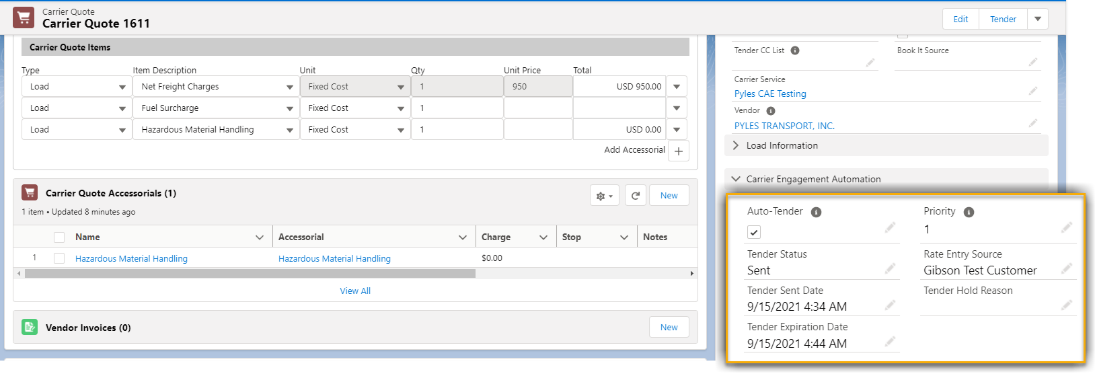Overview
Carrier Engagement Automation
When a new Load is created and the following fields are set accordingly as described in Setup, the Carrier Automation Engagement batch job processes each Load.
The Carrier Quote list is created in two separate scenarios.
The user navigates to the FQA before the Carrier Engagement Automation batch job picks up the load:
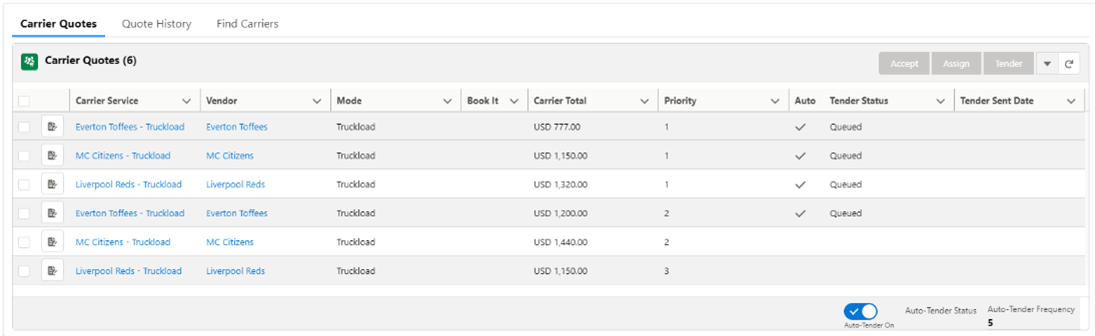
In this case, all the Carrier quotes set to Auto-Tender have a Tender Status of Queued. The Carrier Engagement Automation batch job picks up the Load on the next run and auto-tenders the first Carrier quote in the list.The Carrier Engagement Automation batch job picks up the load before the user navigates to the FQA.
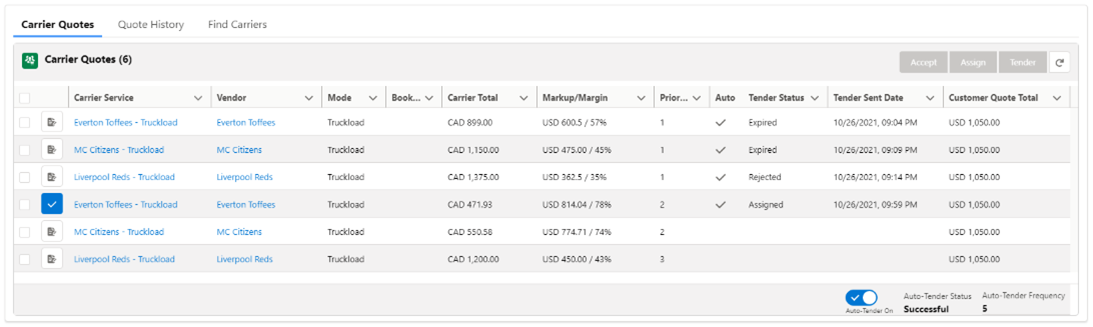
In this case, the batch job tendered the first four Carrier Quotes in the list. The Carriers did not respond to the 1st Carrier quote and the batch job expired it on the next run. The job then tendered the 2nd Carrier quote which it expired again on the next run. The 3rd tender was rejected by the Carrier, so the batch job tendered the 4th Carrier quote. The 4th Carrier quote was accepted by the Carrier and is assigned to the Load.
Once the Quote list is created, the user can select Carrier quotes on the list (orange box). Click the button menu (green box) next to the Refresh button to add or remove Carrier quotes to/from the auto-tender list:
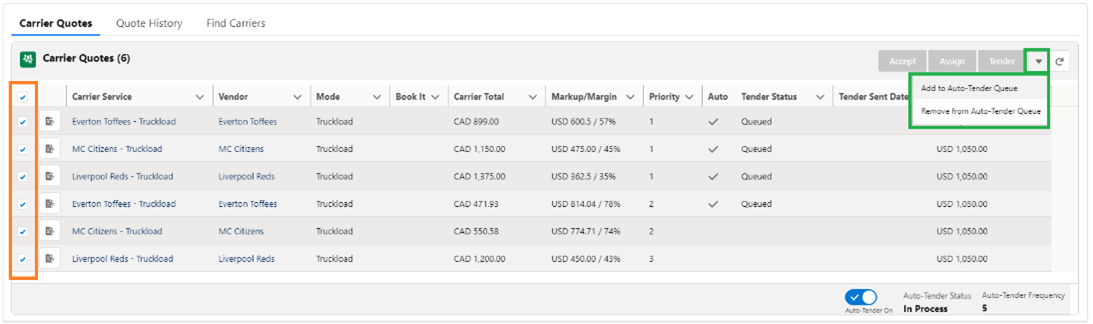
In this case, the batch job tenders the first Carrier Quote in the queue the next time it runs.
The automatic Load tender is sent to the Tender Contact for the first Carrier in the Carrier Quotes list.
If the Check icon is visible in the Auto (Tender) column of a Carrier Quote record, the Carrier Quote is included in the Carrier Engagement Automation process. The Accept, Assign, and Tender buttons do NOT function for these Carrier quotes. They are managed by the batch job.

Other Carrier Quote List LWC notes.
The order of the Auto-Tender Carrier Quotes follows the sort/cascade as detailed above.
Click the icon in the first column opens the Carrier Quote details in a new tab. The Accepted Carrier Quote shows a green icon. The rest of the Carrier quotes show the blue icon.
The bottom part of the LWC shows whether the Load is in Auto-Tender mode. When the Load is in Auto-Tender mode, the Auto-Tender Status and Auto-Tender Frequency are rendered as shown above.
If the Carrier accepts the Load Tender, the Carrier is Assigned to the load and the Carrier Engagement Automation process ends for that Load.
If the Carrier declines the Load Tender, the Carrier on the next Carrier Quote receives the next automatic Load tender.
The Auto-Tender Status field on the Load record is set as follows.
In Process when the Carrier Quote is being processed in the Queue.
Successful when the Carrier Quote Tender Status is set to Assigned.
Unsuccessful when all the Carrier Quotes in the queue are processed and no quote was accepted.
For API tenders, an automatic response is received.
The tender is automatically Accepted. OR,
The Tender Status is set to On Hold and the Tender Hold Reason field is populated accordingly.
The Carrier Quote fields are set accordingly.
Tender Status
Queued when the Carrier Quote is in process.
Sent when the Carrier Quote is sent to the Carrier Service Tender Contact. The Tender Sent Date field is set accordingly.
Assigned when the load is assigned to the Carrier.
Rejected if the Carrier declines the Load Tender.
Expired when the Carrier does not respond within the required number of minutes.
On Hold when there is an issue tendering the Load. Possible reasons include the Load’s Max Pay Amount, tendering a Load with ship or delivery dates in the past, or any errors returned by the API integration.
Tender Expiration Date is set according to the number of minutes entered in TMS Admin → Configuration → Auto-Tender Frequency (min) and the Tender Sent Date/Time.
Rate Entry Source (if added to the field set) is populated with either a Customer Transportation Profile or the Global Transportation Profile that is associated with the Rate Entry.