Overview
The Unmatched EDI Transactions Lightning Web Component provides the ability to match inbound EDI 210 and 410 transactions with a Load or Vendor Invoice. For more information on matching logic, see the EDI 210 and 410 documentation here.
Unmatched EDI Transaction LWC
From the App Launcher, search for Unmatched EDI Transactions. Select the application from the list of results. For convenience, add the Unmatched EDI Transactions item to the Navigation bar.
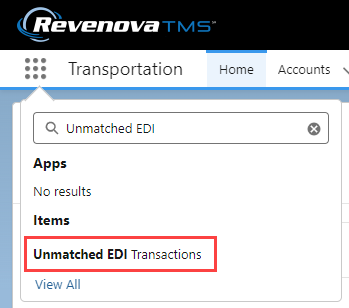
Inbound EDI 210 and 410 transactions that do not match to a Load display in the list view as shown below. Select the Pending list view from the drop-down to display the Unmatched Transaction records. Add or remove fields from the list view as necessary.
.png)
Each Unmatched Transaction record contains a fingerprint of the XML payload. These fingerprints are compared based on multiple field matches. When they do not match, a new Unmatched Transaction record is created with the Duplicate Indicator field shown below.
The following scenarios describe the circumstances that result in the creation of an Unmatched EDI Transaction record.
Scenario 1 (210 & 410 Invoices)
The Trading Partner (CarrierTradingPartnerId field) does not match a TMS Account record.
No Unmatched EDI Transaction record is created without a matching Account.
Scenario 2 (210 & 410 Invoices)
The Trading Partner (CarrierTradingPartnerId field) matches a TMS Account record.
Multiple Load PRO Numbers match the XML PRO Number.
An Unmatched EDI Transaction record is created.
Scenario 3 (410 Rail Invoices)
The Trading Partner (CarrierTradingPartnerId field) matches a TMS Account record.
No Load PRO Number is matched to the XML Pro Number.
The Trading Partner (CarrierTradingPartnerId field) matches a TMS Account record.
The TMS attempts to match the XML Waybill Number to the Load Waybill Number.
If multiple Load records match the Waybill Number, an Unmatched EDI Transaction record is created.
Scenario 4 (210 & 410 Invoices)
The Trading Partner (CarrierTradingPartnerId field) matches a TMS Account record.
No Load PRO Number is matched to the XML Pro Number.
No Load Waybill Number is matched to the XML Pro Number.
The Trading Partner (CarrierTradingPartnerId field) matches a TMS Account record.
The TMS searches for a match on the XML Shipment Id to the Load Number.
No Load Number or multiple Load Numbers match the XML Shipment Id.
An Unmatched EDI Transaction record is created.
Scenario 5 (210 & 410 Invoices)
The Trading Partner (CarrierTradingPartnerId field) matches a TMS Account record.
The EDI transaction XML does not contain a PRO Number or a Waybill Number.
The TMS searches for a match on the XML Shipment Id to the Load Number.
No Load Number or multiple Load Numbers match the XML Shipment Id.
An Unmatched EDI Transaction record is created.
![]()
From the list of Unmatched EDI Transaction records select the record to open it in the LWC.

View additional column information for by clicking the caret and selecting Wrap Text. Display Loads based on the status in the upper-right corner. In the screenshot below the Loads are all in a status of Pending.

When an EDI Transaction is matched to a Load, the status changes to Invoices Created. Choose the pencil icon to select a different status. Select Awaiting Reconciliation to indicate disputed XML. Click Save when finished.
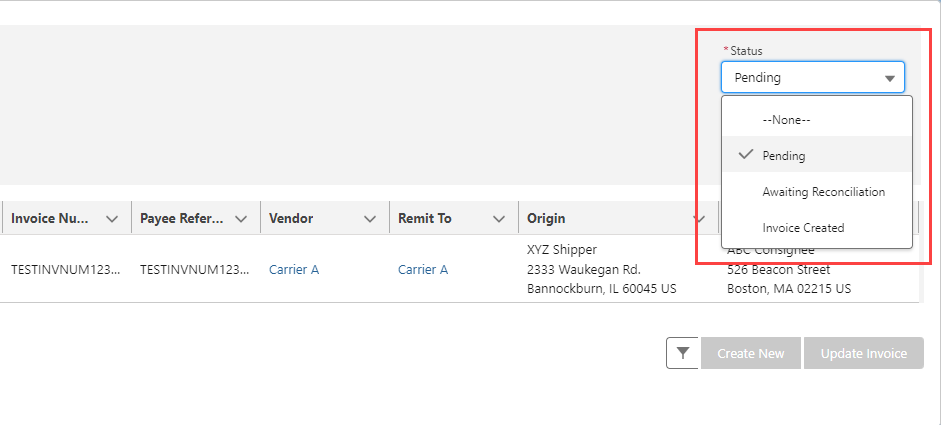
Match transactions to Loads by selecting from the list of available Loads below the transaction.
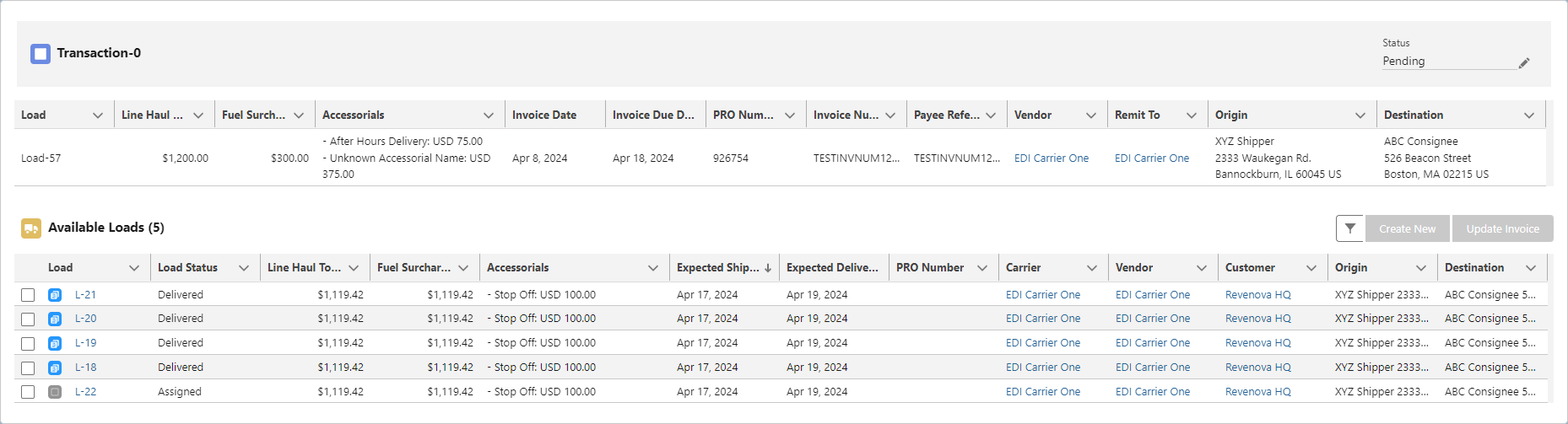
Click the filter button to open the modal. Filter Loads by the following criteria to narrow available Loads to a manageable selection.
Carrier
Customer
Load Status
A lookup to the Load Number provides the ability to find a specific Load.
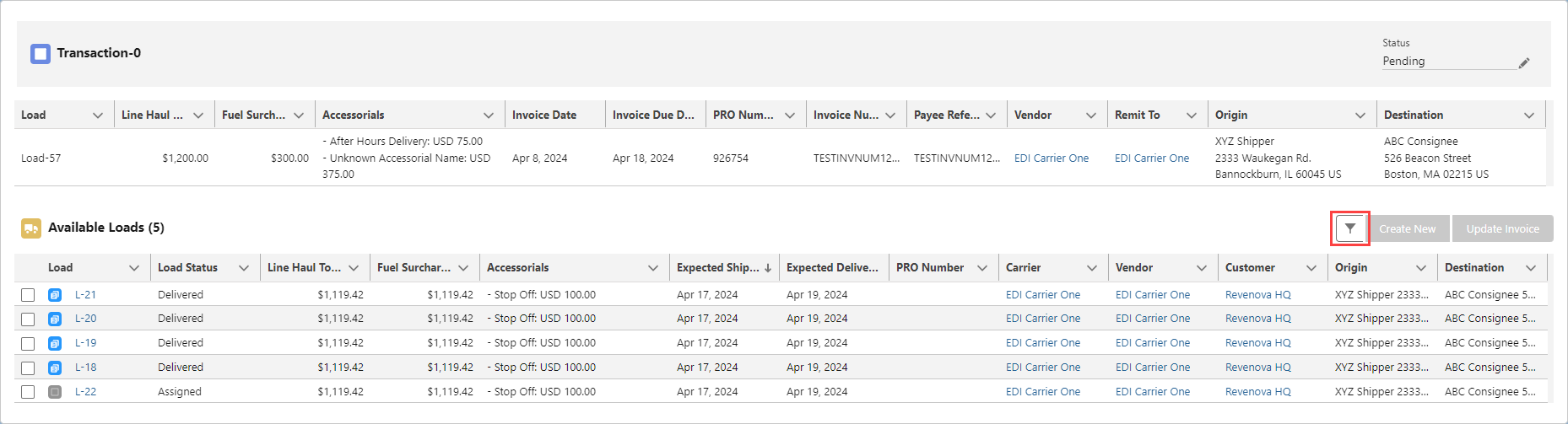
Select the appropriate Load to match to the transaction by checking the box. Click the Create New button to generate a new Vendor Invoice record.
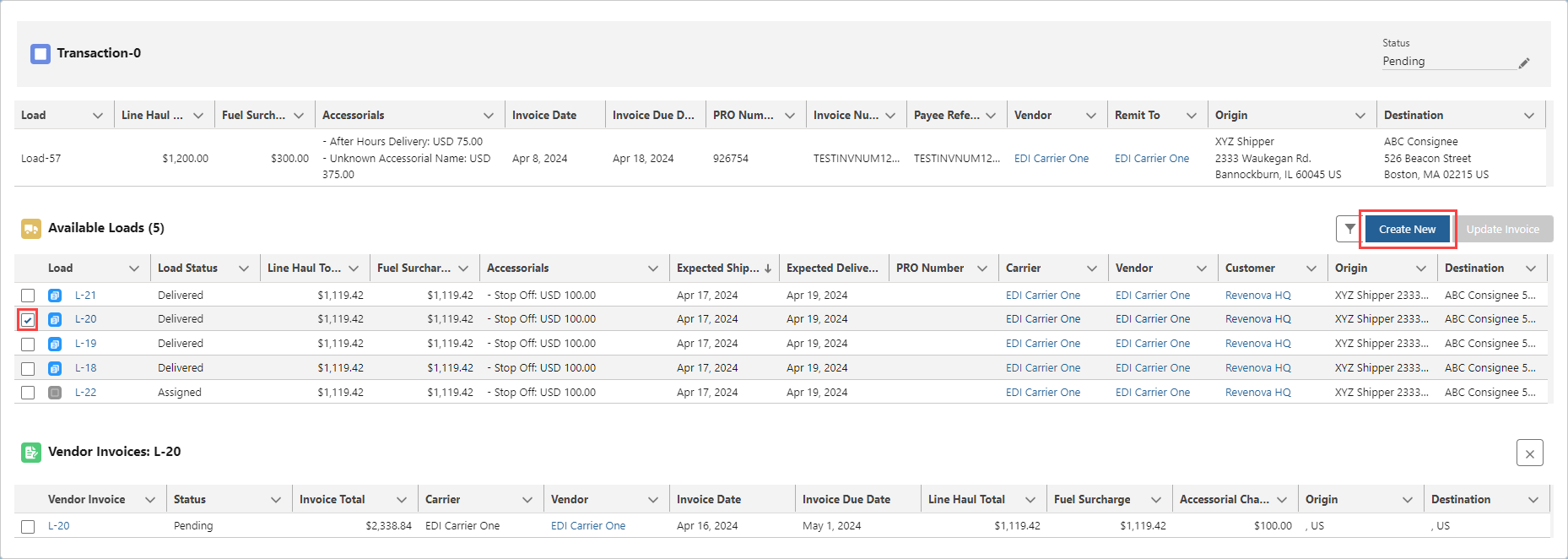
Any existing Vendor Invoice records related to the selected Load display below the list of available Loads. Update an existing invoice by selecting the checkbox for the invoice. Click the Update Invoice button to update the Vendor Invoice with the new values from the EDI transaction.
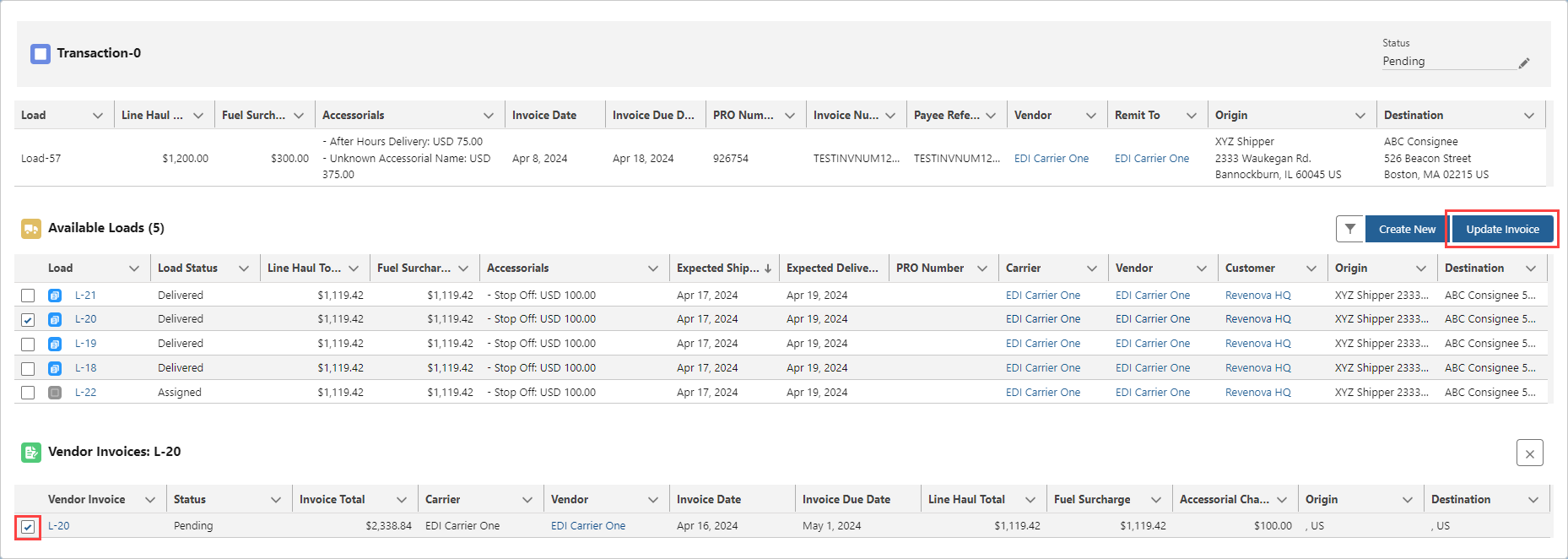
Once the Vendor Invoice is created or updated the Status and Load fields change to reflect the match. In the case of an invoice update, changes in the Payload field may also be visible.
