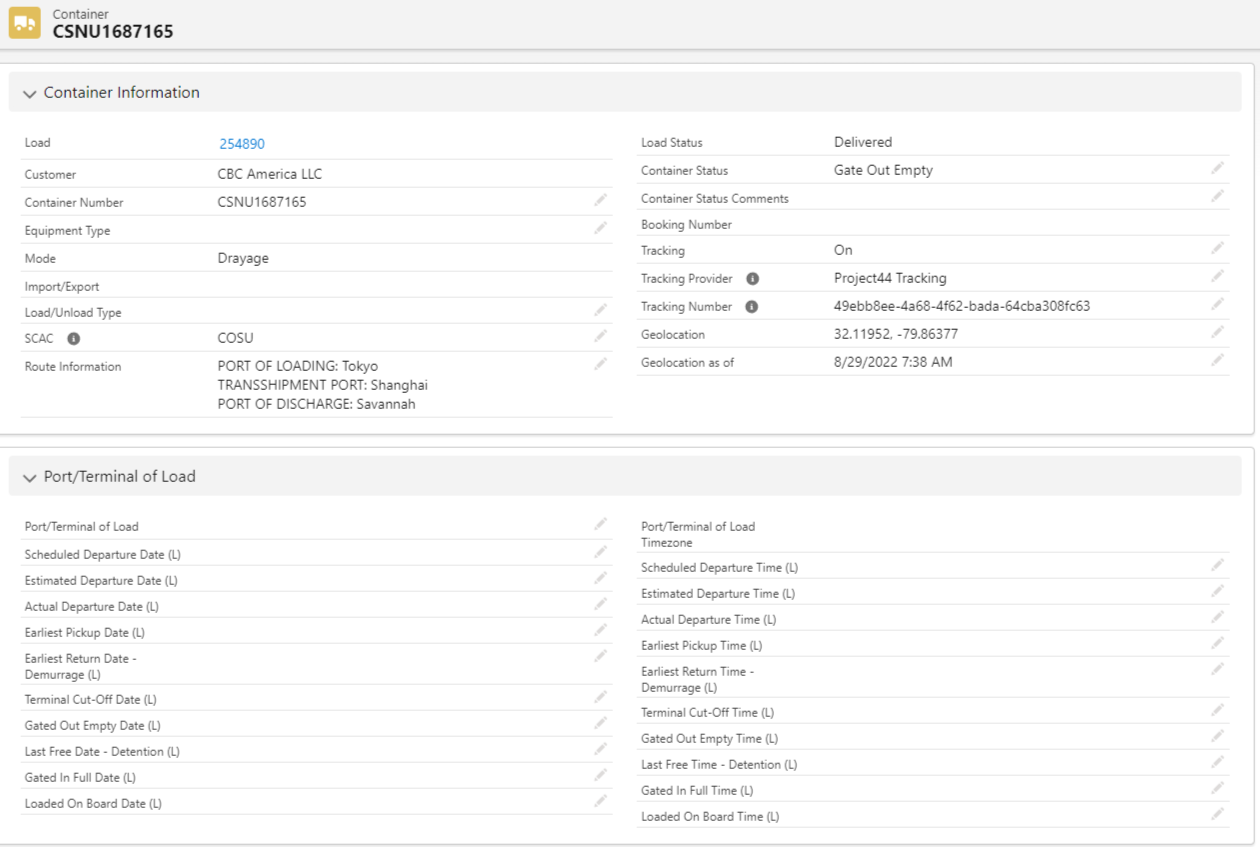Overview
Container Tracking
Containers can be associated with loads and also tracked via the Project44 Unified Tracking integration.
Project44 provides “push” status updates to the TMS via a sites-based web service. Inbound container load status packets are processed as Platform Events. Starting or stopping Project44 Unified load tracking sends outbound packets that are processed by the QueuedTransactionJob.
Container Tracking Setup
The Container and Container Console Configuration objects support container tracking. Provide CRUD access to these objects and add the Container Console tab access as appropriate.
There is also a Containers tab for bulk actions on container records.
Add every port that might be a Port of Load or Port of Discharge as an account with TMS Type of Seaport. Make sure to enter the Timezone and UN Location Code for each port.
If there are any missing time zones add them to the Timezones picklist value set. Use the IANA time zone codes only.
Note that accounts of type Seaport refer to the generic seaport in question. Accounts of type Seaport Terminal refer to actual locations within the port that dray drivers will be directed to.
Add the Containers related list to the Load page with a mode-based visibility filter.
Add to the page and check the Show Containers on Load Creation checkbox for each Mode record that requires container data entry during load creation.
Populate the following Container Field Sets as appropriate:
TMS1 – Default Container fields entered during load creation.
TMS2 – Default Container fields that appear on documents.
Create mode-specific versions of these field sets as necessary. Name them by concatenating the mode name to the field set name. For example, “ TMS1_Truckload”.
The Load Map component includes a Show Containers icon button and breadcrumb map when a load has containers associated with it.
From TMS Admin → Credentials enter credentials for the Project44 Tracking API (Unified Tracking API).
Note that the webhook URL for Unified Tracking is automatically provided in the code. You also need to alert P44 to the webhook as they have to provision it on their side.
Container date, time, and status updates are provided via the API “push” mechanism.
Note that the following .PDF documents support an optional Containers section.
Customer Rate and Load Confirmation
Carrier RFQ
Carrier Rate and Load Confirmation
Driver Load Confirmation
Start Container Tracking
Container Tracking is independent of Load tracking. For example, track the container via Project44 from the Port of Hong Kong to the Port of Long Beach. Then track the Drayage Load from the Port of Long Beach to the destination/consignee using MacroPoint.
A valid Container Number, Booking Number, or Master Bill of Lading Number, and SCAC must be provided.
Change the Tracking field to On and save the Container record.
The Queued Transaction Job initiates the tracking session with Project44.
The Container Tracking Provider and Tracking Number fields will be populated if the tracking session is properly initiated.
Container status updates arrive via the “push” API mechanism.
Note that container tracking is independent of load tracking. For example, you may track (via Project44) the container from Port of Hong Kong to Port of Long Beach, and then track the (dray) load from Port of Long beach to the Consignee using Macropoint.
Change the Tracking field to Off to terminate tracking on a container.
The Project44 Container tracking integration supports multiple stops for the same Account location.
Container tracking information is populated by “push” event status packets from the Project44 Unified Tracking integration. The following fields are updated.
Actual Container Dates & Times
Estimated Container Dates & Times
Status Updates
The following fields are NOT updated by Project44 Unified Tracking and should be entered manually.
Earliest Pickup Date & Time
Earliest Return Date Demurrage & Time
Terminal Cutoff Date & Time
Last Free Date & Time
Track the container with the Load Map component. Click the Show Containers button. The Geolocation and Geolocation as of fields on the Container object must be included in field History Tracking.
Troubleshooting
Retry Failed: Invalid Tracking Identifiers: fcc03378-38ea-45b4-982e-d79059d2e1f9/null/null
When tracking a container the above error is received.
Issue
Container Tracking data is not sent correctly from Project44. The SCAC and Container Number are confirmed and entered correctly. Tracking is enabled. Dates and Times of arrival/departures are included on the Container.
Resolution
This invalid tracking identifiers error is generated when the Container Tracking is already initiated in a different environment. Disable tracking in the other environment before beginning tracking in the new environment. Check the sandbox for Containers with the Tracking ID from the error message. (ex: fcc03378-38ea-45b4-982e-d79059d2e1f9)
Each Port must have a Seaport TMS type Account. If the Account is populated with the correct UN Code field, the Account automatically pulled on the container. If this field is not populated, the Account must be manually added to the Port/Terminal of Load and Port/Terminal of Discharge fields on the Container. If these fields are not populated with an Account, all dates and times are not added to the container.