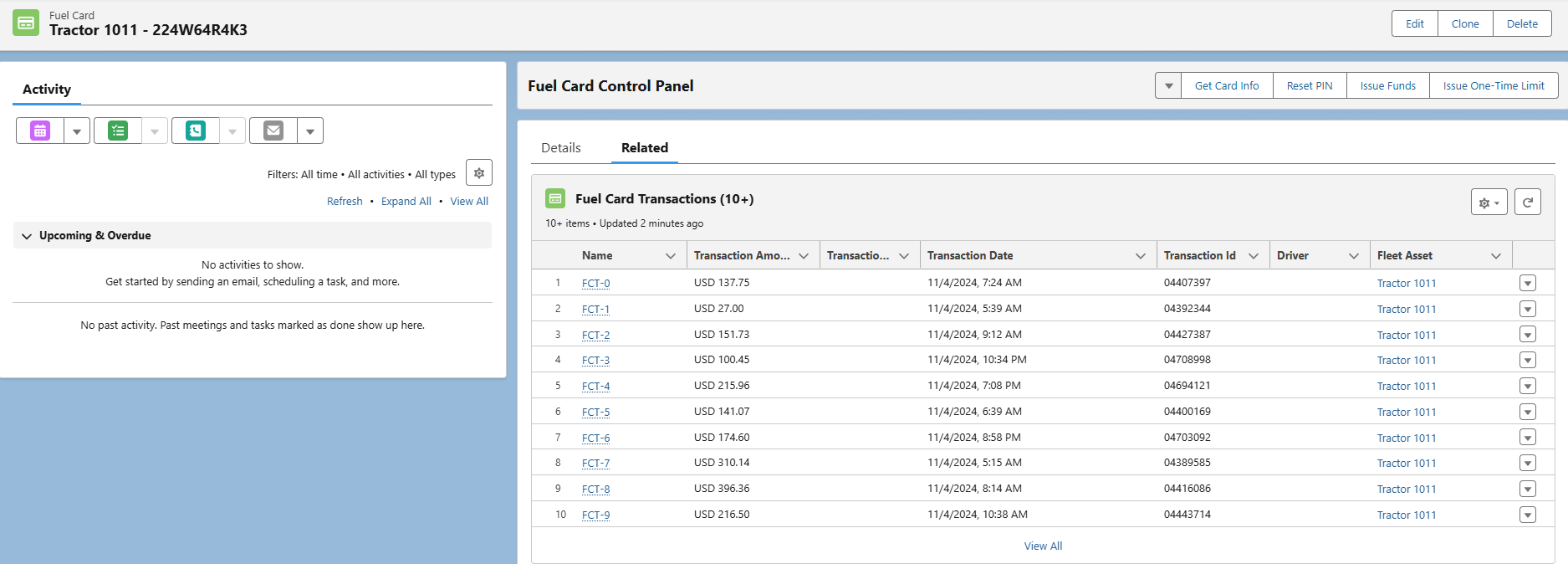The integration with Comdata allows for managing, adding funds, and tracking transactions for Fuel Cards. This integration is primarily for use with the Fleet Management module. The integration with Comdata is designed to facilitate Fuel Card transactions for Driver Settlement in the PayIQ package.
Why is this the Comdata Fuel Cards ‘Pre-Production’?
The Revenova QA department executes quality assurance test cases for all product enhancements to validate the new functionality is performing as expected and to fix any bugs that may have been introduced during development. While the specific Revenova-built user interface components and API connections used in this integration have successfully passed our QA test cycle, we experienced intermittent connectivity issues from the Comdata testing environment resulting in unpredictable error responses from their API. Because we have not been given a Comdata production environment for testing, we cannot guarantee that these same connectivity issues will not arise for customers in production. As a result, we are classifying this integration as a Pre-Production version in our Winter 25 release.
What does that mean for customers who want to use this integration?
This integration can be considered production-ready, as the Revenova-built features have been fully tested and validated. However, customers wanting to take advantage of the integration should contact their Revenova representative to assist with sandbox testing and communicate errors to the Revenova Product Team prior to activating in their production environment. When activating the integration in your production environment, the first few days of usage should be considered under “critical care”. Additionally, there should be a contingency plan for utilizing Comdata Fuel Cards without leveraging this integration (using the Comdata online portal for example), should the connectivity issues encountered during QA testing also manifest in production.
Setup
The setup described below is specific to using Comdata Fuel Cards. See information for Comdata EPayments for specific EPayment setup.
Comdata Fuel Cards are paired to either a Driver or a Fleet Asset with the Fuel Card Employee Number field. The value in the Employee Number field is set by either the Driver Fuel Card Driver Number OR Fleet Asset Fuel Card Unit Number fields depending on the Assignment Type field in the card. For active cards, the Fuel Card Employee Number is used to match any existing cards to the Driver OR Fleet Asset that share this value.
Drivers
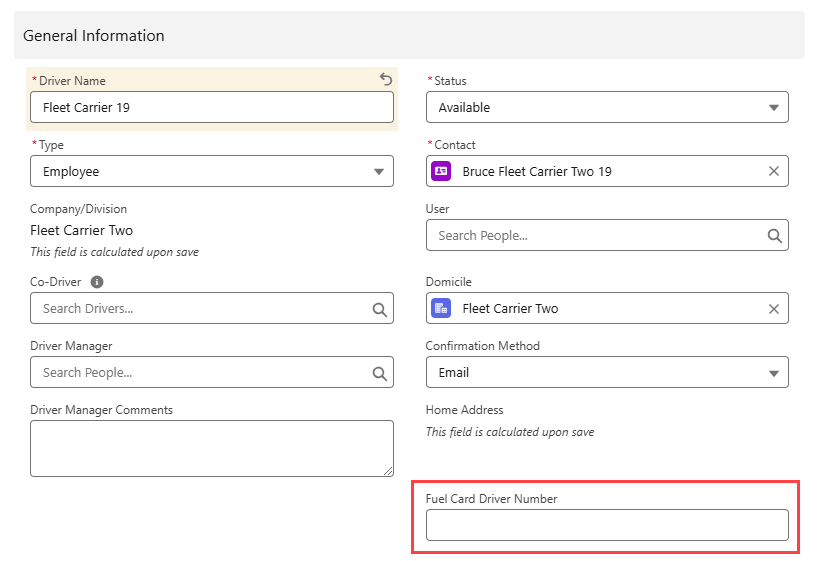
Fleet Assets
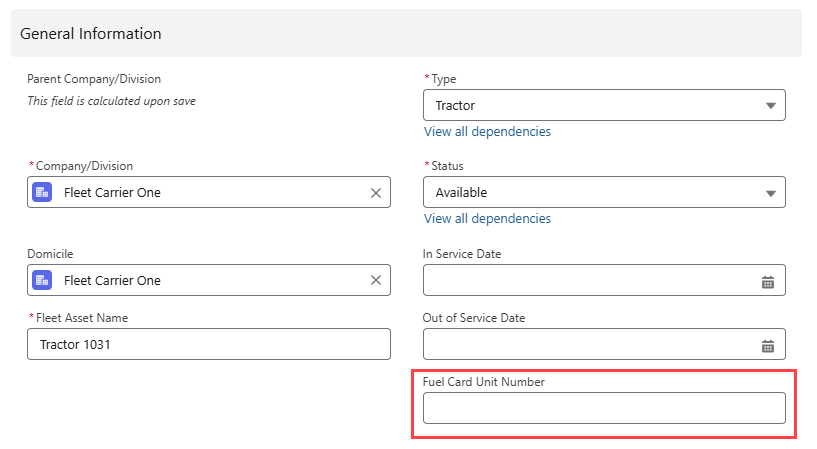
Active Cards in Comdata
For existing active Fuel Cards in the Comdata system, the Employee Number field matches to either the Fuel Card Driver Number or Fuel Card Unit Number. Enter the Comdata Employee Number field into either the Fuel Card Driver Number or Fuel Card Unit Number, as appropriate. When the FuelCardJob runs, the cards are added to the TMS and matched to the Driver or Fleet Asset. In later job runs, Fuel Card Transactions are matched to Drivers or Fleet Assets by the Employee Number field.
New Comdata Setup
Enter the following unique values on either the Driver OR Fleet Asset records. This value matches a single Fuel Card to a single Driver or Fleet Asset. The field is the Fuel Card Employee Number field and may be entered on either the Driver Fuel Card Driver Number or Fleet Asset Fuel Card Unit Number fields. Validation prevents the use of the same Employee Number across the same object (for example, 1 Employee Number value per Fuel Card Driver Number across all Driver records).
Do not enter the same value for a Fuel Card Employee Number on both a Driver and Fleet Asset record. If an Employee Number is entered on both a Driver and Fleet Asset record, Fuel Card transactions populate to the Fleet Asset record. In the case where transactions are “missing,” search based on the Fuel Card Driver Number or Fuel Card Unit Number to confirm the value was added to both objects.
Enter Credentials
Comdata provides all required username and passwords to enable the integration. Consult a Revenova representative for Comdata contact information.
Enable the Comdata Fuel Card integration by completing the following steps.
Navigate to TMS Admin.
Select Credentials.
Select the Global Services tab.
Find Comdata in the list and open the cards.
The Comdata - Parent Credential and Comdata v2.1 cards are available.
On the Comdata - Parent Credential, Check the Enabled and Fuel Cards boxes.
Enter the User ID, Password 1, Password 2, and Customer Number into the text fields.
Confirm https://api.revenova.com:8084 is entered into the Service URL field.
On the Comdata v2.1 credential card, enter the User Id and Password 1 into the text fields.
Confirm https://api.revenova.com:8084 is entered into the Service URL field.
Click the Save button when finished.
The boxes Checked on the Comdata - Parent Credential are shared with the Comdata v2.1 card.
Multiple Comdata accounts may be entered. Select the + icon to add additional credential cards for Comdata to enter multiple accounts/sets of credentials.
If using OnRoad cards, an additional Customer Number is required to “delete” OnRoad cards. This Customer Number is the Holding Customer ID. Old and/or deleted cards are added to this Customer Number. Add additional Customer Numbers to a single Account with a semi-colon. For example, an acceptable Customer Number containing 3 values is R-976;97623;97624. Contact Comdata with questions about the Holding Customer ID.
For information on configuring EPayments with Comdata, see additional information for EPayment Administration.
Valid credentials are required from a Comdata subscription. Seven credential fields are required. Enter the two credential items separated with a semi-colon as shown below.
Comdata - Parent Credential
EPayment Account Name | User ID | Password 1 | Password 2 | Customer Number |
|---|---|---|---|---|
Comdata | Sign on Name;NT Logon | Sign on Password;NT Password | Security Info | Account Code;Customer Id |
Comdata v2.1
EPayment Account Name | User ID | Password 1 | Password 2 | Customer Number |
|---|---|---|---|---|
Inherited from Parent Credential | Mailbox Username;WSS Username (AKA WSSE Username) | Mailbox Password;WSS Password (AKA WSSE Password) | Inherited from Parent Credential | Inherited from Parent Credential |
Do not include spaces after the semicolon when entering credentials.
Remote Site Settings
Upgrading from previous versions of the TMS may have outdated information. Check that the Remote Site Settings for the Comdata integration URL are up to date.
Click the Setup gear icon in the top right corner.
From the drop-down, click Setup.
In the Quick Find Toolbar type Remote Site Settings and click the link.
From the list of remote sites find Comdata and click the Edit link.
Update the Remote Site URL to match the Service URL
Service URL: https://api.revenova.com:8084
Setup Connected App/API user
The Comdata Fuel Cards integration requires a Connected App and an API User. See the Connected App Setup information to complete the setup for a Connected App (Verify Steps) and an API User.
See Salesforce documentation for additional information on creating API Users.
When complete, open a Case with Revenova Support and include the following information to complete Comdata Fuel Card integration setup.
Login URL for the Org
18-Character Organization ID
Consumer Key
Consumer Secret
EPayment Administration LWC
Assign permissions to the appropriate users from the EPayment Administration LWC on the Fuel Card Authority tab. Search for Users to manage the following Fuel Card functions.
Activate Cards
Deactivate Cards
Place Holds
Delete Cards
Add Funds
Subtract Funds
Control Limits
Set/Rest PINs
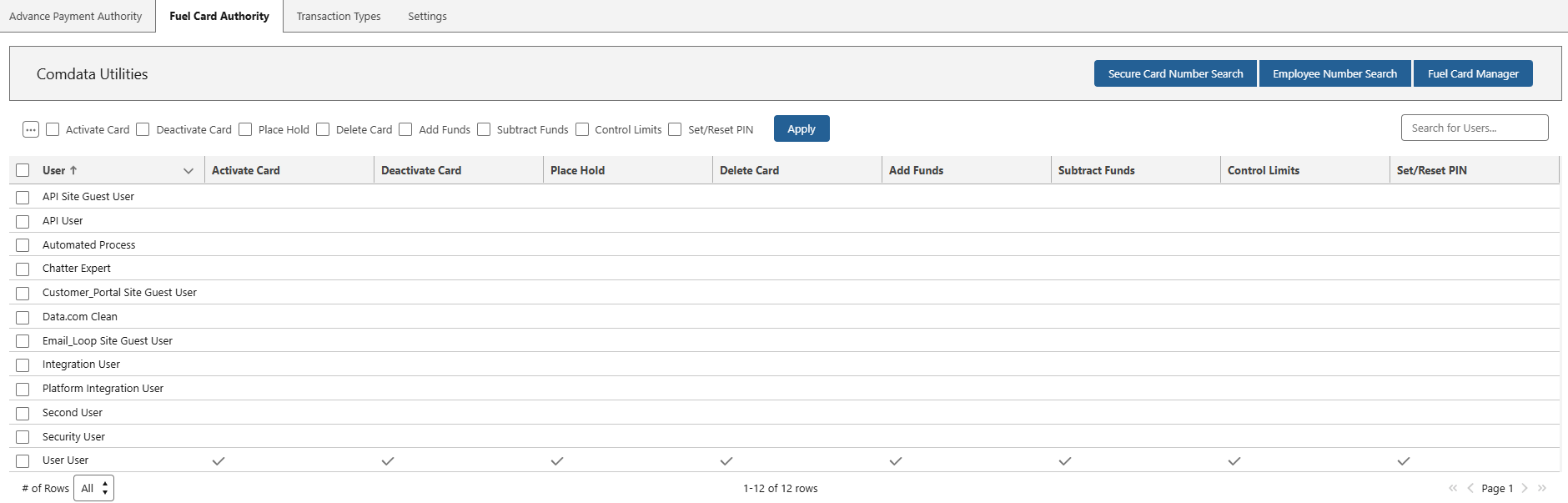
Comdata Fuel Card Numbers are NOT stored in the TMS. To find a Fuel Card, use the Secure Number Search modal and enter the Card number provided by Comdata. When a Fuel Card is activated, the Masked Card Number field is saved on the Fuel Card record and the last 4 digits of the Card Number may be used in the global search to find the Fuel Card.
Batch Processes
Fuel Cards, transactions, and the nightly invoice are retrieved by the FuelCardJob. Run this job to configure and manage Comdata Fuel Cards in the TMS.
Name | Purpose | ‘Run Now’ Action | ‘Schedule’ Action |
|---|---|---|---|
FuelCardJob |
| Active – runs job immediately (only runs 1 time) | Inactive - invoked by itself upon completion (runs 3 hours after previous run finishes) |
The FuelCardJob must be running to receive Comdata fuel card information. Run the FuelCardJob from the list of Batch Processes on the Batch Process Monitor or Performance IQ Lightning Web Component (LWC).
View the FuelCardJob in the PerformanceIQ LWC.
It is recommended to Schedule the FuelCardJob to have it automatically run every three hours.
The nightly invoice file containing the list of Fuel Card transactions from the previous day is received into the org at 6 AM Central Time. If entering new credential information for the Comdata integration, enter it before 6 AM and run the FuelCardJob prior to 6 AM. If entered after 6 AM (or the FuelCardJob is not run), the Fuel Card transactions for that account are not received in the org until the next morning at 6 AM.
When the FuelCardJob encounters issues, they are as errors and stored in the Error Logs. From the App Launcher, search for Error Logs to view any issues with running the FuelCardJob.
Comdata Portal
Navigate to the Comdata portal and confirm account settings are configured properly.
The maskCardFlag setting must not be enabled at the account level. If cards are not working, it is possible this setting is enabled.
The default setting is that cards cannot be used multiple times within the same hour. To disable this setting, enable the Ignore 1 HR Check setting at the Cust Id level.
The duplicate load check setting (found on the CUST F5 screen, Host A) prevents the same amount from loading onto a card more than once. If the Amount and Employee Number in the Load Funds request is duplicated within a 8 hour period, the following Duplicate Load Ref # error is displayed.

The following Settings must be set and maintained in Comdata. Any changes to these fields in the TMS are overwritten the next time the FuelCardJob runs with the values received from Comdata. Make changes to these fields by configuring information in Comdata.
Weekly Limits (Cash Limits, Fuel Limits)
Reset Days of Week (Cash Limits, Fuel Limits)
The Reset Days of Week field and the time Fuel Card Transactions are created in the TMS are in Central Time. The Reset Days of Week takes effect at 12:01 AM on the specified day.
Customer Integration Testing
To begin implementation of the Comdata Fuel Cards integration with Revenova, consider contacting your Comdata Account Manager to request a Comdata test account. This test account is hosted in their CERT/QA environment and includes a set of test cards that may be used to practice using the integration without impacting live production Fuel Cards. This step is optional, but encouraged. Without a CERT/QA environment test account, testing must be completed in the Comdata production account.
Users with a CERT/QA Account
Complete the following steps to test the Comdata integration.
Enter credentials in the sandbox and enable the Comdata integration.
Users without a CERT/QA Account
If testing Fuel Cards and Comchecks, create two separate Comdata credentials cards. Each card contains the same user and password information, with the following different field settings.
On the first credentials card, Check Enabled, Test Mode, and Comchecks. Do not Check Fuel Cards.
On the second credentials card, Check Enabled and Fuel Cards. Do not Check Test Mode and Comchecks.
Enter production credentials in the sandbox and enable the Comdata integration.
In some cases Comdata provides credentials for CERT/QA Accounts that may be separate and distinct from production credentials. Confirm with Comdata that the credentials they provide also apply to the production environment.
Complete the following steps to test the Comdata integration.
Test end-to-end functionality keeping in mind that any changes to Fuel Cards impacts “real” cards. This testing is to familiarize with the integration before implementing it in a live production environment.
Once testing is complete, disable the credentials in the sandbox by Uncheck-ing the Enabled box on the Comdata credentials card. Turn off the FuelCardJob in the sandbox.
Note that these changes are undone any time the sandbox is refreshed. Be sure to disable the credentials each time the sandbox is refreshed to avoid disruptions.Enable credentials in production and follow setup steps.
Note that any testing done in the sandbox involves actual changes to cards and/or transactions. If a customer is currently using an integration with Comdata and is receiving transactions in other environments (sandboxes or production), those environments do not share visibility. Use caution as transactions claimed by one environment may be unavailable to other environments depending on implementation.
Make sure that the integration is completely disabled in the Sandbox before moving to Production. Transactions will continue to populate in the sandbox if the integration is not disabled.
Managing Fuel Cards
The Fuel Card Authority tab on the EPayment Administration LWC allows for setting individual user permissions to manage Fuel Cards. Search for Fuel Cards by Card Number or by Employee Number. Funds and One-Time Limits may also be added to Fuel Cards from the LWC. Securely search for Fuel Cards by Card Number from the Fuel Card Authority tab on the EPayment Administration LWC.
Fuel Cards are named based on the assigned Driver or Fleet Asset and the alternate card number. Navigate to TMS Admin → Configuration and Check the Disable Fuel Card Auto Naming box to prevent this naming convention. For search purposes, it is recommended to not disable the naming convention.
Comdata does not allow the same Driver or same Fleet Asset to have multiple cards assigned to them. Comdata provides an error for an invalid Employee Number preventing a Fuel Card from activating. In order to activate a new card, deactivate the existing card for the Driver or Fleet Asset.
Workflow
For new Comdata integrations, add the Employee Number value to the Driver Fuel Card Driver Number or Fleet Asset Fuel Card Unit Number fields. The Employee Number is the unique identifier key for the integration. Choose a unique value that is easily managed across Drivers or Fleet Assets.
Run the FuelCardJob to import all Fuel Cards associated with all Accounts on the Comdata credential card(s). All cards are imported into the TMS regardless of status.
Fuel Cards from Comdata are matched by Card Number to any existing Fuel Cards in the TMS to prevent creating duplicate records. Matching Cards are updated with field values from Comdata.
New Fuel Card records are automatically created in the TMS.
Fuel Cards with an Employee Number value are matched to identical Driver Fuel Card Driver Number or Fleet Asset Fuel Card Unit Number fields in the TMS.
For any matches, the Assignment Type and Driver or Fleet Asset fields are populated in the TMS Assignment section of the Fuel Card record.
New Fuel Card records are created with the following fields. The Alternate Card Number is populated with a card token value received from Comdata.
Fuel Card Name (Alternate Card Number + the Assigned Driver/Fleet Asset)
Fuel Card Provider
Status
Employee Number
Credentials Record Id
Hashed Card Number
Expiration Date
Assign Fuel Cards to Drivers and/or Fleet Assets from the created Fuel Card records that did not match. To find Cards based on Card Number, use the Secure Card Number Search on the Fuel Card Authority tab of the EPayment Administration LWC.
Navigate to the Fuel Card record.
In the TMS Assignment section, select the Assignment Type (Driver or Asset).
Search the lookup fields for either the Driver or Fleet Asset.
The Employee Number field is added automatically from the Driver or Fleet Asset record.
Click Save on the Fuel Card record.
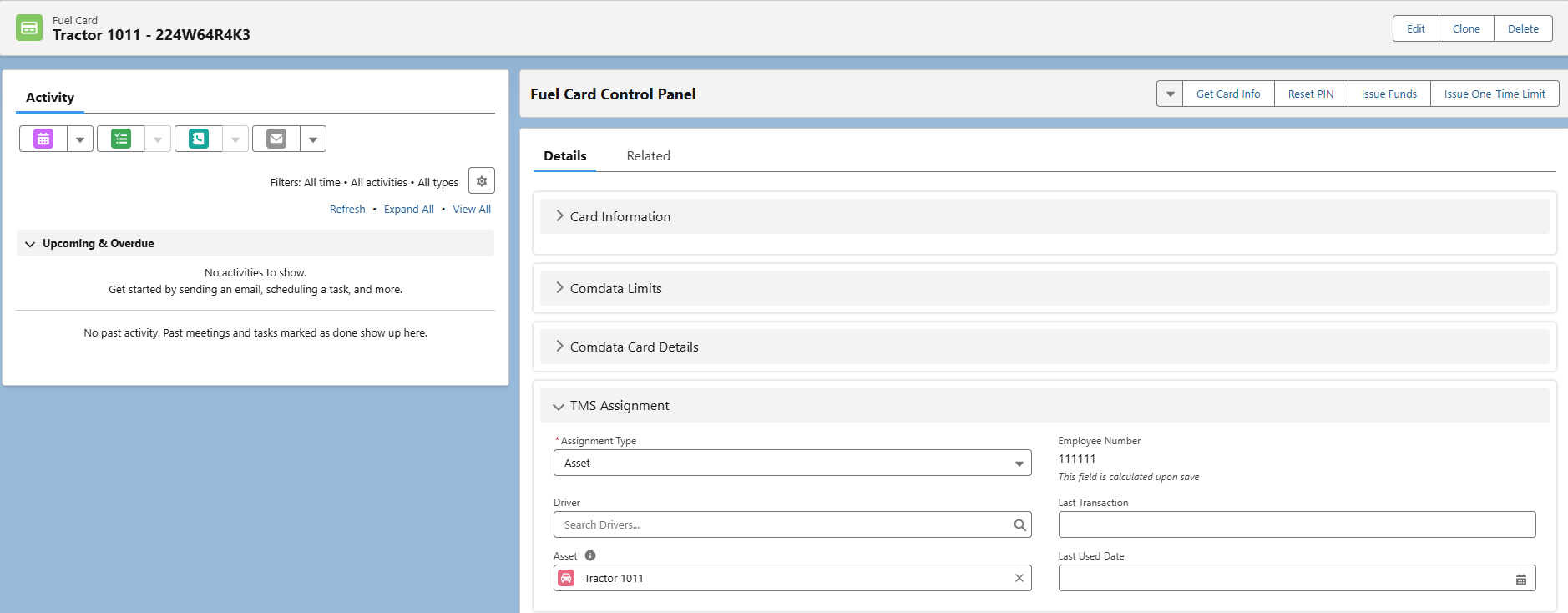
To use the assigned card, perform the Activate action. From the Fuel Card record, perform additional actions.

Each time the Fuel Card record is opened, the call is made to update the Fuel Card limits, balances, and the Cash/Fuel Reset Days of Week fields.
The integration call is made to populate and/or refresh Fuel Card field values every time a Fuel Card record page is viewed. When first creating Fuel Cards in the TMS, information is not visible until a user navigates to the Fuel Card record page.
The following fields are “bi-directional.” Any changes made within the Comdata Portal are received into the TMS. When the specific action buttons on the Fuel Card Control Panel are selected, these field changes are communicated to and updated in Comdata.
Card Status
Card Balance
One-Time Limits
For security purposes, the Comdata Fuel Card integration does not allow mass requests. This prevents updating Fuel Cards in batches. As a result, Fuel Card field values in list views or reports may contain information that is not the current values on the cards.
Comdata Fuel Card Products
Fuel Card accounts use two distinct concepts - limits and balances.
Limit-based cards behave like a credit card. A limit is set on the card and may be used for a variety of spending categories. The list of transactions are then compiled.
One-time limits update the limit on the card immediately when a Success message is returned from Comdata.
One-time limits are not additive. They override the existing one-time limit. A card containing a one-time limit of $100 and is issued a $200 one-time limit has a limit of $200, NOT $300.
One-time limits may be entered for either cash or fuel.
One-time limits are removed when the limit is exhausted. One-time limits roll-over from week to week until they are gone.
The Reset Day of Week applies to the “Cash Limit” or “Fuel Limit” on the card. On the day(s) of the week, the limit resets to the set limit amount.
One-time limits cannot be a negative value.
One-time limits may be added to or updated for a card regardless of the card Status.
Balance-based cards have funds added that a Driver may treat as payroll or may purchase fuel, receive cash, or make other purchases.
The spending limits on these cards cannot be changed. Set the limits that a user may spend with a balance-based cards in the Comdata portal.
Add money to a balance-based card with the Issue Funds action on the Fuel Card record or from the Fuel Card Authority tab of the EPayment Administration LWC.
Fuel Cards must be in an Active Status to perform the Issue Funds action.
Cards with the Cash Enabled field Checked may have cash added.
Comdata offers two separate card products: OnRoad and Proprietary. New Proprietary cards are added to the TMS with a Status of Inactive. They must first be activated to use. OnRoad cards begin in a Permanent Hold Status.
OnRoad Cards
OnRoad cards are more flexible and may be used at a variety of locations.
OnRoad Cards cannot be deleted. Add a Holding Customer ID to the Credentials card to “delete” OnRoad cards. “Deleted” OnRoad cards are updated to the Holding Customer ID. It is recommended to set the Holding Customer ID for storing old OnRoad cards.
OnRoad cards stored on the Holding Customer ID cannot be re-activated without assistance from Comdata.
The User Name assigned to an OnRoad card cannot be changed once funds are issued to that card. Do not change the User that an OnRoad card is assigned to.
Delete the OnRoad card and assign the user to a new, unassigned card.
Proprietary Cards
Proprietary cards are only accepted at Comdata proprietary locations.
Proprietary cards are purchased from Comdata and begin with a Inactive Status.
Follow the workflow to assign a Driver or Fleet Asset to the Proprietary Card. Activate the card and add funds to begin using the card.
Proprietary cards do not expire and do not populate the Expiration Date field.
OnRoad and Proprietary Card Status Reference
Comdata Card Status | Revenova Card Status | TMS Action |
|---|---|---|
Active | Active | Activate button |
Blocked | Hold | Place Hold button |
Cleared | Inactive | Deactivate button, Driver or Fleet Asset is cleared from the card. |
Deleted | Deleted | Comdata Delete button, Driver or Fleet Asset is cleared from the card. Deleted Proprietary cards cannot be un-deleted without Comdata assistance. |
Permanent Hold | Permanent Hold | Contact Comdata for assistance. Cannot change status to or from Permanent Hold. |
Fuel Card Transactions
Each time the FuelCardJob runs, the transactions accrued from the previous run are downloaded into the TMS and added to the Fuel Card Transactions related list for each Fuel Card. Additionally, the full list of transactions for the previous day is downloaded at 6 AM Central Time. Fuel Card Transaction and Fuel Card Advance records are typically used in reporting and accounting tasks. Fuel Card Advance records are not pulled into the TMS from Comdata.
Retrieving the list of transactions throughout the day or the next morning does not impact card balances or one-time limits. The list of transactions only accounts for each transaction that occurred.
Fuel Card Advances
Whenever funds are issued to a Fuel Card, a Fuel Card Advance record is created. Fuel Card Advance records are found on the Fuel Card related list below the Fuel Card Transactions.
The Amount when performing the Issue Funds action cannot be more than $99,999.99.
Fuel Card Advance records are created in the TMS and are not sent from Comdata. These records may be deleted, but this does not remove the funds that were issued to the Fuel Card. No information is communicated to Comdata when Fuel Card Advance records are deleted.
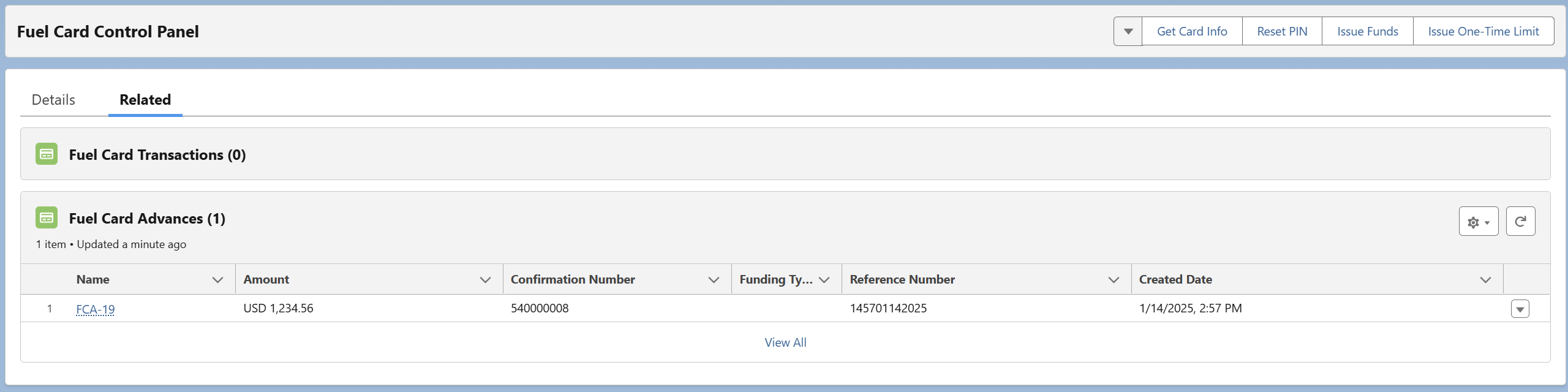
The Confirmation Number field on the Fuel Card Advance is populated from Comdata and is an indication that the transaction was successful.
The Reference Number field is not populated by Comdata and may be used for reporting purposes.
The Funding Type when issuing funds to a Fuel Card is always Cash.

Fuel Card Advance records may be used for Driver Settlement with the PayIQ Package.
Comdata or retail locations may offer promotional rebate transactions based on Fuel Card use. Rebates do not impact Driver Settlement but are relevant for accounting and settlement with Comdata. Rebate Transaction Line Items are created in the TMS. These line items are created with the Deductible field set to Unchecked.
Canceled Transactions
Transactions cannot be canceled from the TMS. If a transaction is cancelled by the vendor/location or from within the Comdata Portal, the new canceled transaction is received into the TMS from Comdata to “net-out” the first transaction.
For PayIQ Driver Settlement, the Deductible field on the Fuel Card Transaction Line Item is set to Checked. The PayIQ package then includes the transaction into the correct Pay Period according to the date of the transaction.
Delete Fuel Cards
Fuel Card records cannot be deleted in the TMS. Click the Comdata Delete function found on the drop-down of the action panel to send the delete request to Comdata. If a card is deleted in error, cards may be re-activated within 7 days. Contact Comdata for further assistance.
OnRoad cards are not deleted, and are instead set to the Holding Customer ID for the Comdata account.
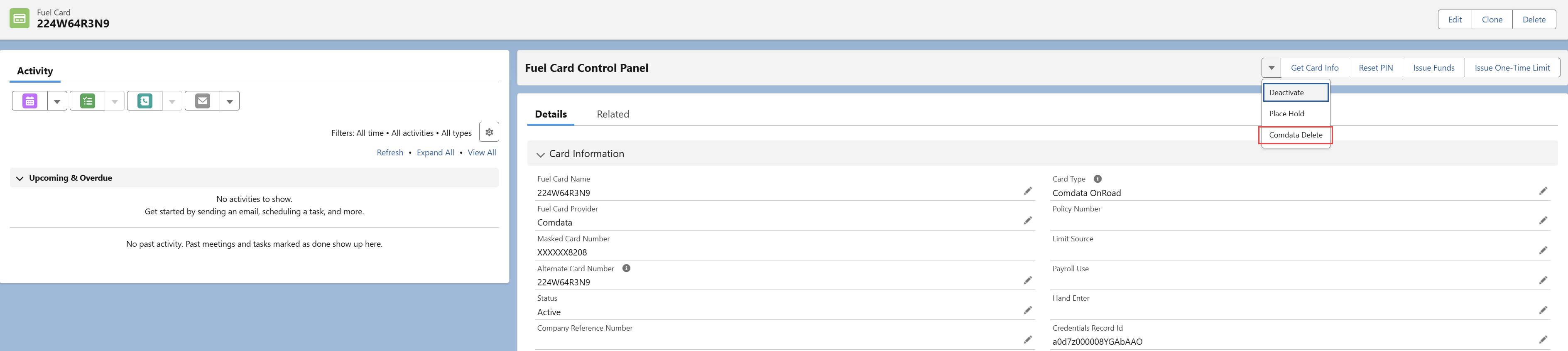
API Calls
The Hashed Card Number and the Alternate Card Number are received the first time a Fuel Card is created in the TMS.
The TMS calls several Comdata endpoints both automatically (FuelCardJob) and via user action (Fuel Card Authority tab, Fuel Card record).
Card Listing
The first pass of the Fuel Card Job requests the list of Fuel Cards associated with an Account(s) and returns the Expiration Date and Status of each card. For security purposes the Fuel Card Numbers are not stored in the TMS.
Requests are made to the Comdata Card Listing V02 endpoint for each account in an org’s Comdata Fuel Card credentials.
TMS Operation | Comdata Endpoint | Request Type | Response |
|---|---|---|---|
Fuel Card Job (1st Pass) | cardListingRequestV02 | POST | 200: Success 400: Error |
When Fuel Card records are created, the TMS requests the latest Fuel Card field information automatically for that card each time the Fuel Card record detail page is opened. The Hashed Card Number and Alternate Card Number fields are also populated.
TMS Fields Sent
Object | Field | Type | Comdata Field |
|---|---|---|---|
Credentials | accountCode, customerId |
The following fields return and are populated into the Fuel Card records. Many Fuel Card records may be created as a result of one call.
TMS Field Updates
Object | Field | Type | Comdata Field |
|---|---|---|---|
Fuel Card | Alternate Card Number | Text(24) (External ID) | cardToken |
Fuel Card | Assignment Type | Picklist | Set to Driver or Fleet Asset when matched to an Employee Number |
Fuel Card | Credentials Record Id | Text(18) (External ID) | Set from the Comdata Credential card. |
Fuel Card | Expiration Date | Date | expirationYYMM |
Fuel Card | Fuel Card Provider | Picklist | set to “Comdata” by the TMS. |
Fuel Card | Hashed Card Number | Text(50) (Unique Case Insensitive) | cardNumber |
Fuel Card | Status | Text(24) (External ID) (Unique Case Insensitive) | cardStatus (Active, Blocked, Clear, or Deleted) |
Comdata Proprietary cards do not expire and the call does not return an Expiration Date.
Card Update
The Card Update call is used to assign a Driver or Fleet Asset to a Fuel Card and then Activate that card. The call is made when the Activate action is selected from the drop-down selection on the Fuel Card Control Panel. Once a Fuel Card is Active, the possible Status actions update. Active Fuel Cards may be Deactivated, Placed on Hold, or the Comdata Delete action. Select a new Status to make the update call for the Fuel Card.
Funds can only be issued to a Fuel Card in an Active Status.
TMS Operation | Comdata Endpoint | Request Type | Response |
|---|---|---|---|
From the Fuel Card record, assign a Driver or Fleet Asset to the card & Activate it. Update the Status for an Active card. | cardUpdateV03 | POST | 200: Success 400: Error |
The Driver or Fleet Asset fields are sent in the request based on the type the Fuel Card is assigned.
TMS Fields Sent
Object | Field | Type | Comdata Field |
|---|---|---|---|
always “T” | cardIdentifierType | ||
Contact | cardHolderEmail | ||
Contact | First Name | Text(40) | firstName |
Contact | Last Name | Text(80) | lastName |
Contact | Phone | Phone | cardHolderPhone |
Driver | Drivers License | Text(20) | driverLicenseNumber |
Driver | Drivers License State/Province | Picklist | driverLicenseState |
Fleet Asset | Fuel Card Unit Number | Text(6) (External ID) (Unique Case Insensitive) | unitNumber |
Fleet Asset | Name | Text(80) | firstName, lastName |
Fuel Card | Alternate Card Number | Text(24) (External ID) (Unique Case Insensitive) | cardToken |
Fuel Card | Employee Number | Formula (Text) | cardIdentifier |
Fuel Card | Masked Card Number | Text(24) | cardNumber |
Fuel Card | Status | Picklist | cardStatus |
The following TMS fields update when sending calling the Card Update endpoint.
TMS Field Updates
Object | Field | Type | Comdata Field |
|---|---|---|---|
Fuel Card | Assignment Type | Picklist | |
Fuel Card | Status | Picklist | cardStatus |
Card Status
Comdata Proprietary/OnRoad Card Status | TMS Fuel Card Status |
|---|---|
Active | Active |
Blocked | Hold |
Clear | Inactive |
Deleted | Deleted |
Lost | *Lost |
Permanent Hold | *Permanent Hold |
*The Lost and Permanent Hold Status values cannot be set from the TMS.
Card Inquiry
The Card Inquiry call requests the most recent values for a Fuel Card. The fields in the table below are updated each time the Card Inquiry call is made.
TMS Operation | Comdata Endpoint | Request Type | Response |
|---|---|---|---|
View/Open a Fuel Card Record, Get Card Info button on the Fuel Card record | cardInquiryV03 | POST | 200: Success 400: Error |
When Fuel Card records are created, the TMS requests the latest Fuel Card field information automatically for that card each time the Fuel Card record detail page is opened.
TMS Fields Sent
Object | Field | Type | Comdata Field |
|---|---|---|---|
always set to “T” (Employee Number) | cardIdentifierType | ||
Fuel Card | Employee Number | Formula (Text) | cardIdentifier |
The following fields return and are populated into the Fuel Card record.
TMS Field Updates
Object | Field | Type | Comdata Field |
|---|---|---|---|
Fuel Card | Allow Cash Off Network | Checkbox | limitedNetworkByCard |
Fuel Card | Asset | Lookup(Fleet Asset) | unitNumber |
Fuel Card | ATM Access | Checkbox | atmAccess |
Fuel Card | Card Balance | Currency(10, 2) | cardBalance |
Fuel Card | Card Type | Picklist | onRoadCardIndicator |
Fuel Card | Cash Enabled | Checkbox | expressCash |
Fuel Card | Cash Limit | Currency(8, 2) | cardLimit |
Fuel Card | Cash Reset Day(s) of Week | Picklist (Multi-Select) | cashRenewDayOfWeek, cashRenewDailyReset |
Fuel Card | Cash Used | Currency(8, 2) | cashUsed |
Fuel Card | Diesel Gallon Limit | Number(5, 0) | dieselGallonLimit |
Fuel Card | Fuel Limit | Currency(8, 2) | purchaseLimit |
Fuel Card | Fuel Purchase Allowed | Checkbox | fuelPurchase |
Fuel Card | Fuel Reset Days of Week | Picklist (Multi-Select) | purchaseRenewDayOfWeek, purchaseRenewDailyReset |
Fuel Card | Fuel Used | Currency(8, 2) | purchaseUsed |
Fuel Card | Masked Card Number | Text(24) | cardNumber |
Fuel Card | Multiple Transactions in an Hour | Checkbox | ignore1HourCheck |
Fuel Card | One Time Cash Limit | Currency(8, 2) | oneTimeCashLimit |
Fuel Card | One Time Fuel Limit | Currency(8, 2) | oneTimePurchaseLimit |
Fuel Card | Reefer Gallon Limit | Number(5, 0) | reeferGallonLimit |
Fuel Card | Status | Picklist | cardStatus |
Set PIN
Set or Reset a Fuel Card PIN by opening the Fuel Card record. Click the Reset PIN button on the Fuel Card Control Panel.

Enter a 4 digit PIN and click Set PIN. A success message that a new PIN was set for the Fuel Card.
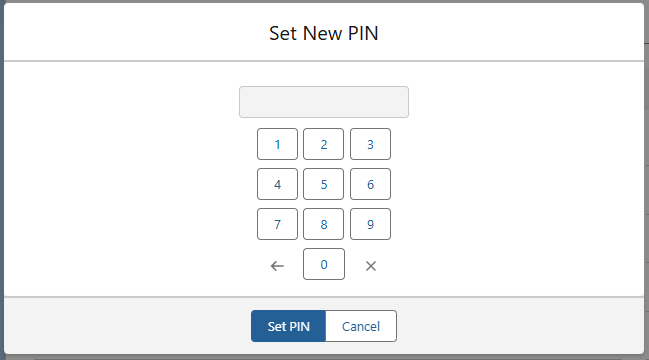
TMS Operation | Comdata Endpoint | Request Type | Response |
|---|---|---|---|
Reset PIN button on the Fuel Card Control Panel | pinSet/pinReset | POST | 200: Success 400: Error |
No fields are updated in the TMS. For security purposes, Fuel Card PINs are not stored in the TMS.
Issue Funds
Add money to a Fuel Card with the Issue Funds button.
Enter an Amount to apply funds to the Fuel Card. If necessary, include a Load to associate the Fuel Card Advance to a specific Load record.
The Load field does not directly impact Load financials or Load lightning record page features. This field is for reporting purposes.
Add a Reference Number value for auditing or reporting purposes.
Check the Subtract Fees field to subtract the Comdata fee amount from the amount of funds issued to the card. Fees are set by Comdata and cannot be changed in the TMS.
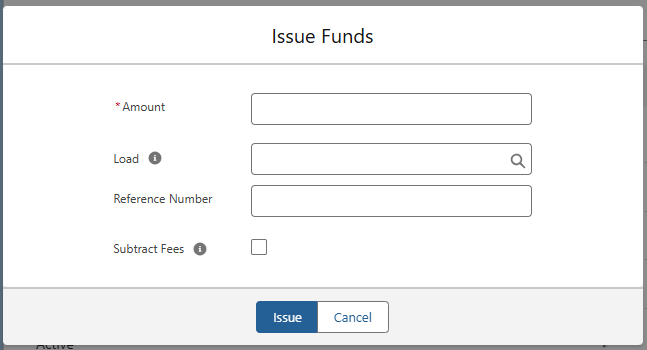
Click the Issue button to add the funds to the Fuel Card.
TMS Operation | Comdata Endpoint | Request Type | Response |
|---|---|---|---|
Issue Funds button on the Fuel Card Control Panel | loadMoney | POST | 200: Success 400: Error |
TMS Fields Sent
Object | Field | Type | Comdata Field |
|---|---|---|---|
“A” for positive “S” for negative | addSubtractFlag | ||
Today’s Date | availableDateTime | ||
Fuel Card | Employee Number | Formula (Text) | employeeNumber |
FALSE | directDeposit | ||
Fuel Card Advance | Amount | Currency(12, 2) | loadAmount |
Fuel Card Advance | Subtract Fees | Checkbox | plusLessFlag |
The following fields return and populate the fields as noted.
TMS Field Updates
Object | Field | Type | Comdata Field |
|---|---|---|---|
Fuel Card | Card Balance | Currency(10, 2) | cardBalance |
Fuel Card Advance | Amount Loaded | Currency(12, 2) | loadAmount |
Fuel Card Advance | Confirmation Number | Text(50) (External ID) | referenceNumber |
Fuel Card Advance | Fees | Currency(12, 2) | charges |
Control Limits
Limit-based Fuel Cards may have a one-time adjustment set for those card types. Click the Issue One-Time Limit button to open the modal.
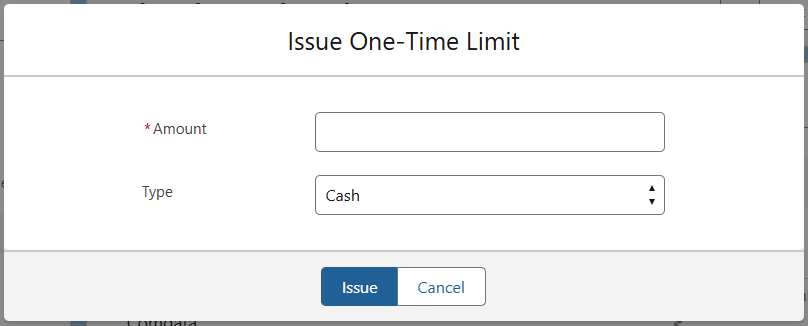
Enter a limit Amount to set the limit for the Fuel Card.
Select the Type of limit as either Cash or Fuel.
Click the Issue button to set the limit for the Fuel Card.
TMS Operation | Comdata Endpoint | Request Type | Response |
|---|---|---|---|
Issue One-Time Limit button on the Fuel Card Control Panel | cardUpdateV03 | POST | 200: Success 400: Error |
TMS Fields Sent
Object | Field | Type | Comdata Field |
|---|---|---|---|
Fuel Card | Alternate Card Number | Text(24) (ExternalID) (Unique Case Insenstive) | cardNumber |
Fuel Card | One-Time Cash Limit | Currency(8, 2) | oneTimeCashLimit |
Fuel Card | One-Time Fuel Limit | Currency(8, 2) | oneTimePurchaseLimit |
No fields are updated in the TMS. A success message is displayed to the user.
Proprietary IntraDay
The call to the Proprietary Intraday endpoint provides the list of transactions for each Fuel Card.
TMS Operation | Comdata Endpoint | Request Type | Response |
|---|---|---|---|
Called by the FuelCardJob. | proprietaryIntradayRequest | POST | 200: Success 400: Error |
TMS Fields Sent
Object | Field | Type | Comdata Field |
|---|---|---|---|
YYYY-MM-DD | startDate |
The following fields return and populate the fields as noted. Transactions are matched to the Driver or Fleet Asset by the Employee Number.
TMS Field Updates
Object | Field | Type | Comdata Field |
|---|---|---|---|
Fuel Card | Alternate Card Number | Text(24) (External ID) (Unique Case Insensitive) | cardNumber |
Fuel Card Transaction | Location Chain | Text(255) | truckStopName |
Fuel Card Transaction | Location City | Text(255) | truckStopCity |
Fuel Card Transaction | Location State/Province | Picklist | truckStopState |
Fuel Card Transaction | Supplier Id | Text(6) | truckStopCode |
Fuel Card Transaction | Transaction Date | Date/Time | transactionDate |
Fuel Card Transaction | Transaction Id | Text(40) (External ID) | transactionNumber |
Fuel Card Transaction Line Item | Amount | Currency(16, 2) | fuelOilFees |