Overview
Perform bulk actions on several Loads at once from the Load list view. For Salesforce specific list view functionality see their documentation.
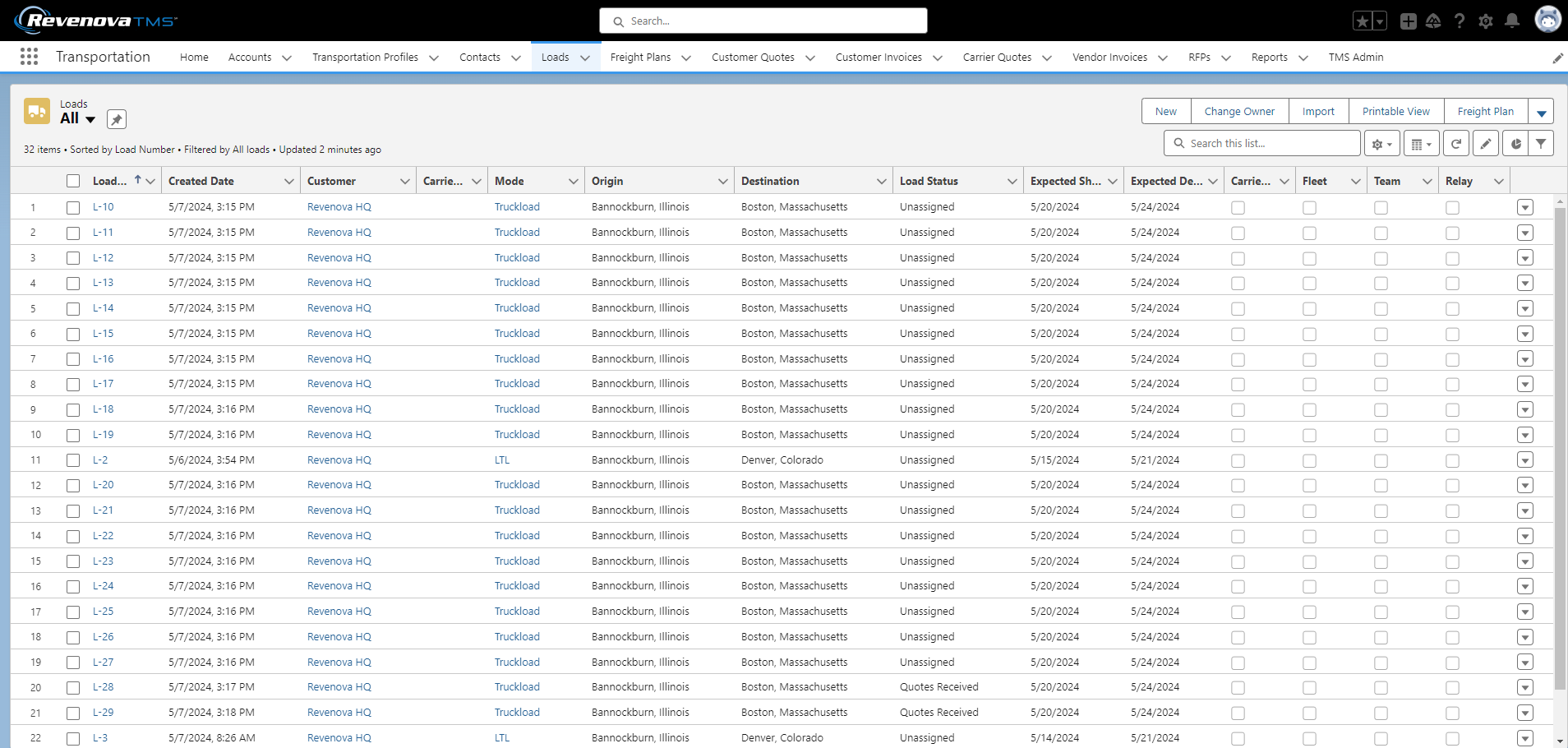
Load List View
From the Navigation bar, click the Loads item to view the Load list view. See Salesforce Navigation bar customization information here.

Packaged List Views
From the drop-down, select from the packaged Load list views. Use the Pin button to select a default list view.
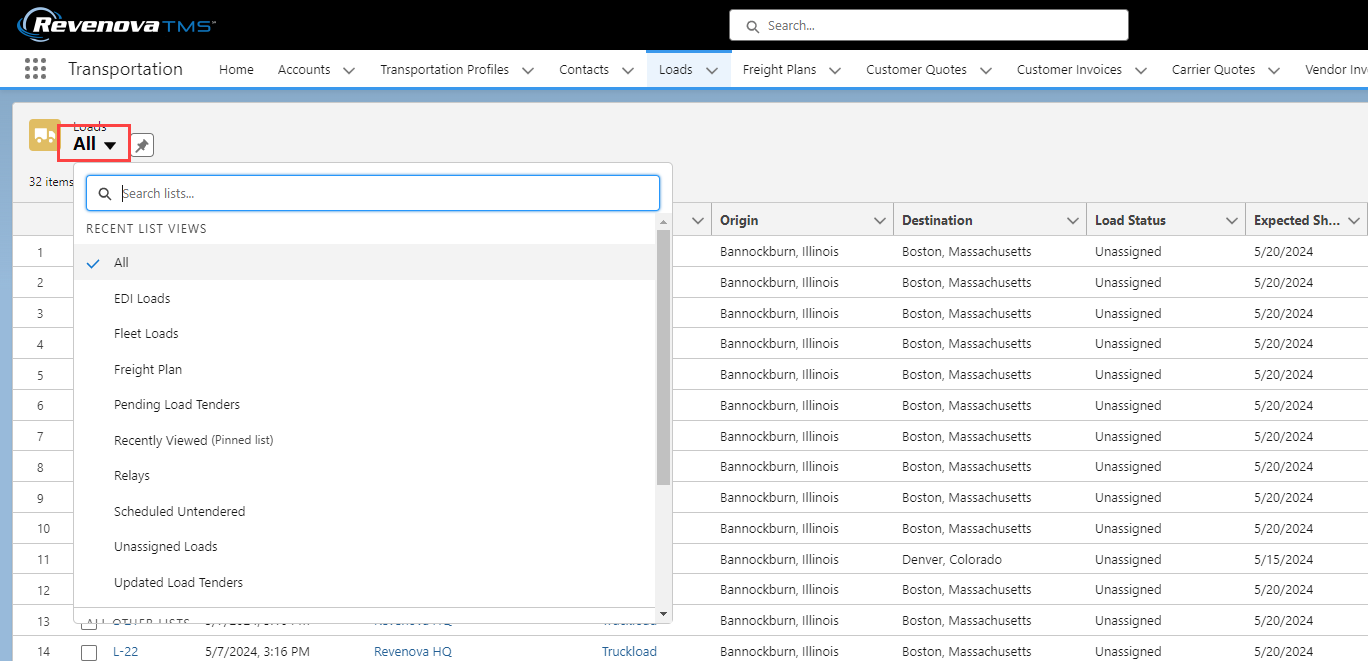
Bulk Actions

The New button navigates to the Load Configuration LWC to create a Load.

Transfer Load records to another owner with the Change Owner button.
Add or update existing Load records in bulk with the Import button.
See Salesforce documentation for the data import wizard here.
The Printable View button is Salesforce functionality for printing the records in list view.
Add Loads to Freight Plans by selecting the appropriate Loads and choosing the Freight Plan button.
Salesforce limits list view record selections to 200 at one time. Selecting Loads to view in the Freight Plan Console is limited by other factors, as well.
Orgs with 100,000 to 999,999 Load records may select up to 200 Loads.
Orgs with 1,000,000+ Load records may only select approximately 192 Loads.
See Freight Plan documentation for more information.
Additional functions are available from the drop-down.
Post
Tender
Carrier Status
EDI Accept/Decline
EDI Status
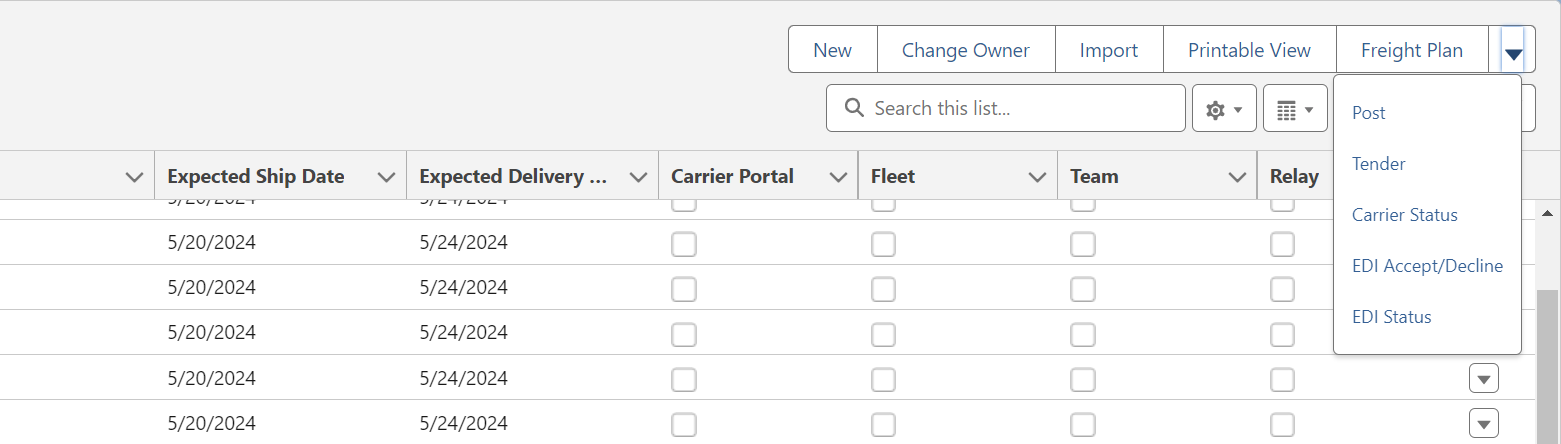
Post Loads to Load Boards
Select the appropriate Loads and from the drop-down and choose the Post button.
See more information on Load Boards.
Tender Loads to Carriers
Select the Loads and from the drop-down and choose the Tender button.
Bulk tendering Loads to Carriers requires all applicable Loads to have the following.
A Carrier quote with an Accepted status.
If no Accepted Carrier quote, only 1 available Carrier quote associated with the Load.
Request Carrier Status
Select any Loads from the list that have an assigned Carrier Service. Choose the Carrier Status button to send an email to each Carrier requesting a Status update.
Accept or Decline EDI Loads
Accept or Decline EDI 990 Tender responses in bulk. Select the appropriate Loads and choose the EDI Accept/Decline button.
EDI Status
Send or re-send EDI 214 transactions for multiple Loads. Select the Loads and then choose the EDI Status button.