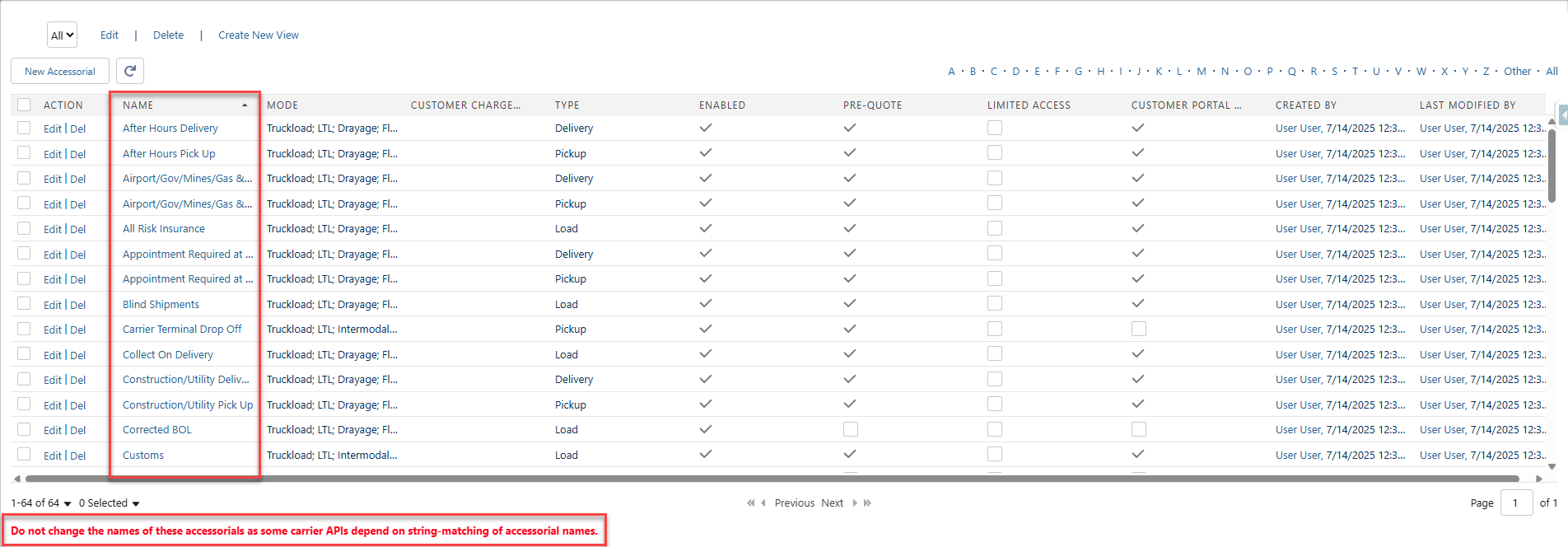A Stop Location Account’s Transportation Profile may always require certain accessorial charges. In this case, set the default accessorials for a Customer Transportation Profile in the Default Accessorials related list.
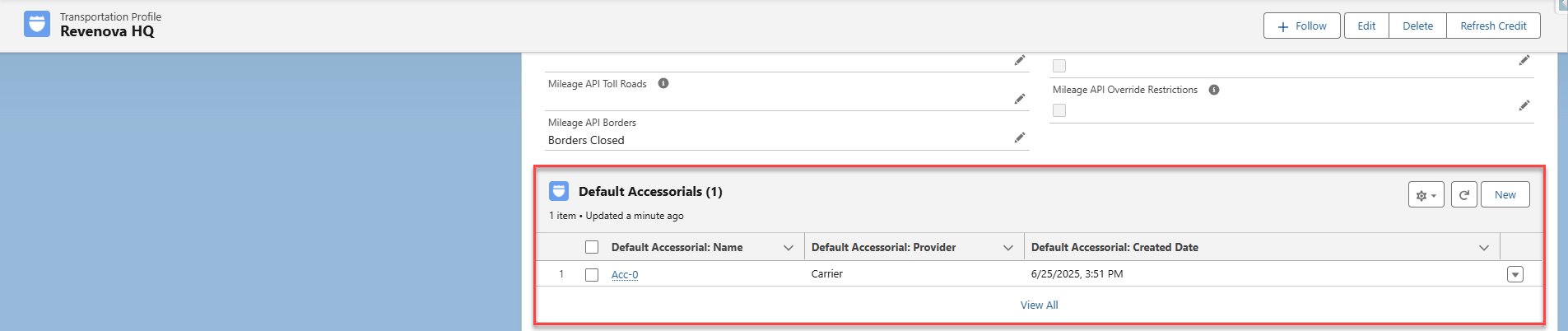
Create a New Default Accessorial
Select the New button to open the New Default Accessorial modal.
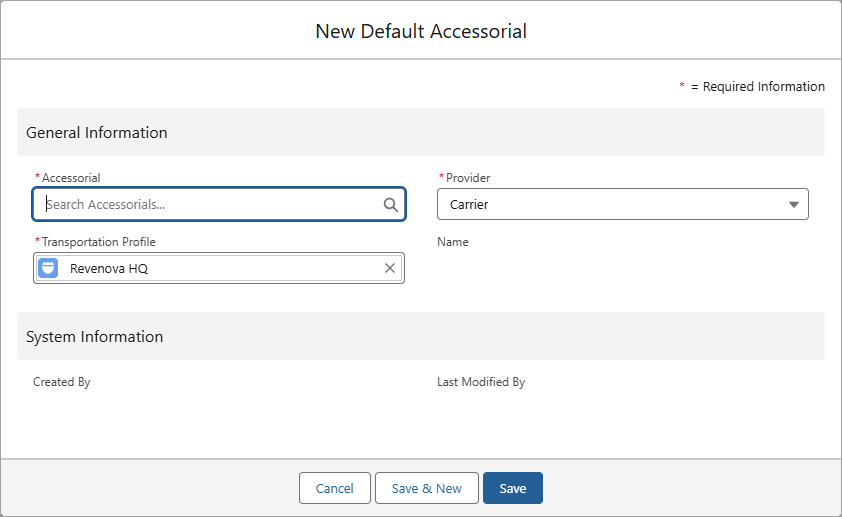
Enter the Transportation Profile, Accessorial, and Provider fields required to create the new Default Accessorial.
The Transportation Profile field defaults to the current Customer Transportation Profile.
Search for the accessorial in the Accessorial field. You can see the global accessorial list from TMS Admin → Accessorials.
The Provider field is a picklist with two values: Carrier and Third Party. These values affect where accessorials are added during quote creation:
Carrier: The accessorial is added to the Carrier and Customer Quote.
Third Party: The accessorial is only added to the Customer Quote.
Provider Note: Default Accessorials with the Provider field set to Third Party are converted to the Carrier value in the Quote Wizard LWC on the Load Tender page in the Customer Portal.
Default Accessorial Caution
Be careful when adding Pickup and Delivery accessorials.
The Stop Location must correspond to a Pickup stop on the load for any Pickup type default accessorials to generate on quotes.
Delivery type default accessorials must correspond to Delivery stops on the load for the accessorial to generate on quotes.
Load accessorials are always included in quotes.
Warning: Do not change any accessorial names. Some carrier APIs depend on the accessorial name when sending information to the TMS.