Overview
The Revenova Banner LWC adds a banner to any record detail page to view field set fields as appropriate.
Revenova Banner
Add the Revenova Banner LWC to any record detail page by completing the following setup. Add fields to the applicable field set to display more fields in the banner.
Navigate to the appropriate record detail page. The Load page is shown below as an example.
Choose the Setup icon and select Edit Page.
Drag the Revenova Banner component onto the page.
Configure the LWC properties as necessary.
Click Save.
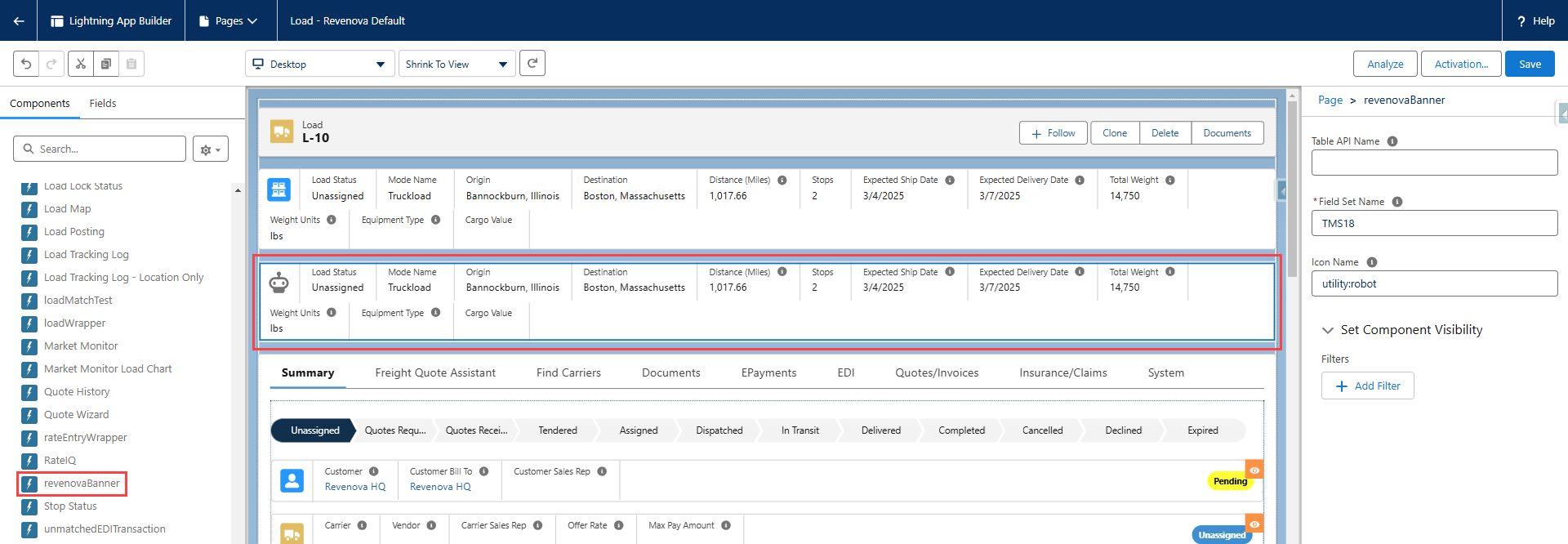
LWC Properties
The Revenova Banner LWC contains 3 properties that control the fields displayed.
Table API Name
Enter the API Name of the object to show fields from another object.
If displaying an object field set for that record detail page, the object name is not required.
The rtms__ prefix is not necessary.
Field Set Name
Enter the field set name.
Field sets can not be mode-based.
Fields can not be required.
Icon Name
Enter the category and name of Salesforce provided icons.
The format for the icon must be category:name.
See the utility:robot example in the screenshot above.
See Salesforce icons here.
Permissions and Field Visibility
The Revenova Banner respects User object and field visibility settings. Users may add fields to field sets. However, only fields the User has Read access to are displayed in the Banner.