Component Functionality
The PerformanceIQ Lightning Web Component (LWC) is located on the Home Page. This LWC provides a high-level, real-time view of critical limits and processes for the TMS. Email alerts notify when thresholds are close to or exceeded. Notifications are also sent when batch jobs fail or stall.
.png)
Limit Name | Usage Data and Percentage of Maximum |
|---|---|
DailyApiRequests | n of 5,000,000 |
DailyAsyncApexExecutions | n of 250,000 |
DailyBulkApiBatches | n of 15,000 |
DailyGenericStreamingApiEvents | n of 10,000 |
DailyStandardVolumePlatformEvents | n of 10,000 |
DailyStreamingApiEvents | n of 10,000 |
DailyWorkflowEmails | n of 555 |
DataStorageMB | n of 200 |
FileStorageMB | n of 50 |
HourlyAsyncReportRuns | n of 1200 |
HourlyDashboardRefreshes | n of 200 |
HourlyDashboardResults | n of 5000 |
HourlyDashboardStatuses | n of 999,999,999 |
HourlyPublishedPlatformEvents | n of 50,000 |
HourlyPublishedStandardVolumePlatformEvents | n of 1000 |
HourlySyncReportRuns | n of 500 |
HourlyTimeBasedWorkflow | n of 1000 |
MassEmail | n of 10 |
PermissionSets | n of 1000 |
SingleEmail | n of 15 |
StreamingApiConcurrentClients | n of 20 |
PerformanceIQ Email Notifications
To receive email notifications, consult with Revenova Support to setup PerformanceIQ notifications.
Salesforce REST API Developer Guide
Located on the top banner of the PerformanceIQ LWC is a Refresh button and a Settings gear icon. Click the Settings gear to view customization options.

Three tabs are available with customizable settings: General Settings, Limit Settings, and Batch Job Settings.
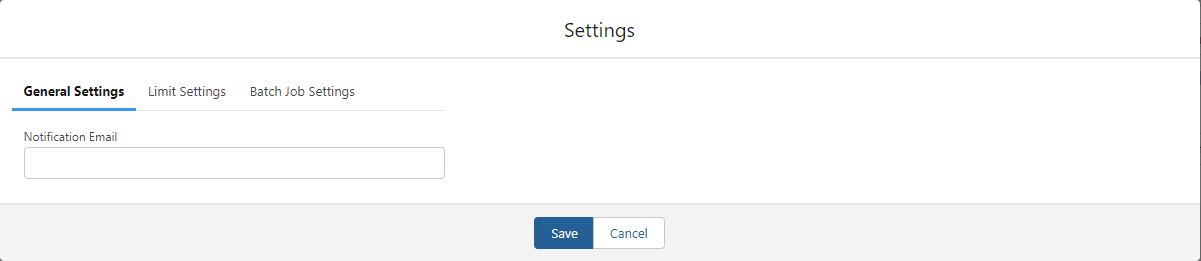
General Settings
The email address in the Notification Email text box receives Performance IQ notifications.
Limit Settings
.png)
From the Limit Settings tab, check the boxes to display the limit on the LWC.
Check boxes in the Monitor Limit column to receive notifications whenever the threshold is met for that limit.
Emails are sent to the notification email address when the usage percentage is met in the Notification Threshold column.
Batch Job Settings
PerformanceIQ controls monitoring of batch jobs and notifications present on the Batch Processes LWC. From the Batch Job Settings tab:
View the available Batch Job names in the first column.
Checkboxes determine the jobs that display in the second column.
Checkboxes determine when notifications for that batch job in the third column.
A description of each job and the corresponding actions available are given in the table in the Batch Processes article.
Batch Job |
|---|
ARCalculationJob |
BanyanJob |
CarrierEngagementAutomationJob |
CarrierMonitorJob |
CarrierMonitorMCPJob |
CarrierMonitorRMISJob |
CarrierMonitorHighwayJob |
EDIWatcherJob |
EDIJob |
FleetManagementJob |
FleetManagementJob2 |
FleetManagementJob3 |
FreightPlanManagementJob |
FuelCardJob |
FuelIndexUpdateJob |
FuelSurchargeUpdateJob |
HubTranDataLoadJob |
LoadAndTruckPostingManagementJob |
LoadAndTruckPostingManagementJob2 |
LoadDexDataUploadJob |
LoadStatusUpdateJob |
QueuedTransactionJob |
RecurringLoadScheduleJob |
The LoadAndTruckPostingManagementJob is deprecated in the TMS Fall ‘24 release. Run LoadAndTruckPostingManagementJob2 to manage Load and Truck Postings. If desired, remove the LoadAndTruckPostingManagementJob from the PerformanceIQ view.
The FuelCardTransactionsJob is updated in the TMS Winter ‘25 release. Run FuelCardJob to manage Fuel Cards.
The FleetManagementJob is replaced in the TMS Summer ‘25 release. Run FleetManagementJob3 to control the integration with Samsara.