Overview
Fuel Card Banner

The Fuel Card Banner Lightning Web Component (LWC) is located on the Fuel Card page layout in the Fleet Management application. It is the primary component for performing actions on a fuel card.
Fuel Card Actions performed on the Banner include the following.
Activate
Deactivate
Place Hold
Reset Pin
Get Card Info
Issue Funds
Fuel Card actions are only available if the card supports that action. For example, a Fuel Card that is Active cannot be activated.
Fuel Card Setup
Navigate to TMS Admin, then Credentials and select the Global Services tab. Find EFS in the list of services and click it to view the available settings. Confirm Money Codes is checked. Action buttons will not render unless this setting is checked.
For more information see EPayments.
See the Comdata Fuel Card integration documentation for additional Fuel Card actions.
The Reset Pin button opens a modal and displays a number pad for creating a new Pin for the card. Enter a new 4 digit Pin and select Set Pin.
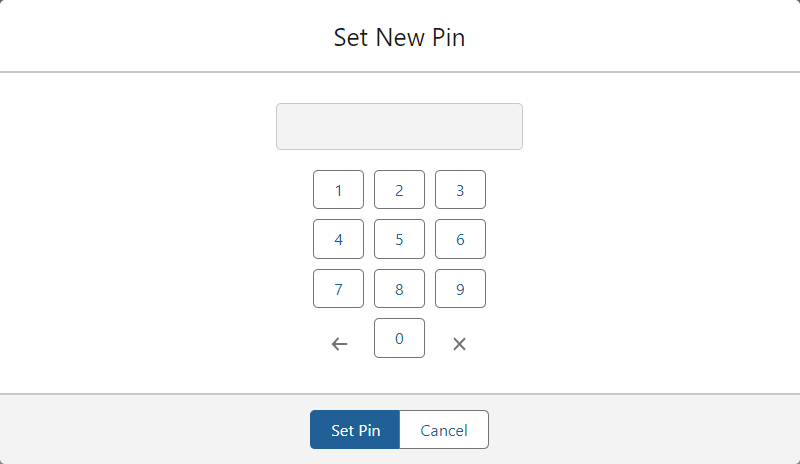
The Get Card Info button retrieves the latest information from EFS and updates the TMS.
Issue Funds creates a new Fuel Card Advance record for the Fuel Card and applies funds to the card. Add funds to the Fuel Card by entering a monetary amount and then select the Issue button.
Funds are issued in the org's default currency. The currency must match the EFS billing currency. If not, there is a currency mismatch.
.png)
When multiple applicable EFS credentials are present, a picklist is available to set the EFS account for the fuel card. The EFS account and credentials are stored in the Credentials Record Id field on the fuel card.
Fuel Card Deactivation
When a Fuel Card is deactivated, it cannot be reactivated from the TMS.