Overview
Warning:
When configuring Digital Experiences, confirm data is not accessible and is secured within security profiles/permission sets and sharing settings. Review all profiles/permission set adjustments to ensure they meet business needs without exposing data unnecessarily.
Carrier/Customer/Fleet “Email Loop” Community Setup
From Setup, search for Digital Experiences. Choose the Builder link.
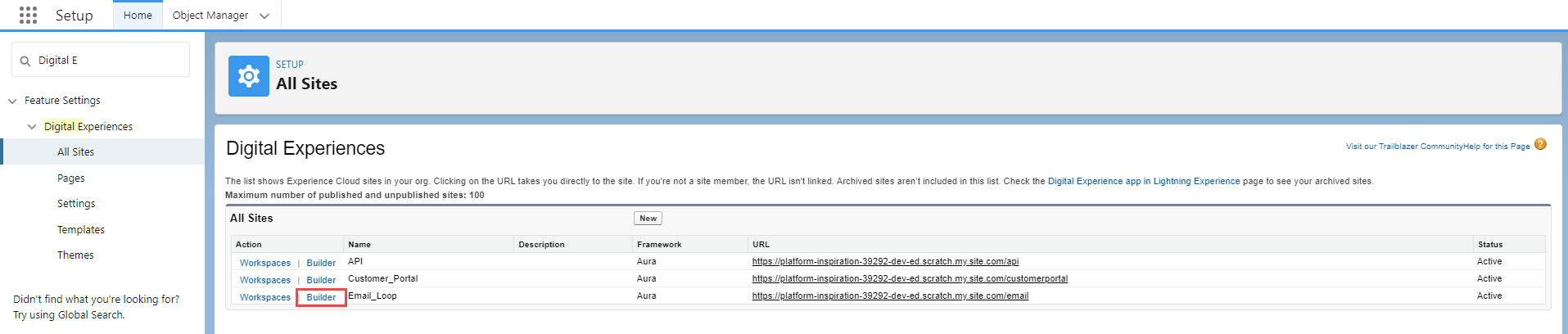
The Public Access setting should NOT be checked for the Email Loop Site.
.png)
Carrier Guest Access
Create a partner community (“Customer Service”) for carrier guest user access.
The same community may be used as above if it is dedicated solely to the email loop, with Carriers, Customers, and Fleet users interacting with it. If the Email Loop is part of a larger Carrier, Customer, or Fleet community, keep them distinct.
Create a new standard community page (1 full-width section) with name and URL of carrierguest.
From the Builder click the left side Settings snowflake → General tab:
The Public Access checkbox NOT should be checked.
.png)
Click the Guest User Profile link:
Click on View Users:
Assign a TMS license to the Email Loop user.
Create a new Permission Set for the Email Loop user.
Navigate to Setup and search for Permission Sets.
Click the Permission Sets link and find the TMS Carrier Email Loop permission set.
If using a custom permission set, confirm the permission set contains Create access on the Load object.
Choose the Clone link.
Delete the API Name and provide a new Label for the permission set. Press tab to populate the API Name field based on the new Label. Click Save.
Select the new permission set.
Choose Object Settings.
Select Loads.
Click the Edit button and update the Object Permissions to enable Create access.
.png)
Click Save.
Return to the original TMS Carrier Email Loop permission set.
Click the Manage Assignments button.
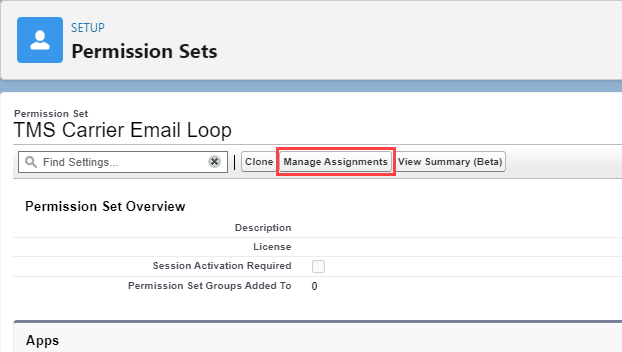
Select the Email_Loop Site Guest User link.
Choose the Edit Assignments button on the Permission Set Assignments related list.

Select the new permission set and add it to the Enabled Permission Sets column.
Click Save.
Return to the builder and select the carrierguest page properties.
.png)
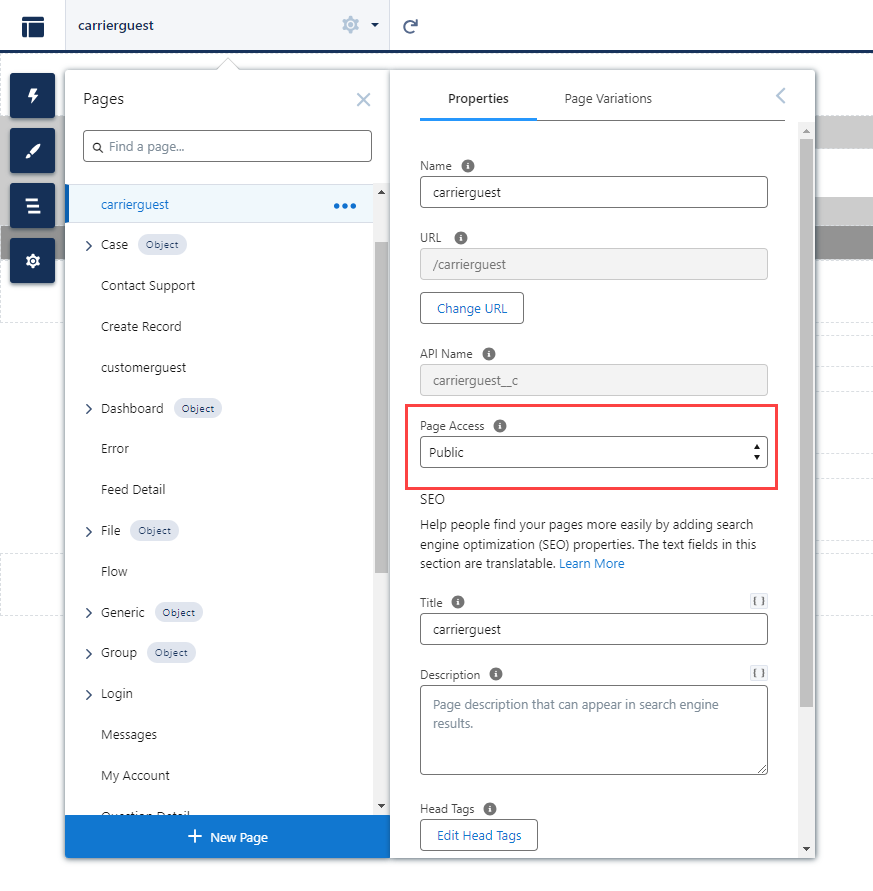
Set the Page Access field to Public.
Drag the Carrier Guest LWC component onto the page. Add other useful carrier-related information as desired.
Publish and Activate the community.
From TMS Admin → Configuration set the Public Carrier Community URL to the page you have created. Include the full URL to the page you created.
Example: https://full-revesc1.cs64.force.com/email/s/carrierguest
From Setup → Salesforce Files → General Settings check the Allow site guest users to upload files field.
From Setup → Security → CSP Trusted Sites add a new trusted site to enabled display of google maps:
Name: GoogleMap
Trusted Site URL: https://maps.a.forceusercontent.com
All Checkboxes checked
Add fields to the Load TMS30 field set to include them on the Carrier Guest LWC. When fields are present in this field set and a value is added to the Carrier Quote Tender Expiration Date, the Tender Expiration is displayed to the user in the Carrier Email Loop. The Tender Expiration does not display when the tender is accepted or declined.
Customer Guest Access
Create a partner community (“Customer Service”) for customer guest user access.
Create a new standard community page (1 full-width section) with name and URL of customerguest.
From the Builder click the left side Settings snowflake → General tab:
The Public Access checkbox should NOT be checked.
.png)
Click the Guest User Profile link:
Click on View Users:
Assign a TMS license to the guest community user.
Assign the TMS Customer Email Loop permission set.
Select the customerguest page properties.
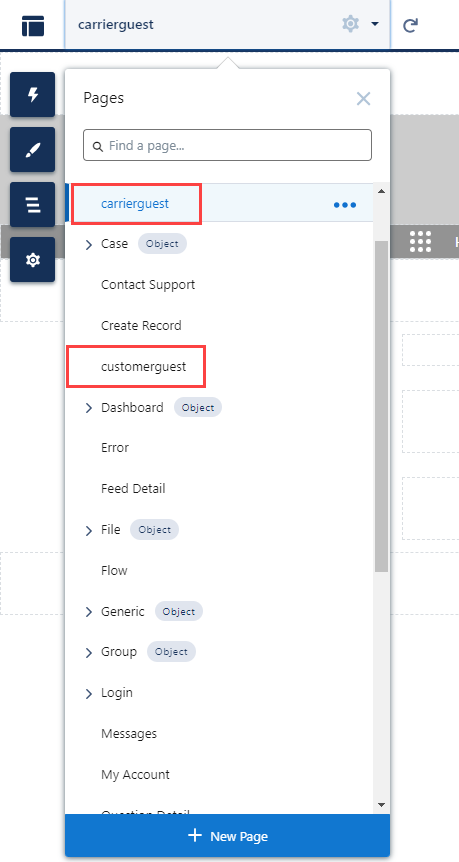
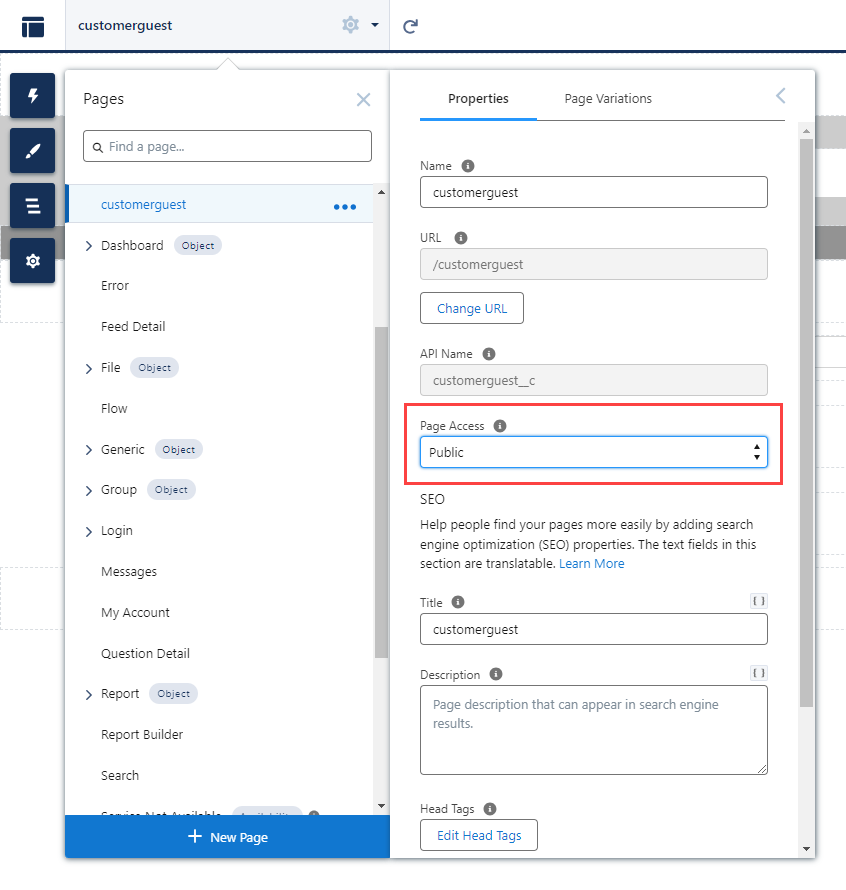
Set the Page Access field to Public.
Drag the Customer Guest LWC component onto the page. Add other useful customer-related information as desired. The Customer Guest LWC has two properties:
Allow Search: Check this property to provide the URL to this page and allow the customer to search for loads anonymously.
Load Field Set Name: the name of a CUSTOM field set on the Load with the fields that the Customer Shipment Tracking will display. If left blank, the BOL Number, PRO Number and Load Number are displayed.
Publish and Activate the community.
From TMS Admin → Configuration set the Public Customer Community URL to the new created page. Include the full URL to the page you created.
Example: https://full-revesc1.cs64.force.com/email/s/customerguest
Fleet Guest Access
Create a partner community (“Customer Service” template) for Fleet guest user access.
Create a new standard community page (1 full-width section) with name and URL of fleetguest.
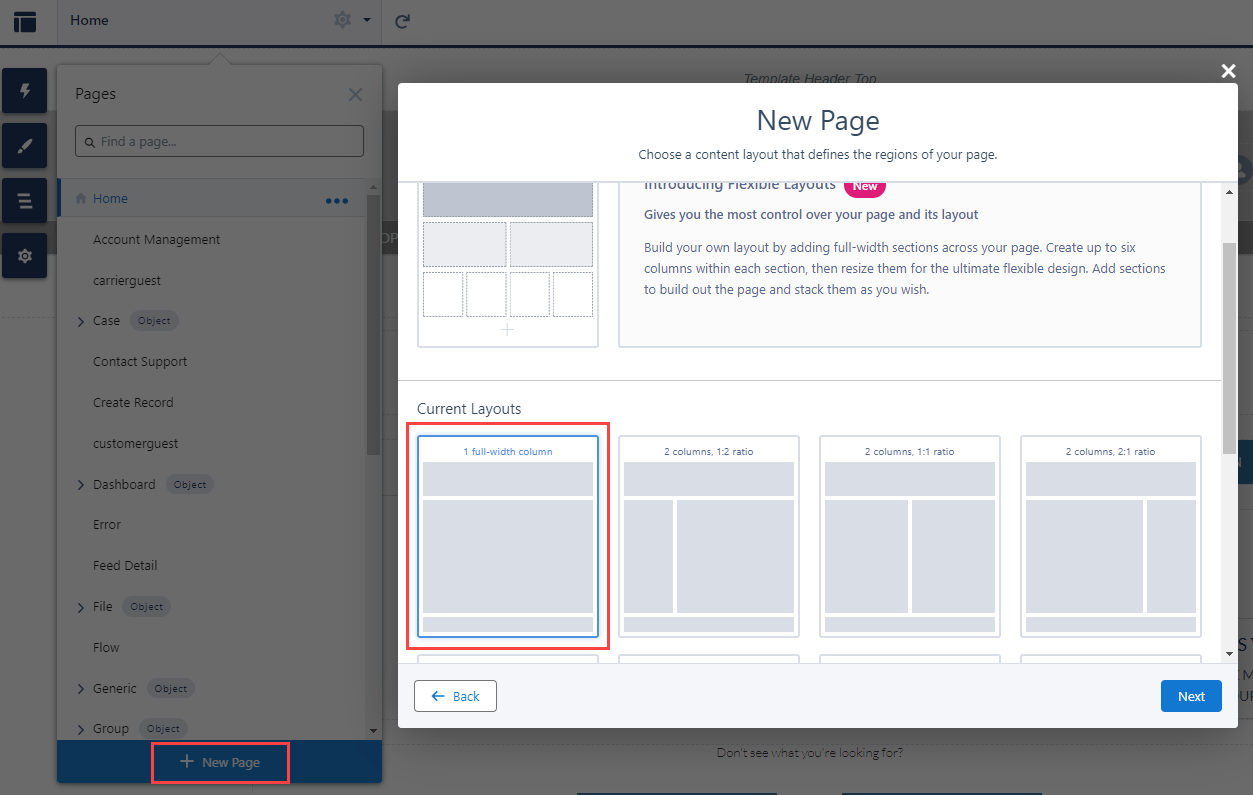
From the Builder click the left side Settings snowflake → General tab:
The Public Access checkbox should NOT be checked.
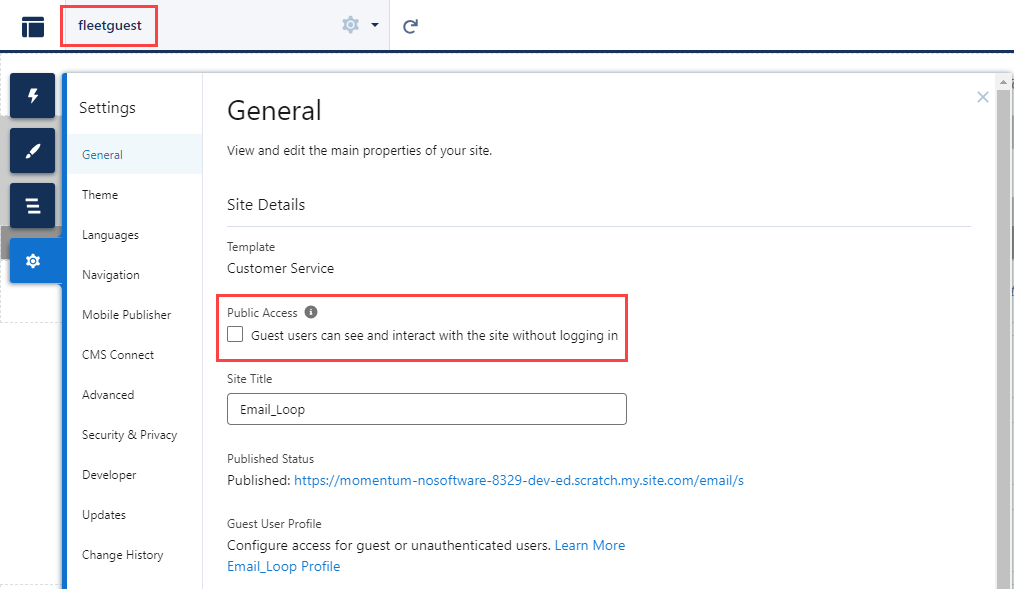
Click the Guest User Profile link:
Click on View Users:
Assign a TMS license to the guest community user.
Assign the TMS Fleet Email Loop permission set.
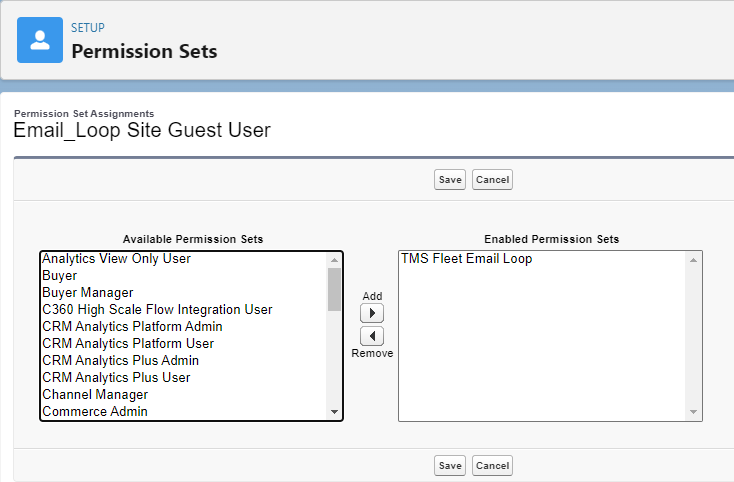
Select the fleetguest page properties.
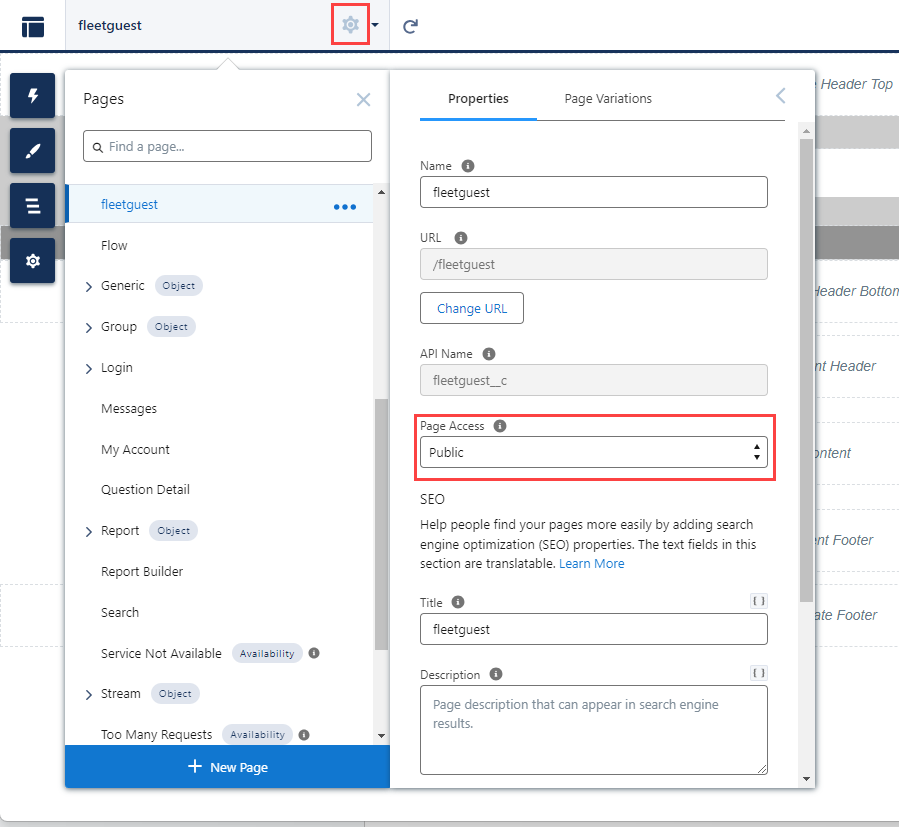
Set the Page Access field to Public.
Drag the Fleet Driver Confirmation LWC component onto the page. Add other useful carrier-related information as desired.
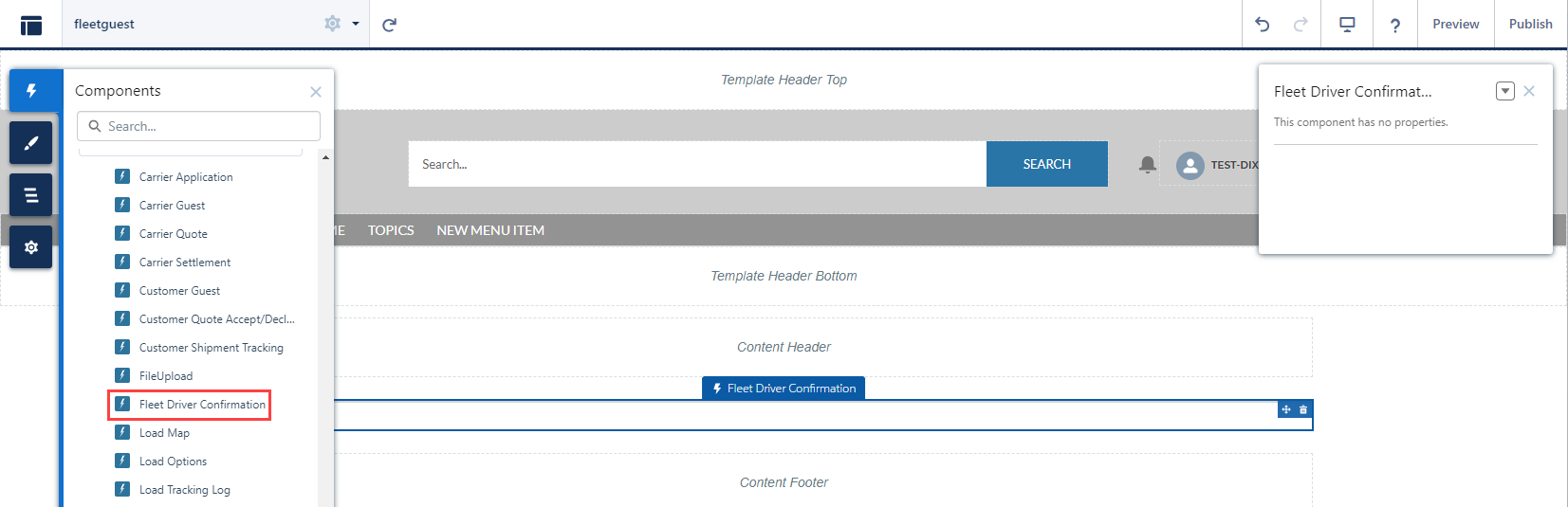
Publish and Activate the community.
From Setup → Sharing Settings and create Sharing Rules for the following objects.
Trip Plan
Fleet Asset
From TMS Admin → Configuration set the Fleet Community URL to the new page URL. Include the full URL.
Example: https://full-revesc1.cs64.force.com/email/s/fleetguest
From Setup → Salesforce Files → General Settings check the Allow site guest users to upload files field.
From Setup → Security → CSP Trusted Sites add a new trusted site to enabled display of google maps:
Name: GoogleMap
Trusted Site URL: https://maps.a.forceusercontent.com
All Checkboxes checked
Setup Carrier/Customer/Fleet Community Text Fields
From TMS Admin → Document Options set up the configurable community informational text fields.
Customer Load Confirm Accept Message
Customer Load Confirm Decline Message
Carrier Book It Message
Carrier Quote Submit Message
Carrier Quote Footer
Carrier Load Tender Instructions
Carrier Load Tender Footer
Carrier Load Confirm Accept Message
Carrier Load Confirm Decline Message
Carrier Load List Instructions
Carrier Stop Status Instructions
Carrier Stop Status Footer
Carrier Settlement Instructions
Driver Decline Message
Message displayed on the Driver Decline modal when a Driver declines a Trip Plan.
Supported Fields
The following fields support the Email Loop:
Customer Quote
Accept Link
Decline Link
Carrier Quote
Book It
Tender Contact
Tender CC List
Load
Hashcode – Used to secure the URLs of the email links.
Carrier Quote Link
Tender Accept Link
Tender Decline Link
Carrier Status Link
Carrier Settlement Link
Customer Tracking Link
Stops
Driver Name
Driver Phone
(Note that these driver fields may supersede the Driver lookup field for some customers)
Email Templates
Update the email template links as follows:
Lightning Email Templates
Customer Rate and Load Confirmation Accept:
{{{rtms__CustomerQuote__c.rtms__Accept_Link__c}}}
Customer Rate and Load Confirmation Decline:
{{{rtms__CustomerQuote__c.rtms__Decline_Link__c}}}
Quotation Request Submit:
{{{rtms__Load__c.rtms__Carrier_Quote_Link__c}}}&c={{{Contact.Id}}}
Load Tender Accept:
{{{rtms__Load__c.rtms__Tender_Accept_Link__c}}}
Load Tender Decline:
{{{rtms__Load__c.rtms__Tender_Decline_Link__c}}}
Load Status Update Status:
{{{rtms__Load__c.rtms__Carrier_Status_Link__c}}}
Load Status Batch Update Status:
{{{rtms__Load__c.rtms__Carrier_Status_Link__c}}}
Carrier Document Request Upload Documents:
{{{rtms__Load__c.rtms__Carrier_Settlement_Link__c}}}
Fleet Driver Confirmation
{!rtms__TripPlanDriver__c.rtms__Driver_Confirmation_URL__c}
Classic Email Templates
Customer Rate and Load Confirmation Accept:
{!rtms__CustomerQuote__c.rtms__Accept_Link__c}
Customer Rate and Load Confirmation Decline:
{!rtms__CustomerQuote__c.rtms__Decline_Link__c}
Quotation Request Submit:
{!rtms__Load__c.rtms__Carrier_Quote_Link__c}&c={!Contact.Id}
Load Tender Accept:
{!rtms__Load__c.rtms__Tender_Accept_Link__c}
Load Tender Decline:
{!rtms__Load__c.rtms__Tender_Decline_Link__c}
Load Status Update Status:
{!rtms__Load__c.rtms__Carrier_Status_Link__c}
Load Status Batch Update Status:
{!rtms__Load__c.rtms__Carrier_Status_Link__c}
Carrier Document Request Upload Documents:
{!rtms__Load__c.rtms__Carrier_Settlement_Link__c}
Customer Shipment Tracking LWC
Instructions to use the Customer Shipment Tracking LWC (part of the Customer Guest LWC):
Add the Company Logo field (Transportation Profile) to the Carrier and Shipper/Consignee page layouts so the appropriate customer and carrier logos can be uploaded.
Add the “Show Carrier on Shipment Tracking” field (Mode) to the page layout so the appropriate modes show the carrier logo (or name if no logo) in the LWC.
A custom email template and workflow need to be created. Add a custom formula field on the Customer Quote object that references the rtms__Load__r.rtms__Customer_Tracking_Link__c field. The custom email template can then use this formula field on the Customer Quote object to provide the link to the load for tracking.
Miscellaneous
Email Loop Community components are designed to only display information when they detect a user or customer moving their mouse. This security feature prevents bots from accessing Email Loop community components.
Note that the template links above are no longer dependent on the proper sequence of button clicks to use them. They can be used/sent anytime.
Modify the Load object TMS12 and TMS13 field sets to add/remove fields from the Carrier Quote LWC component. The TMS12 field set controls the 4-column header field section. The TMS13 field set controls the 1-column header field section.
Note that all customer and carrier actions are now processed by the QueuedTransactionJob which runs every minute. From Setup → Scheduled Jobs or the Performance IQ LWC start the job if you have not already.
Test (both) communities thoroughly!
IMPORTANT: For the three guest communities above, guest users must have access to the records.
Email Loop – Create view all sharing rules for the following objects:
Account
Contact
Load
Freight Plan Load
Customer Quote
Document Options
Mode
Accessorial
Customer Invoice Document
Transportation Profile
API Community – No sharing rules required
Carrier Application