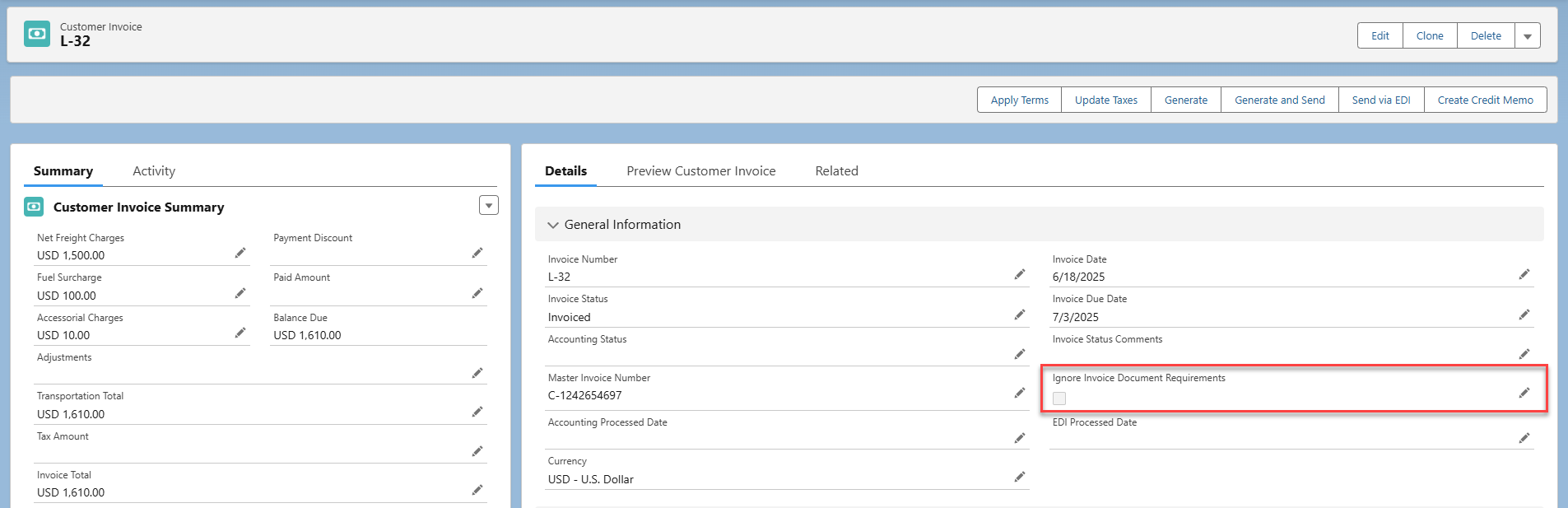Specify, by customer, which Proof of Delivery (POD) and other customer-facing documents attached to a Load are appended to customer invoices. Configure these settings from TMS Admin → Customer Invoice Documents under the Accounts section.
Once configured, the customer invoice document status is updated that identifies required and present document attachments. For specific customer invoices, users can ignore the document requirements and send the invoice without the attachments.
Global Settings
The Global Settings determines which documents to include for all customers that do not have specific requirements for their customer invoices.

For more information about the Customer Invoice Documents LWC, see the Customer Invoice Documents article.
To add or deactivate Document Type values that you don’t use, see the Document Type section.
Customer-Specific Settings
Enter and select the account name of the customer in the Customer search field.
.png)
Note: If a customer has no specific configuration, Account Name (Uses Global Defaults) is displayed. Otherwise, the customer has specific configurations and only Account Name is displayed.
There are six invoice actions:
Never Include
Always Include
Always Include POD
Include if Present
Include if Accessorial Present
Include if POD
See more information about Invoice Action and its values in Customer Invoice Documents Overview.
Document Status
The Customer Invoice and Carrier Quote record pages display the status of required and optional documents and if they are present.
Any attempt to email or print an invoice that doesn’t have all the required documents present results in a detailed error or warning message.

Error from Generate & Send button

Warning from Generate & Print button
The message includes the Invoice Number (L-16) and a list of missing required documents (Bill Of Lading, Delivery Receipt).
Customer Invoice Record Page
View the document status on the Customer Invoice record page in the CustomerInvoiceDocumentStatus Visualforce page.
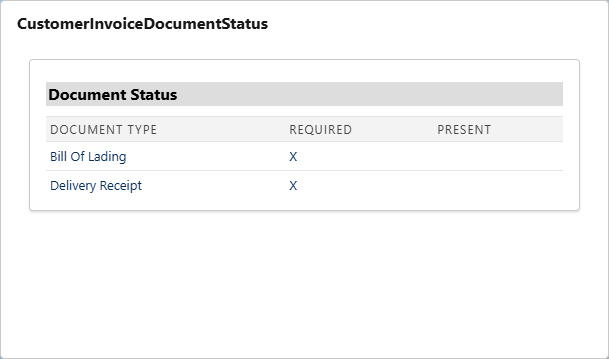
Carrier Quote Record Page
View the document status on the Carrier Quote record page in the CustomerInvoiceDocumentStatus Visualforce page.
.png)
Field: Ignore Invoice Document Requirements
For specific customer invoice cases, you can bypass or ignore the customer invoice document requirements. For invoicing scenarios such as Truck Order Not Used (TONU), the required documents may not be necessary to generate and send an invoice.
Set the Ignore Customer Invoice Documents checkbox field to Checked on the Customer Invoice record to allow sending the invoice without the required documents.